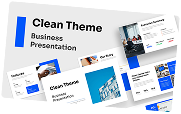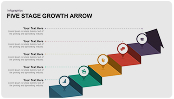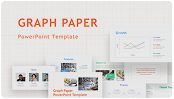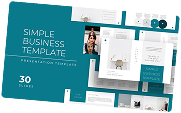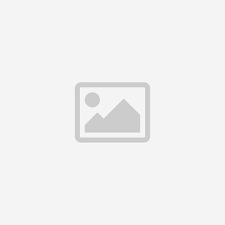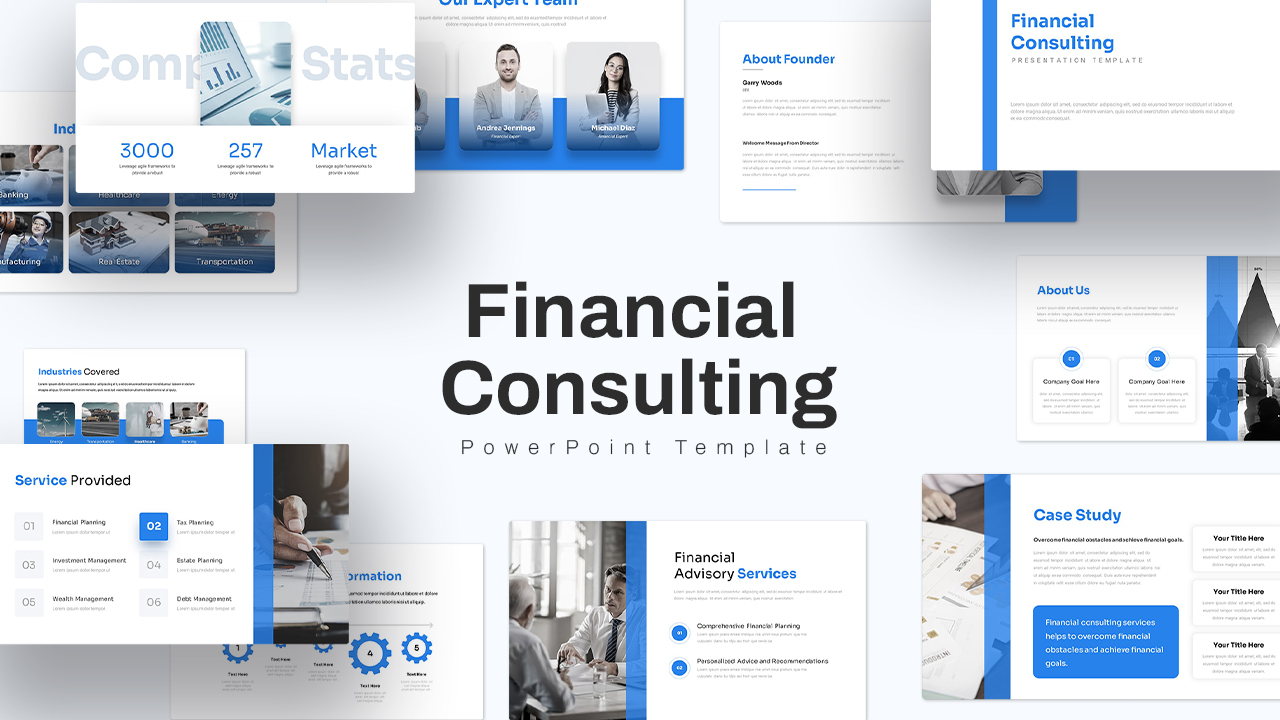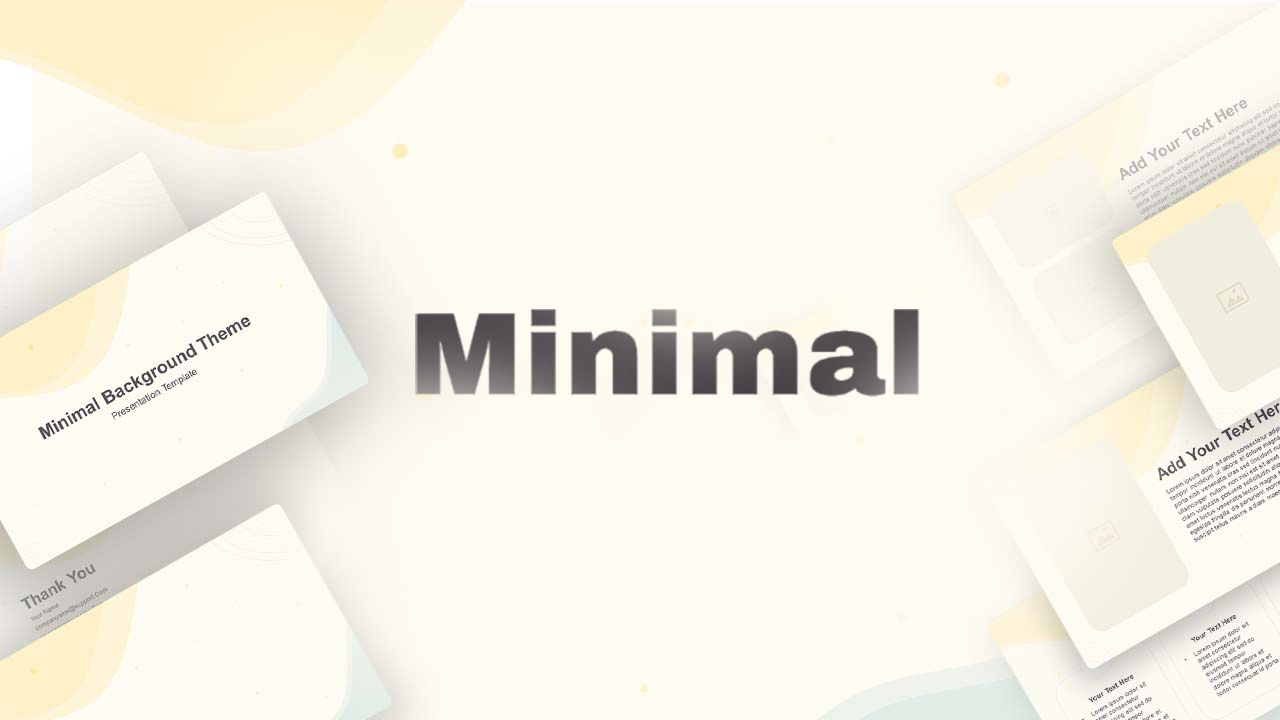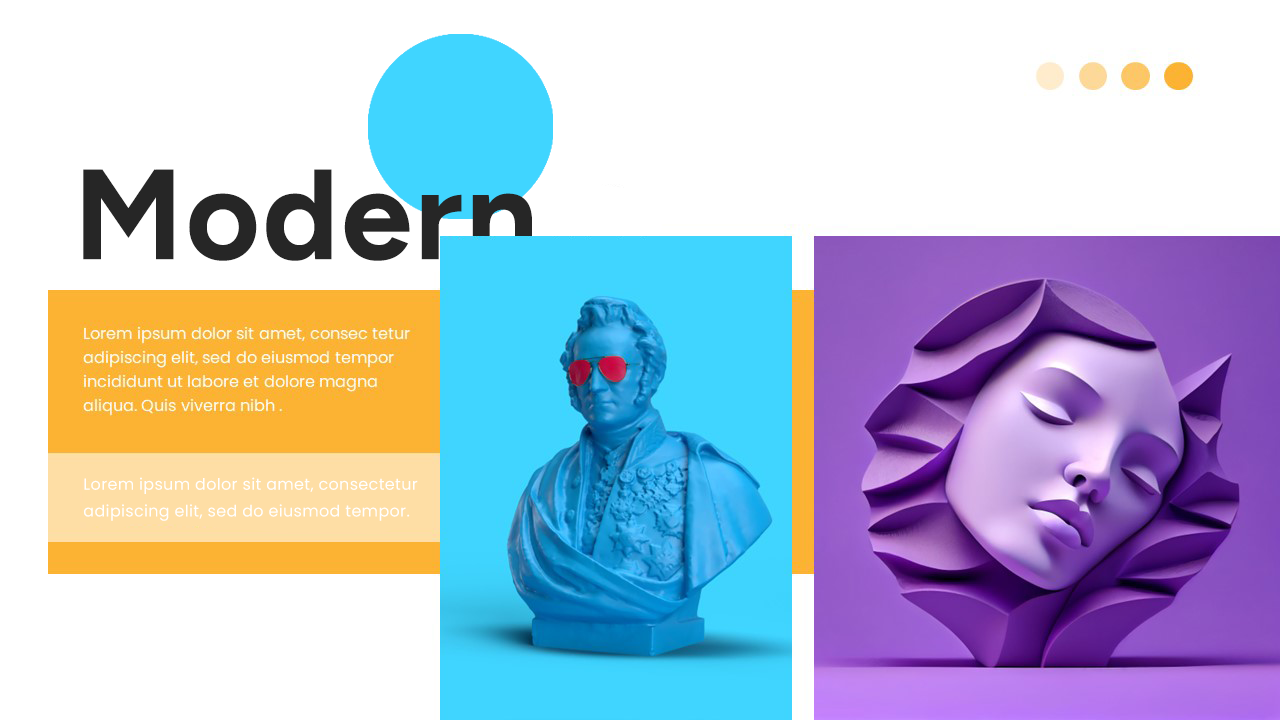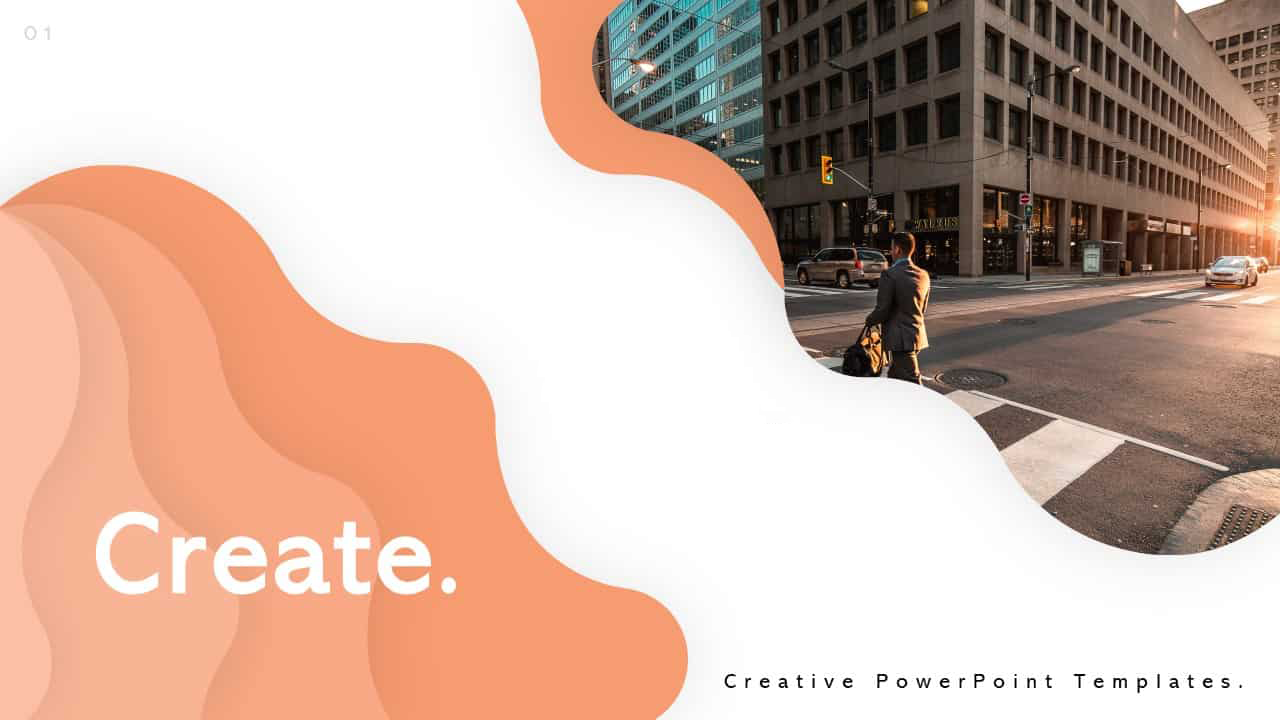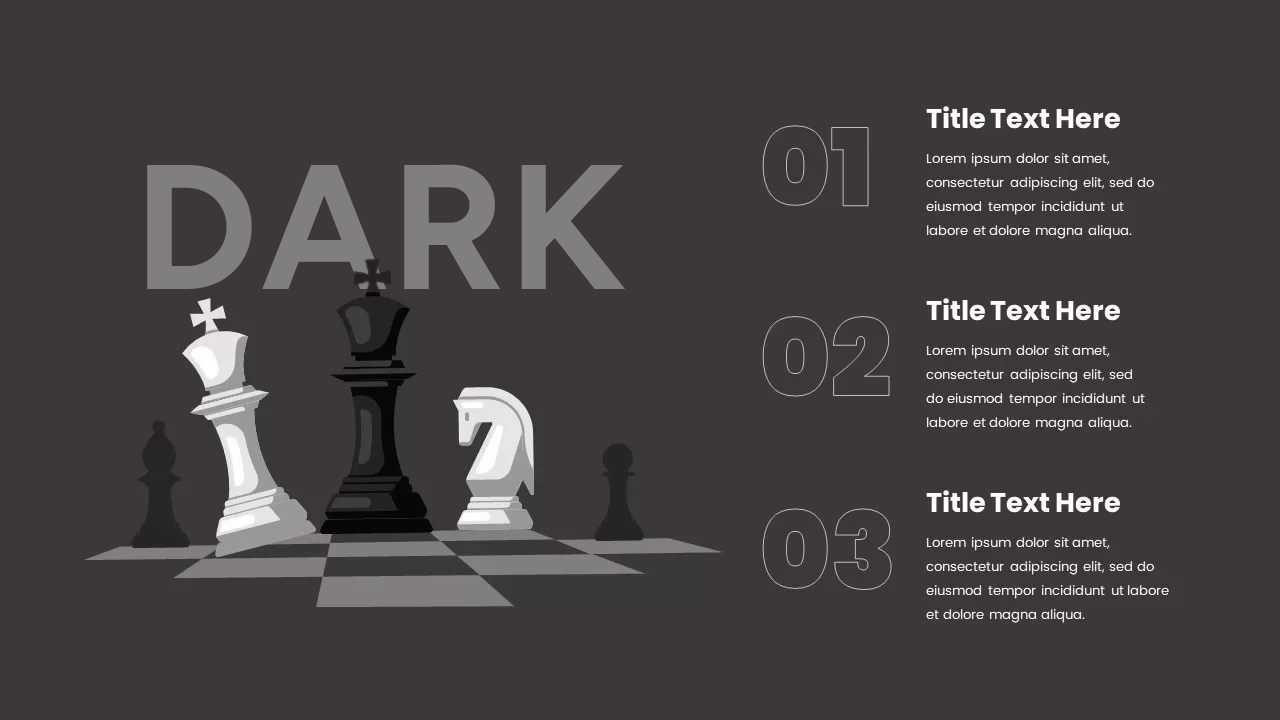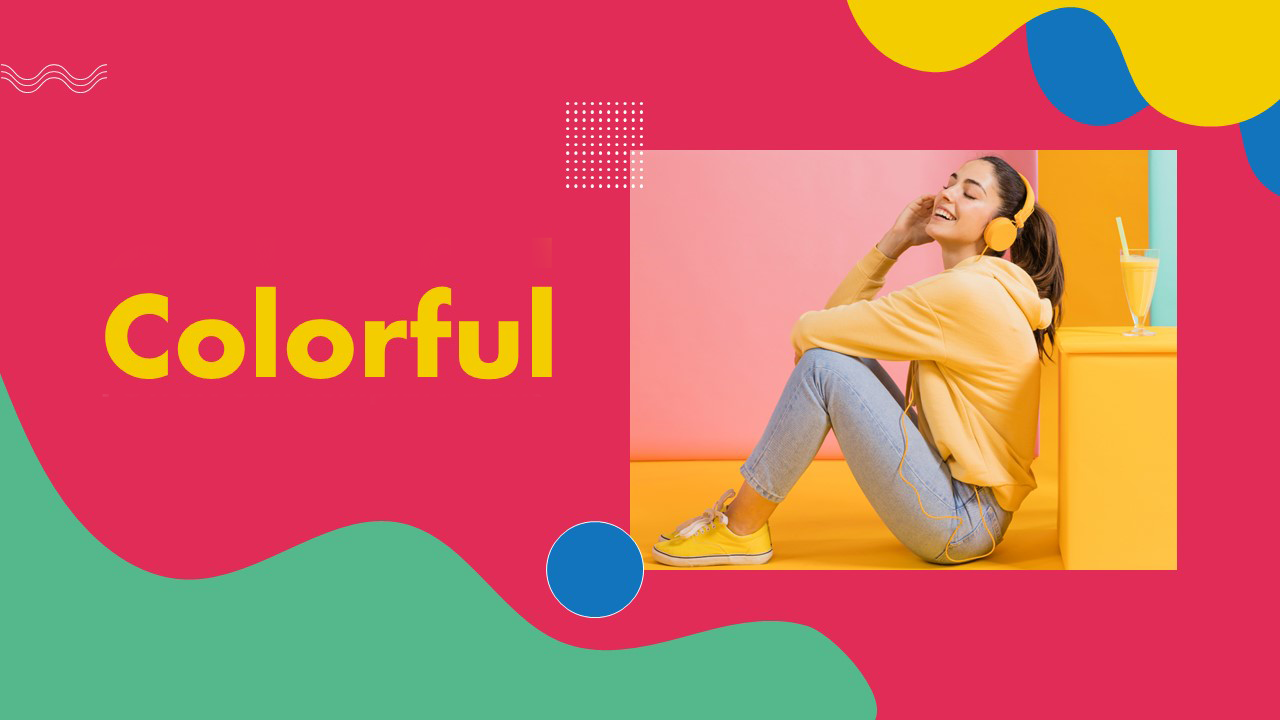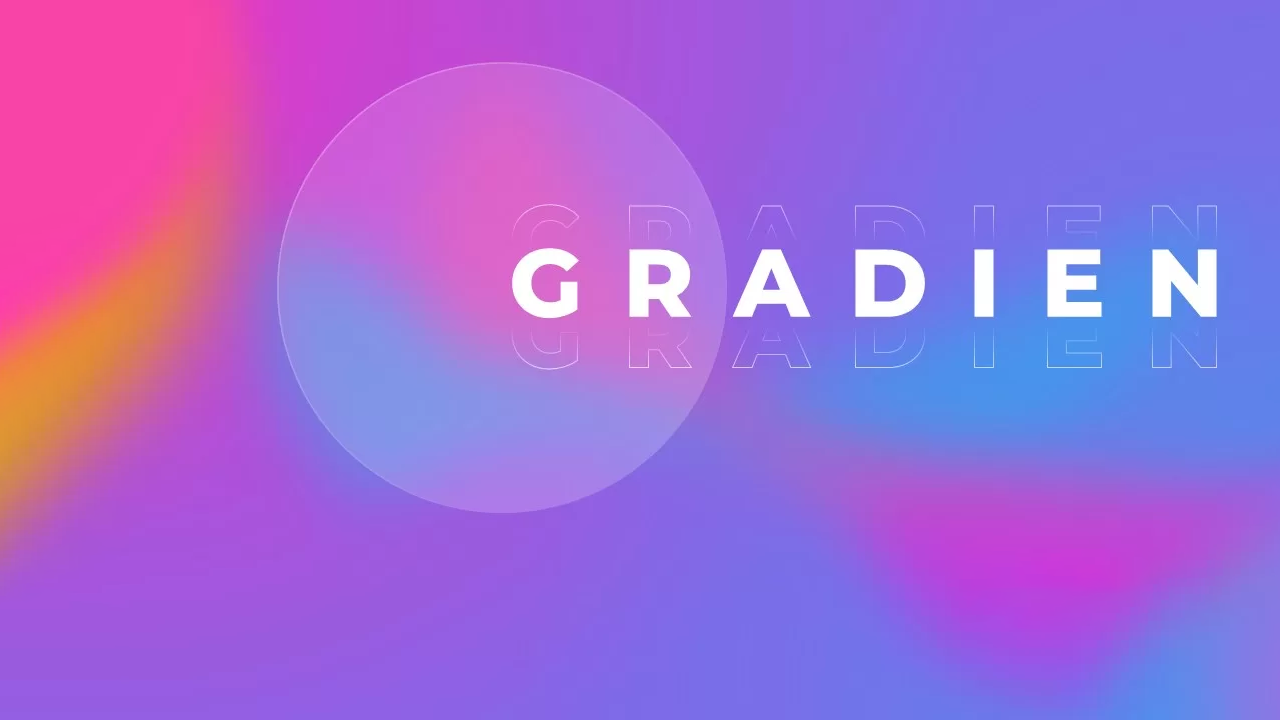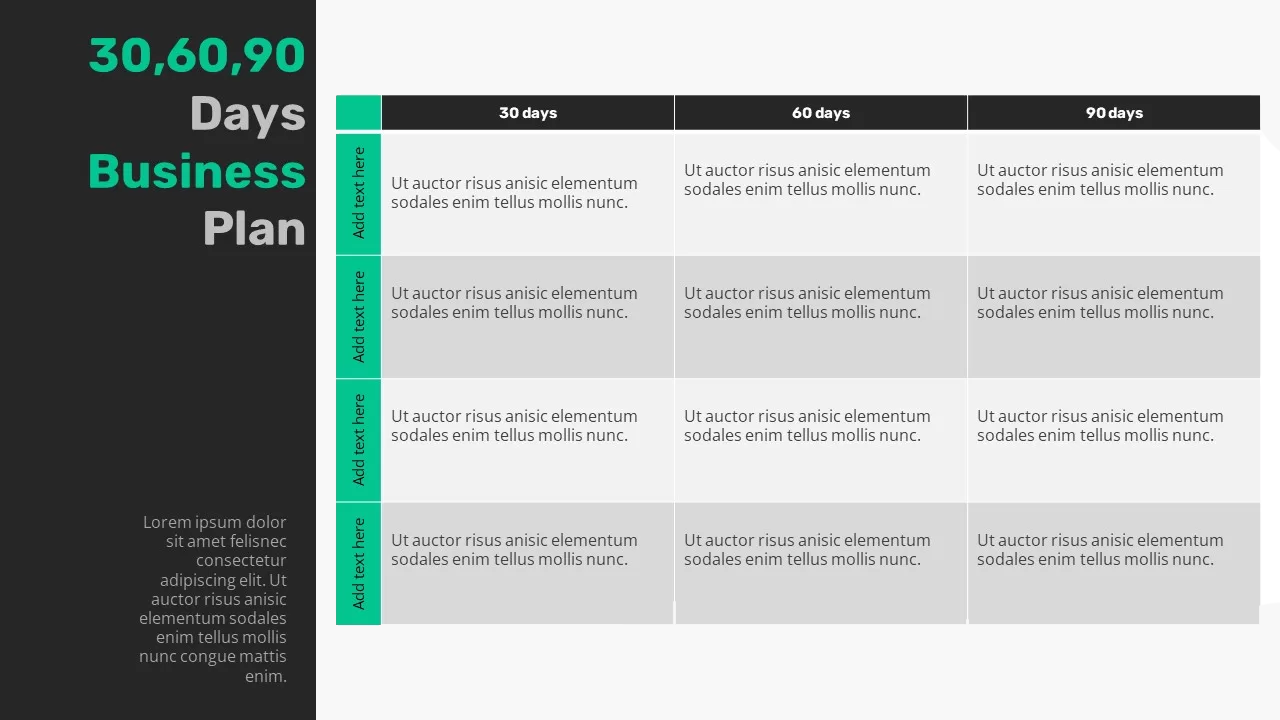Home » Process Flow Diagrams » 4 Step Process Diagram Template for PowerPoint & Keynote
4 Step Process Diagram Template for PowerPoint & Keynote
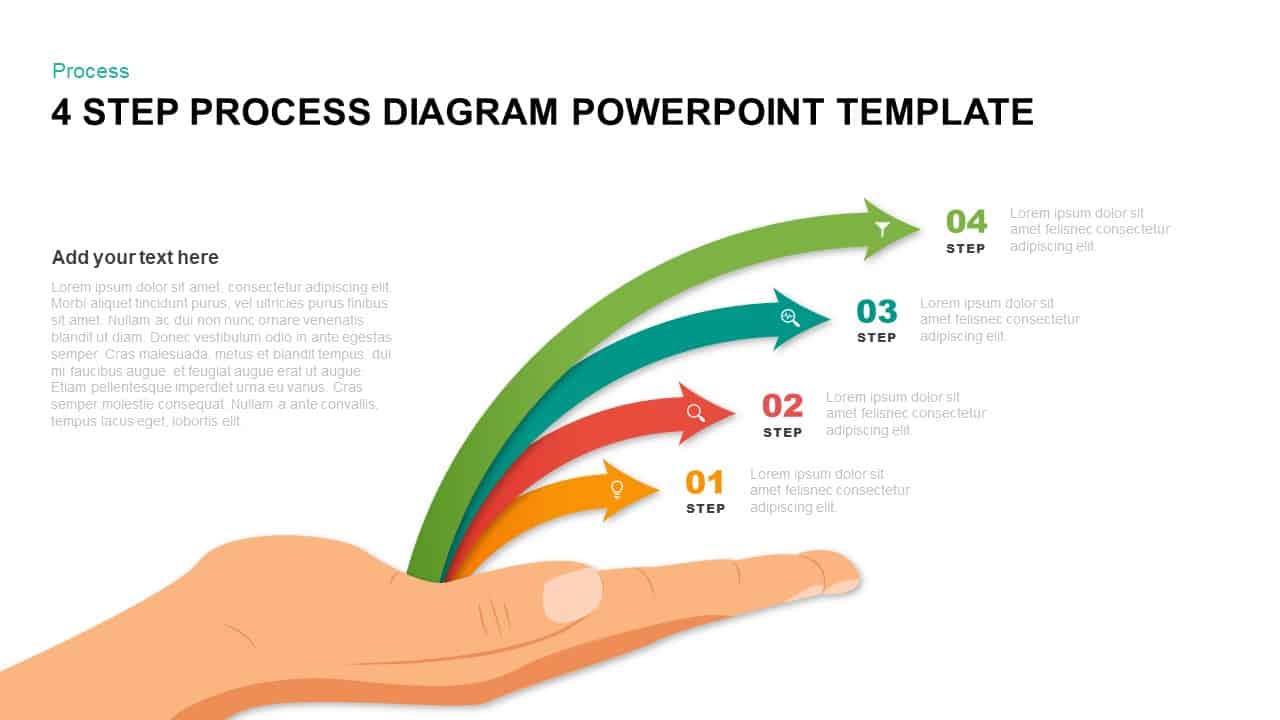
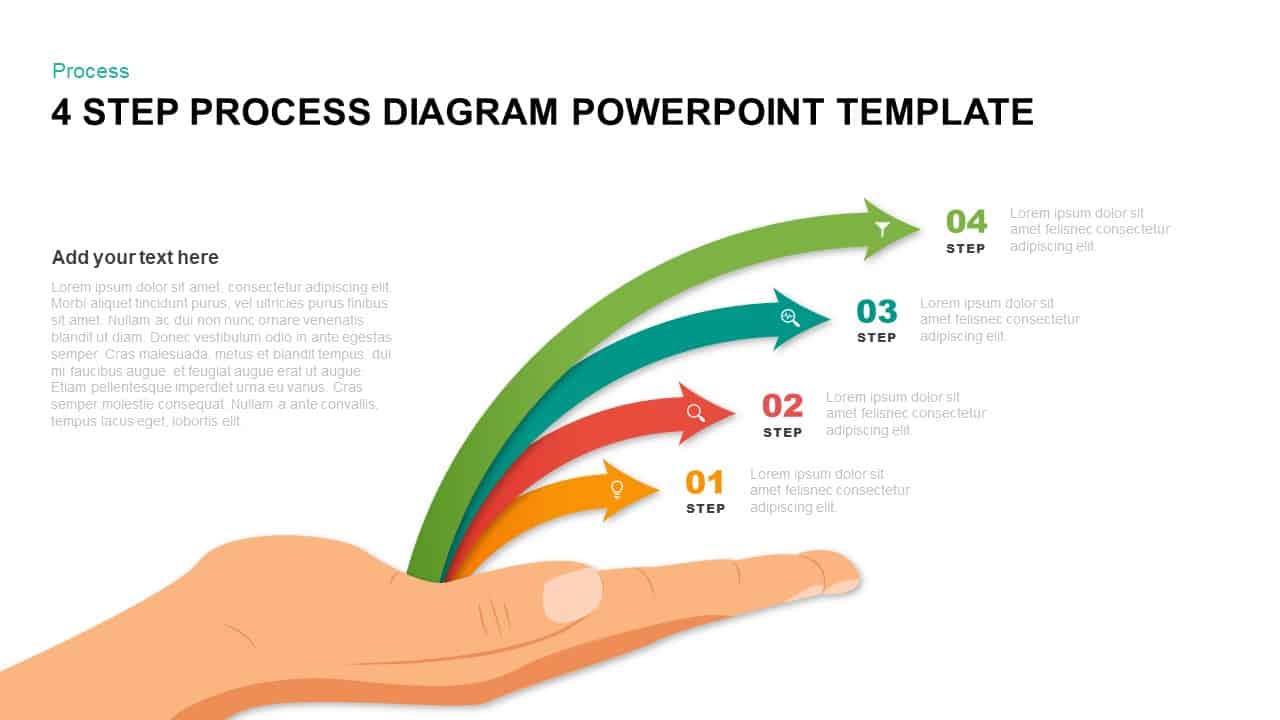
- Version 1.0.0
- Download 261
- File Size 0.00 KB
- File Count 1
- Create Date May 7, 2019
- Last Updated July 9, 2022
4 Step Process Diagram Template for PowerPoint & Keynote
4 Step Process Diagram PowerPoint Template
The 4 step process diagram PowerPoint template is an incredible template for learning presentations. It is an infographic template suitable for any subjects representing educational purposes. The arrow PowerPoint designs show each stage or step of development. It shows the direction towards growth and success. This arrow diagram of 4 step process helps in research and analysis project presentations. However, the teachers can also create an engaging PowerPoint for an easier understanding of the concept. The graphical content is quicker to comprehend and lasts longer in the memory. This PowerPoint slide assists in the easy presentation of various aspects of learning and knowledge. Widely used arrow diagrams depict directions to a particular destination or they can be used as bullet points for the PowerPoint presentation. You can access more Process Flow Diagram Templates & PowerPoint templates free here. Grab the free ppt now!
The four-step process diagram ppt template is a creative and attractive PowerPoint slide appropriate for different subjects having a note of information. It is ideal for delineating vital elements of the business process. A business process has been defined as a set of activities and tasks that, once completed, will accomplish an organizational goal. Each arrow shows the process that can meet your organizational needs as well as your personal objectives. Business professionals and educators can use the diagram to illustrate different subjects that may include a process, which will navigate you to a particular destination. For example, teachers can use this diagram to show “how students can avoid exam fear”; with four resolutions. By using different sizes of arrows, they can prioritize their topics in an ordered way.
The process diagram for PowerPoint presentation contains 4 differently created arrows that are generated from a single hand. This illustration produces an awesome PowerPoint template for a general presentation. There are miniature PowerPoint infographics on each arrow tip. The users can use these PowerPoint cliparts as an interactive symbol for their subject. Presenters can write their topics just adjacent to the arrow tips and provide their descriptions or conclusions on the left-hand side of the diagram. Further, the users can customize; shape, size, and effects of the diagram without damaging the image resolution.
Attached Files
| File |
|---|
| https://premiumdownloads.s3.amazonaws.com/SB01311-4 step process diagram powerpoint template.zip |
Login to download this file
Add to favorites
Add to collection
-
Item ID
SB01311 -
Rating
0.0
(0 reviews)
Tags
Related Templates
-
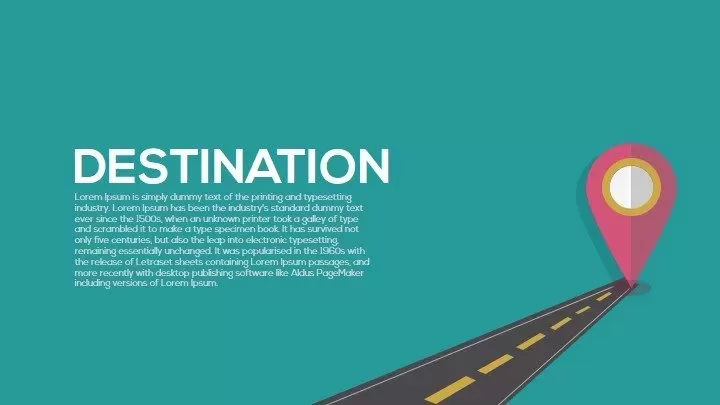
Metaphor Destination PowerPoint Template and Keynote
Keynote Templates
Premium
-
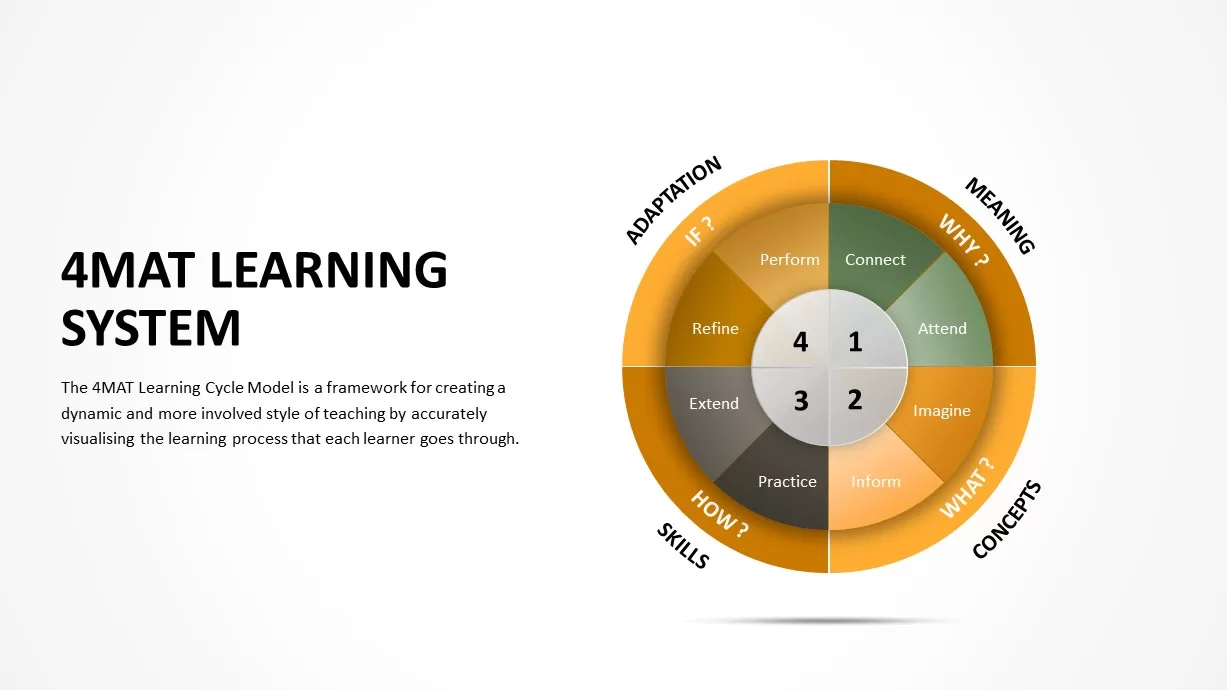
4MAT Learning System PowerPoint Template
Circular Diagrams
Premium
-
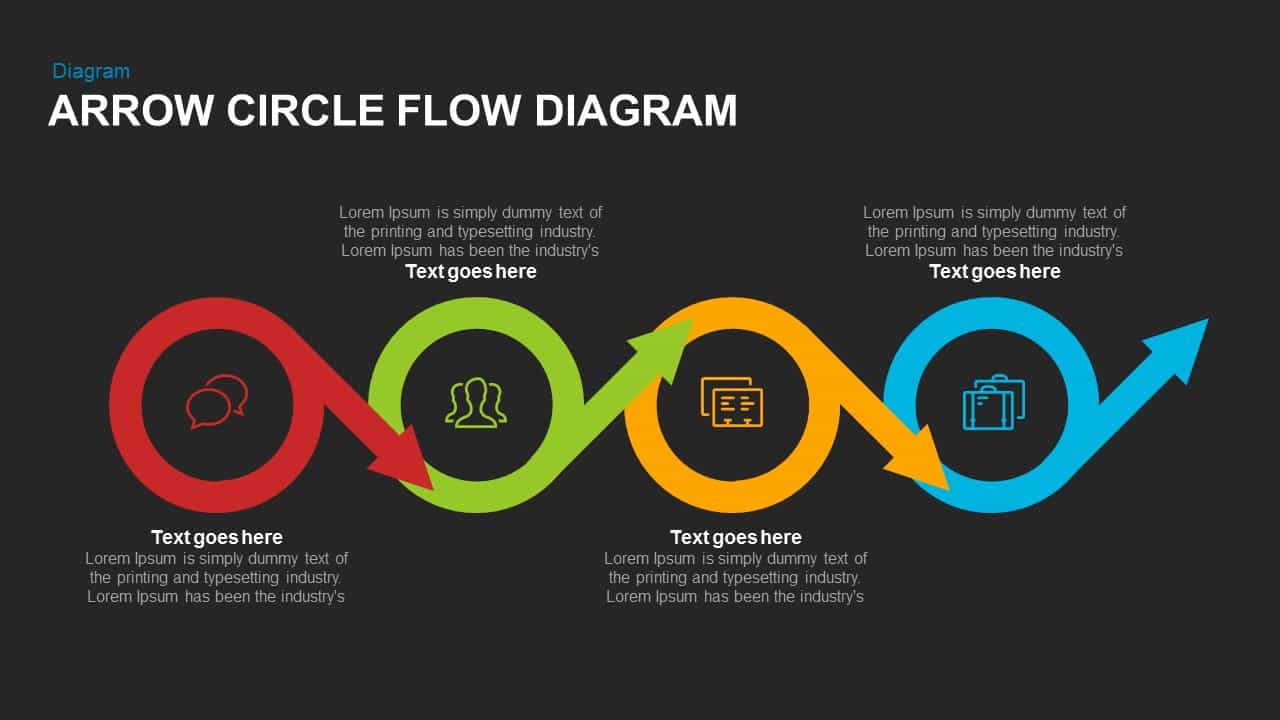
Arrow Circle Flow Diagram PowerPoint Template and Keynote
Arrow Diagrams
Premium
-
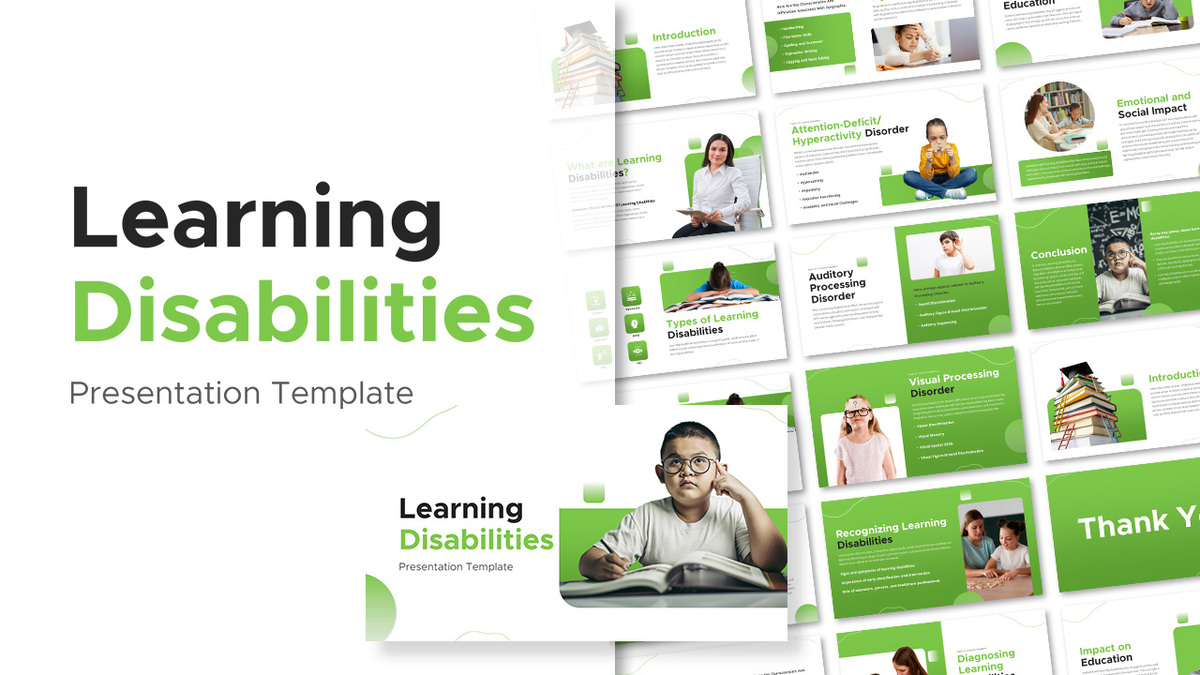
Learning Disabilities PowerPoint Presentation Template
PowerPoint Templates
Premium
-
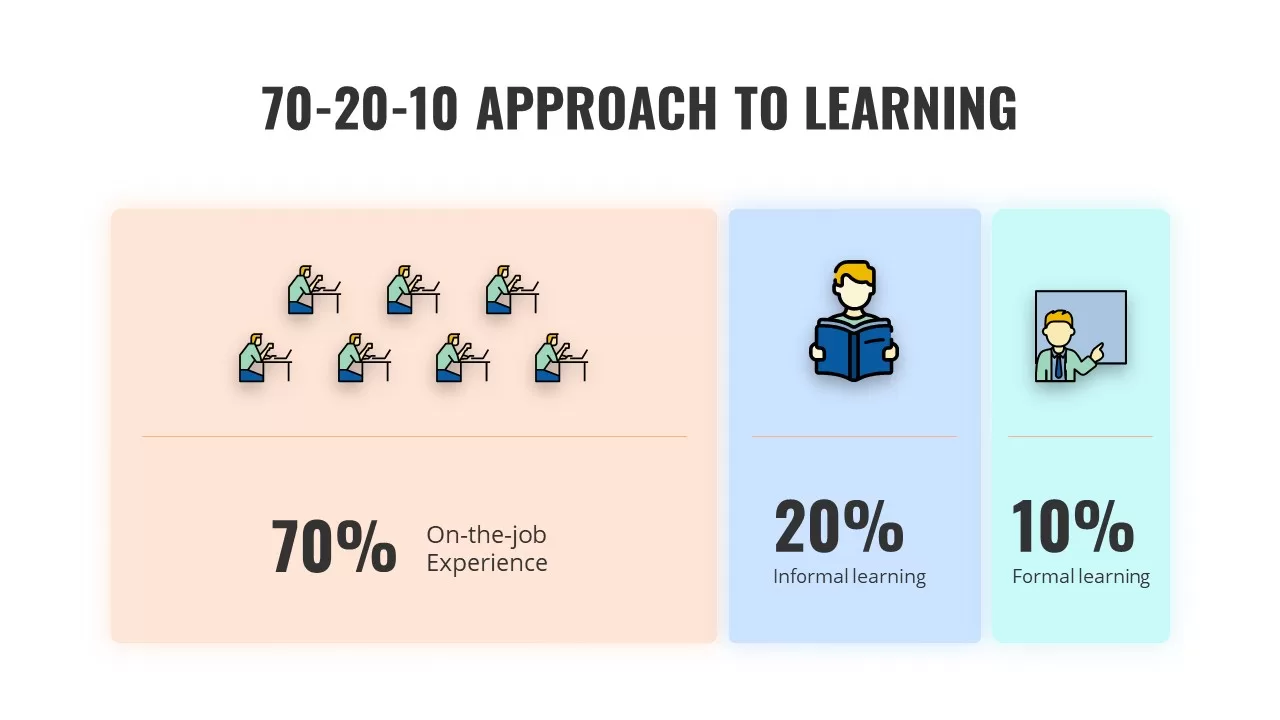
70-20-10 Approach to Learning PowerPoint Template
Business Models
Premium
-
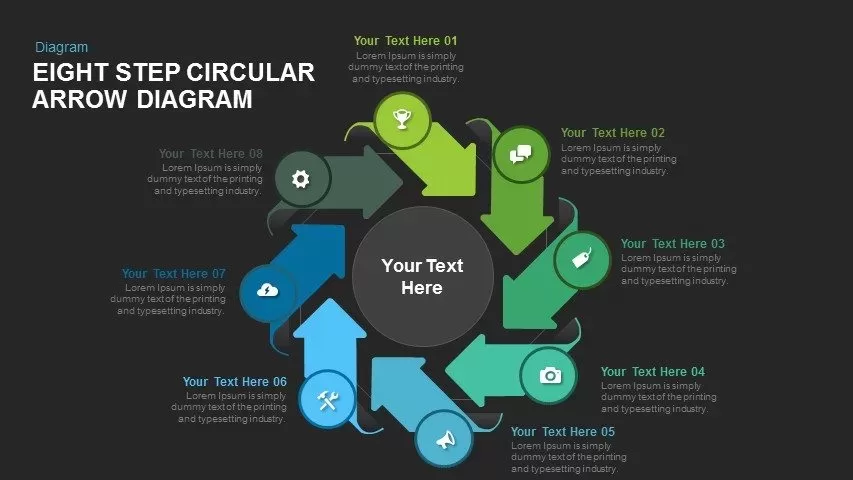
8 Step Circular Arrow Diagram Template for PowerPoint and Keynote
Arrow Diagrams
Premium
-
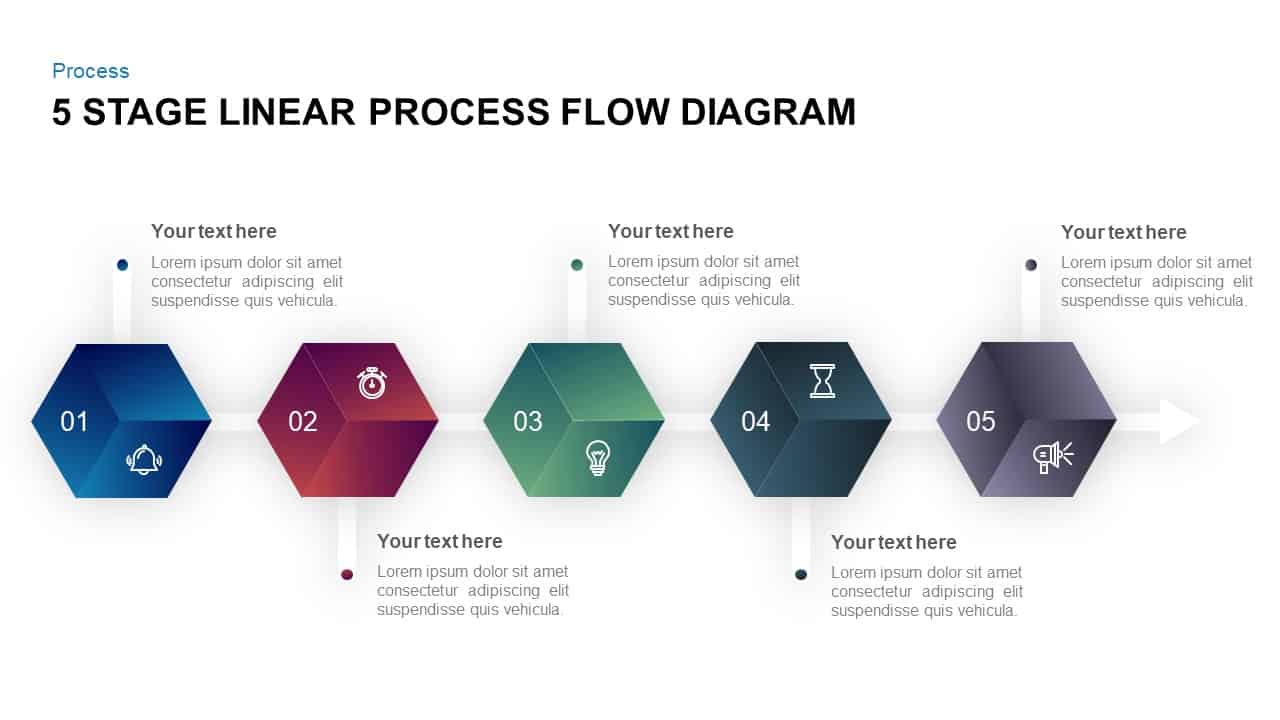
5 Stage Linear Process Flow Diagram PowerPoint Template and Keynote Slide
Process Flow Diagrams
Premium
-
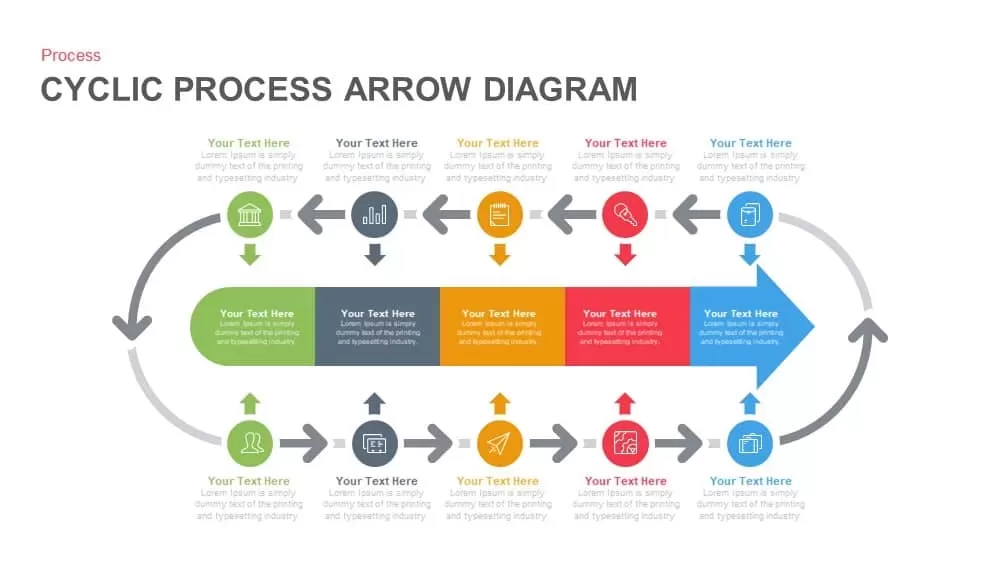
Cyclic Process Arrow Diagram PowerPoint Template and Keynote
Arrow Diagrams
Premium
-
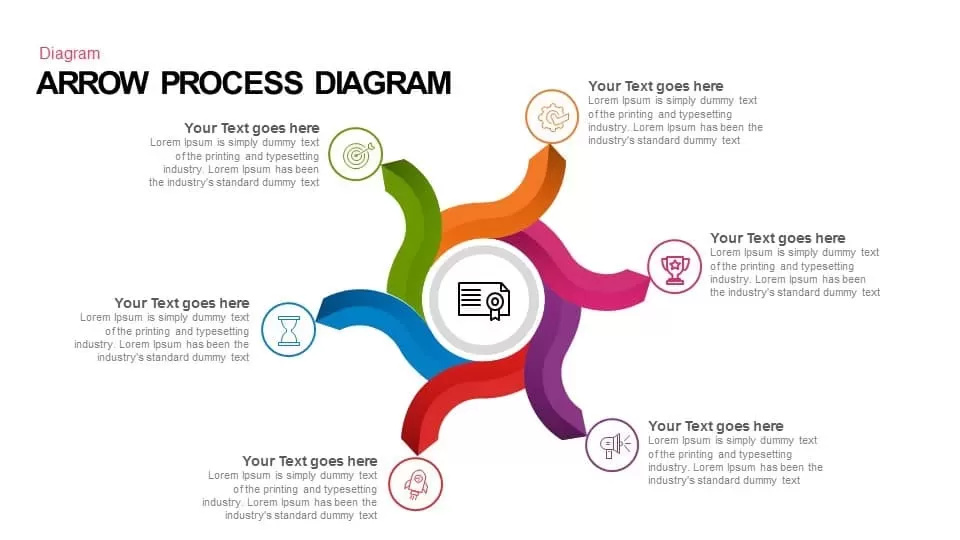
Arrow Process Diagram PowerPoint Template and Keynote
Process Flow Diagrams
Premium
-
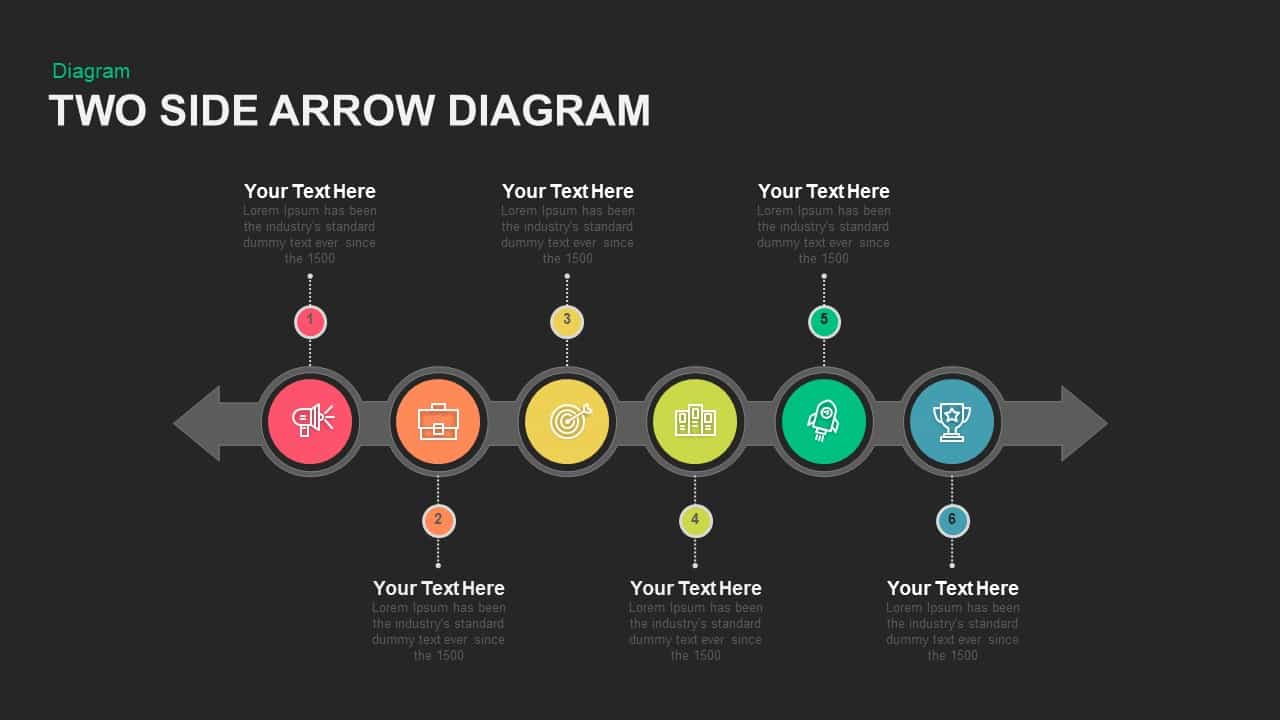
Two Sided Arrow Diagram PowerPoint Template and Keynote Slide
Arrow Diagrams
Premium
-

E-Learning Report Analysis PowerPoint Template and Keynote Slide
Keynote Templates
Premium
-
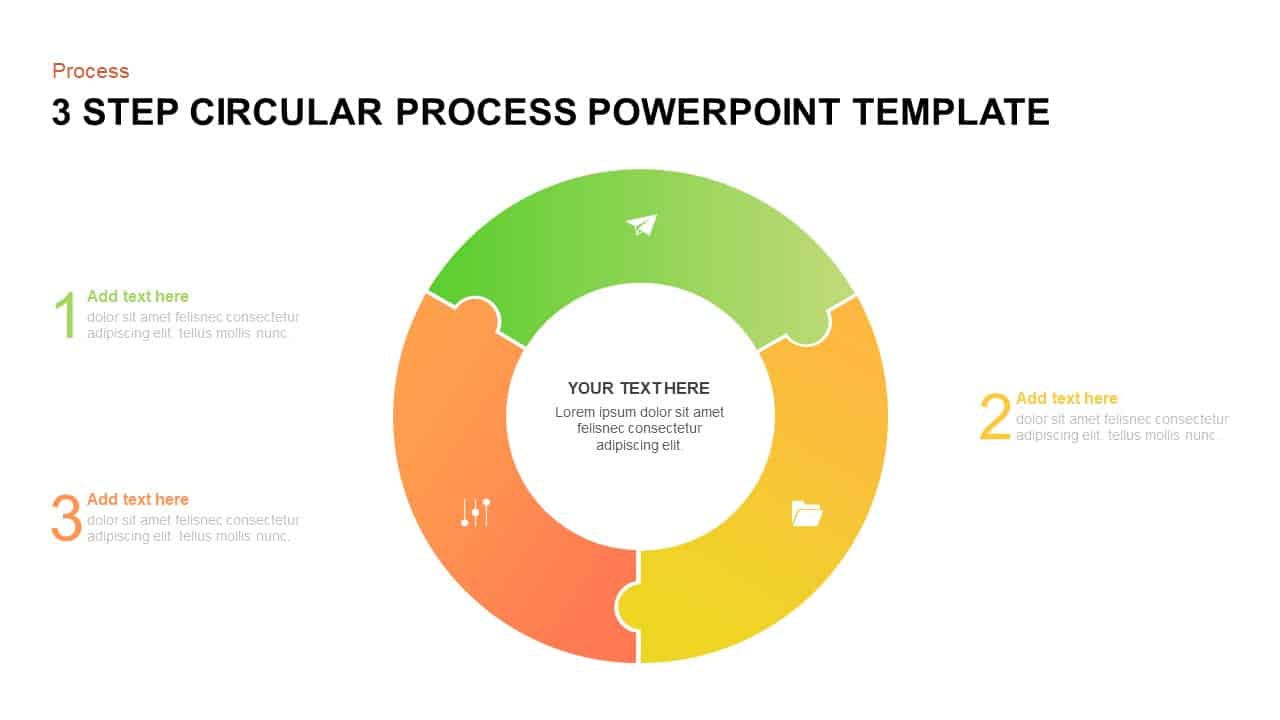
3 to 9 Step Circular Process PowerPoint Templates
Puzzle
Premium
-
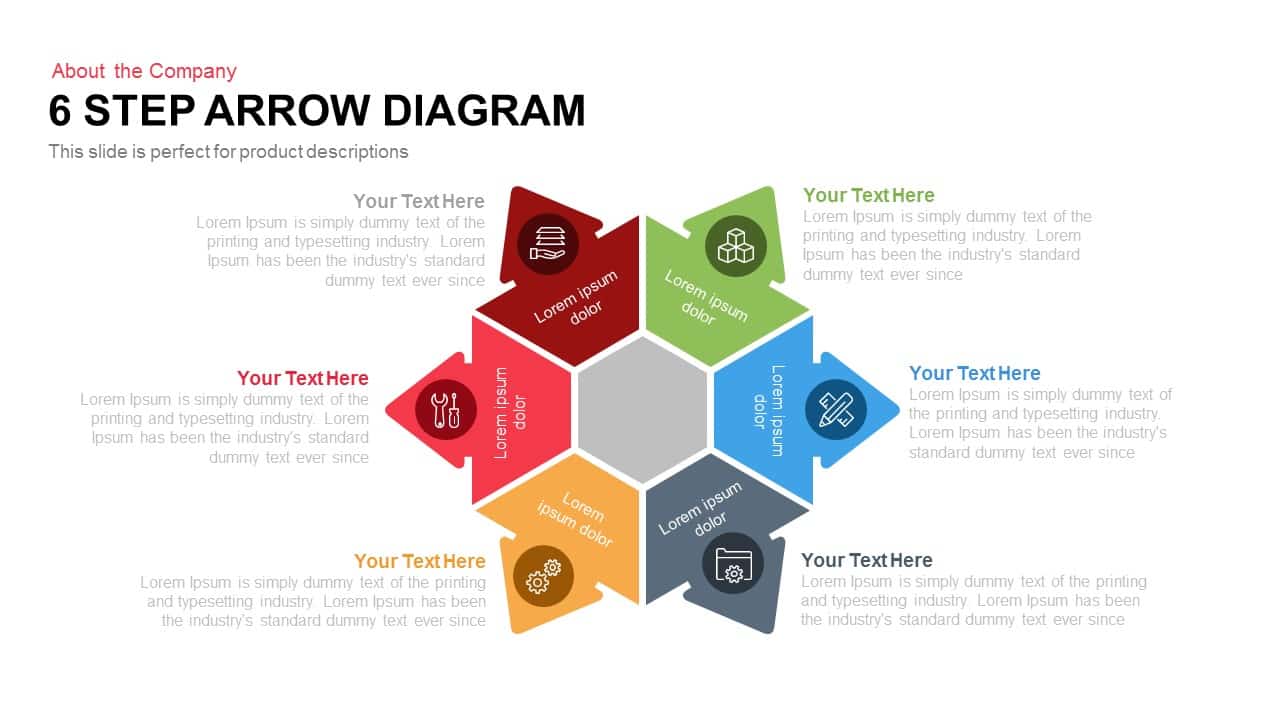
6 Step Arrow Diagram Powerpoint Template and Keynote Slide
Arrow Diagrams
Premium
-
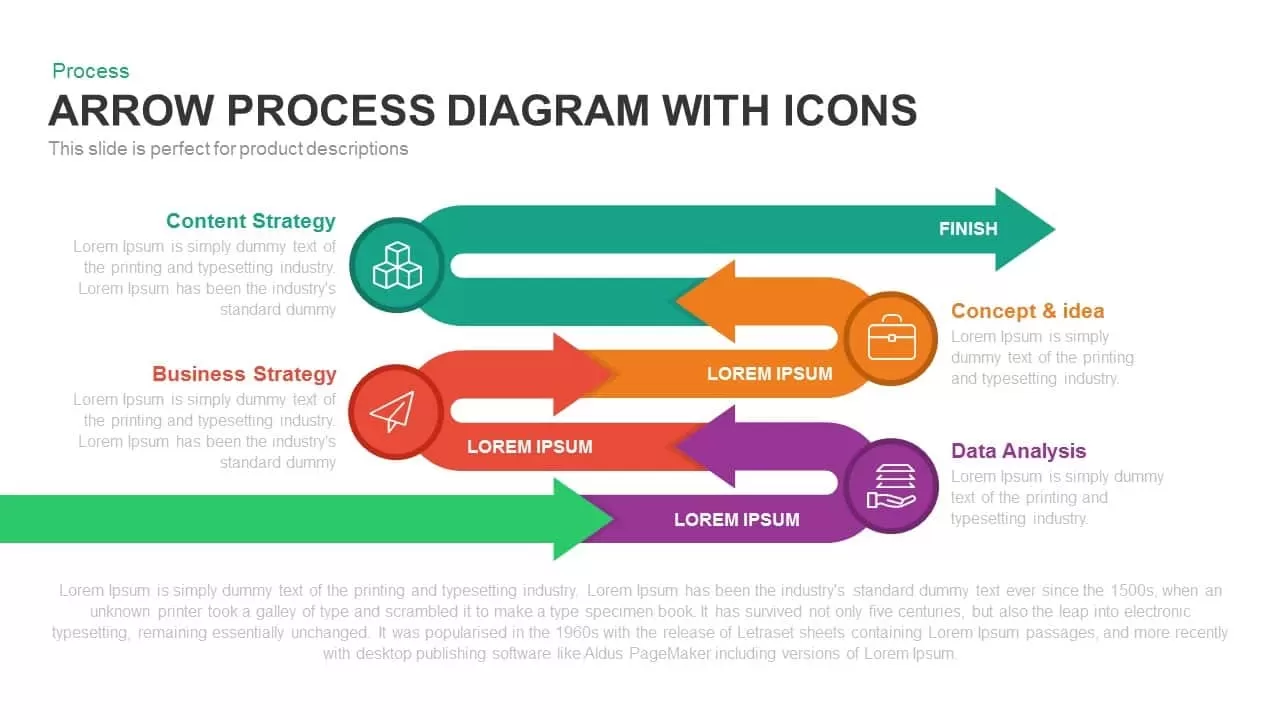
Arrow Process Diagram with Icons
Arrow Diagrams
Premium
-
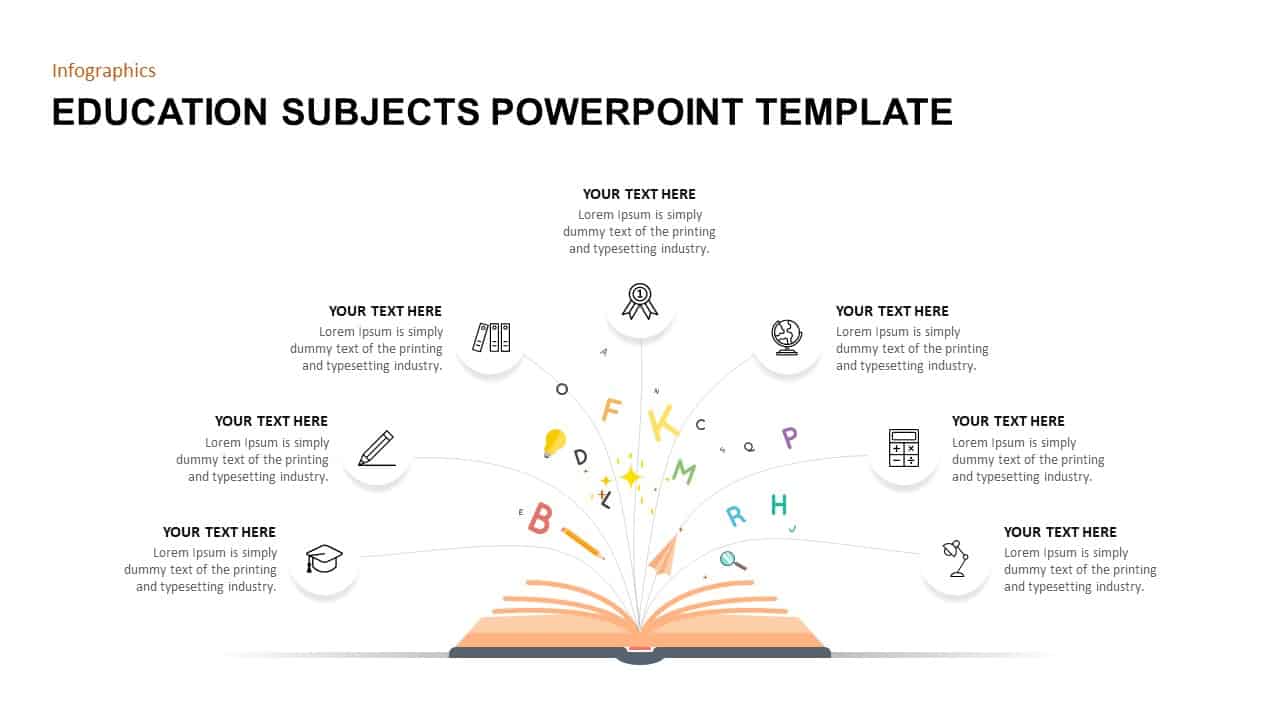
Education Subjects PowerPoint Template
Business Models
Premium
-
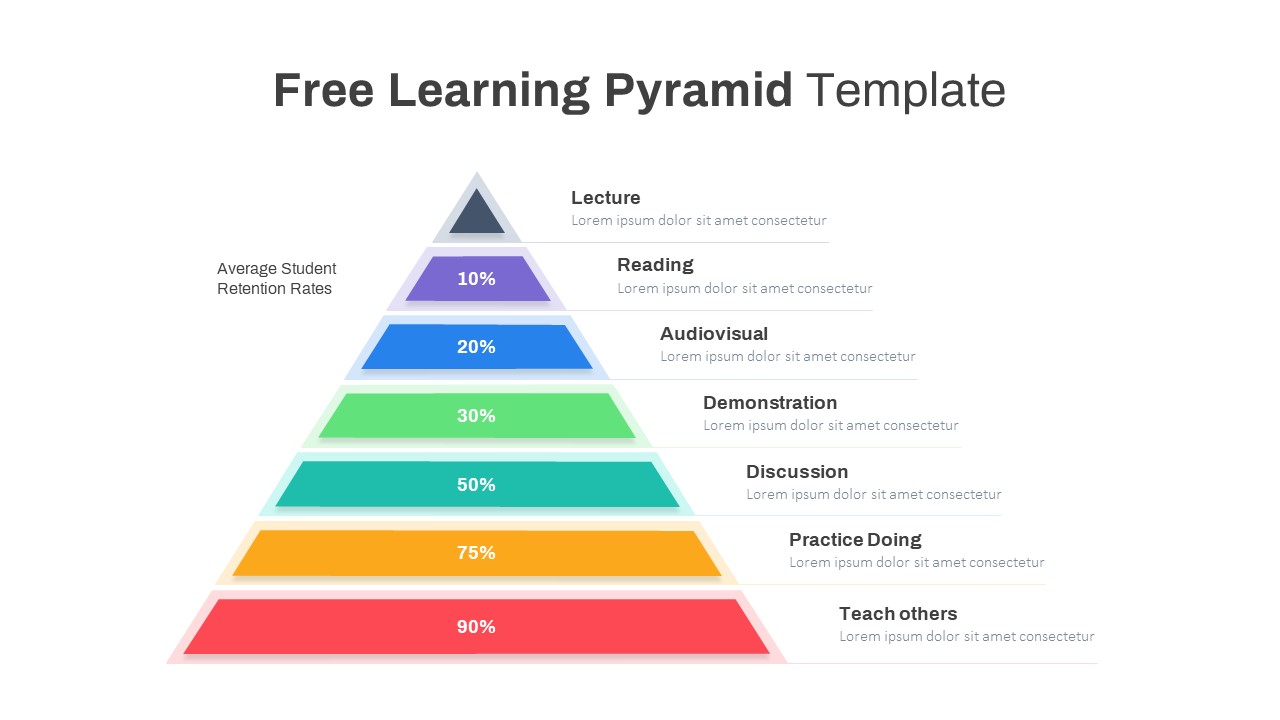
Free Learning Pyramid PowerPoint Template
Pyramid
Free
-
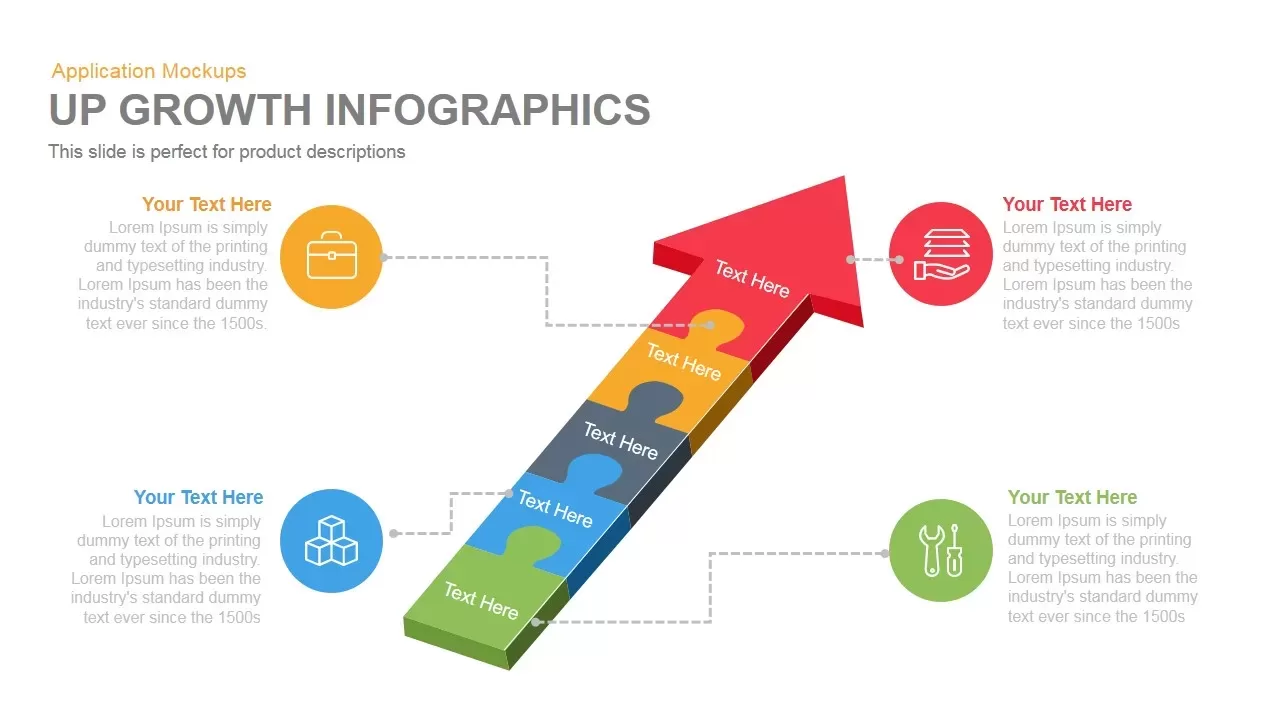
Up Growth Infographics PowerPoint Template and Keynote Slide
Puzzle
Premium
-
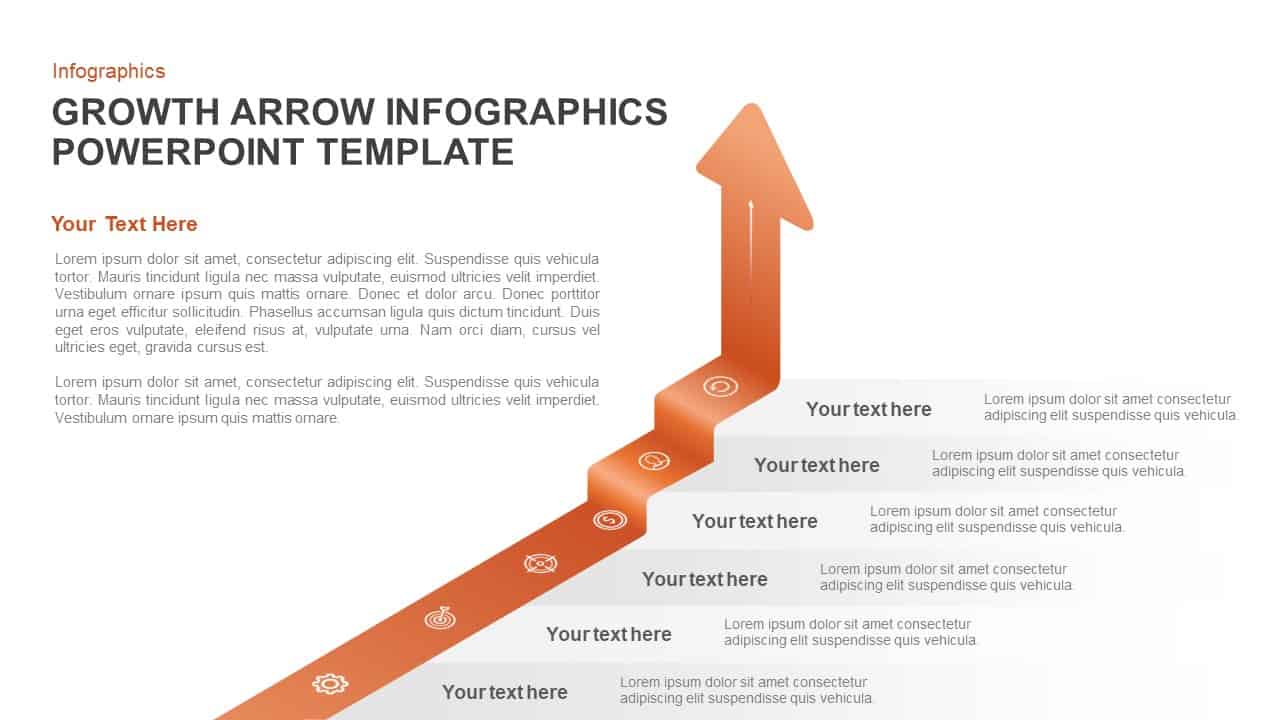
Growth Infographic Arrow PowerPoint Template and Keynote Slide
Arrow Diagrams
Premium
-
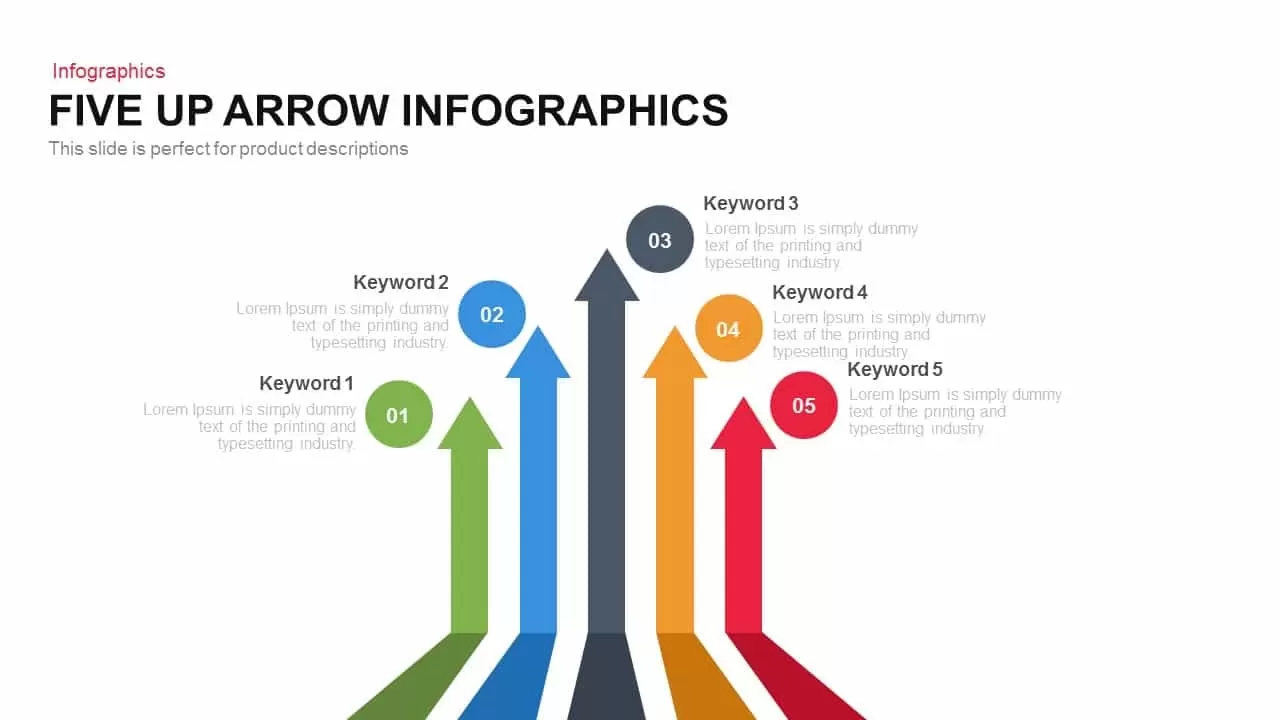
Five Up Infographic Arrow PowerPoint Template and Keynote Slide
Arrow Diagrams
Premium
-
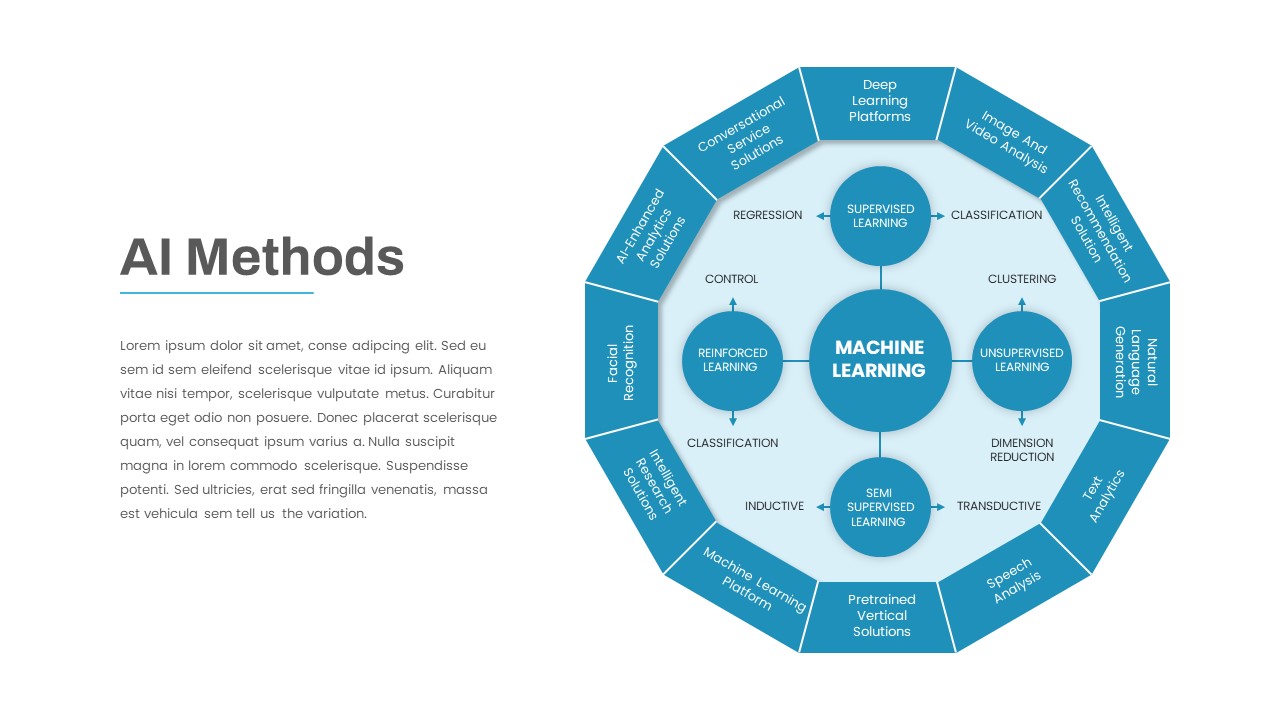
AI Methods PowerPoint Template
PowerPoint Templates
Premium
-
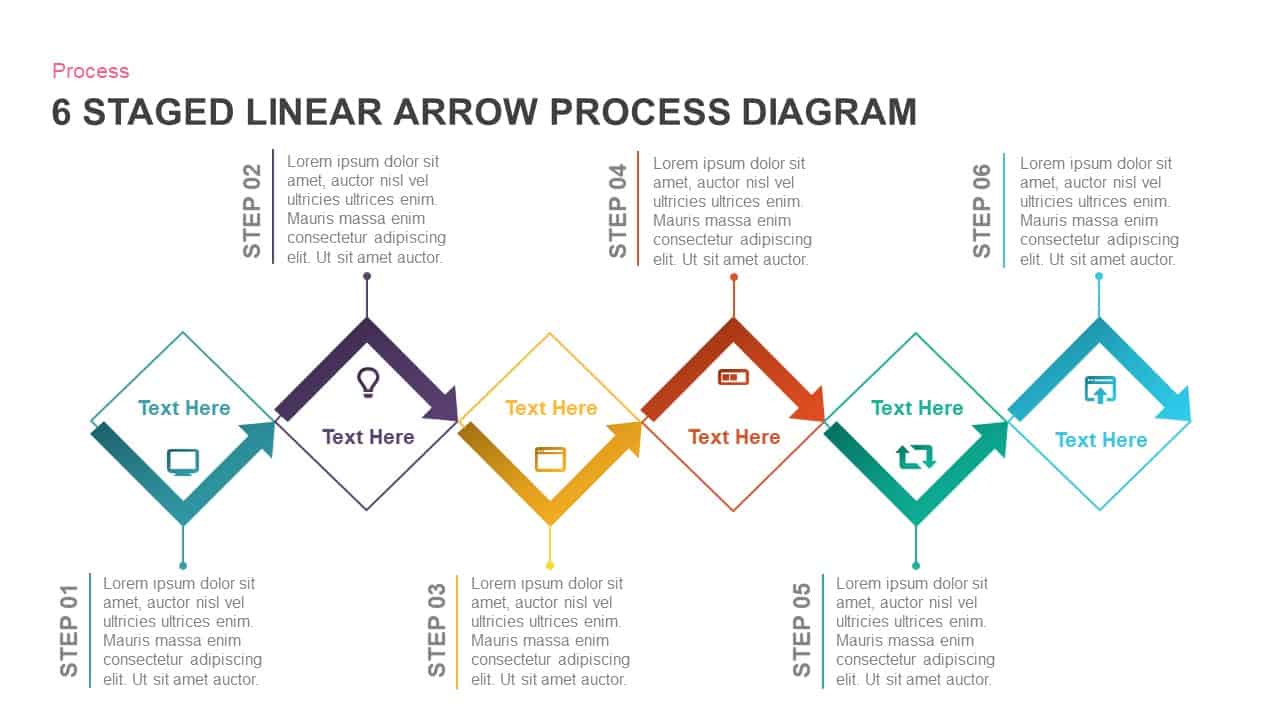
6 Staged Linear Process Diagram Arrow PowerPoint Template and Keynote Slide
Timeline PowerPoint Template
Premium
-
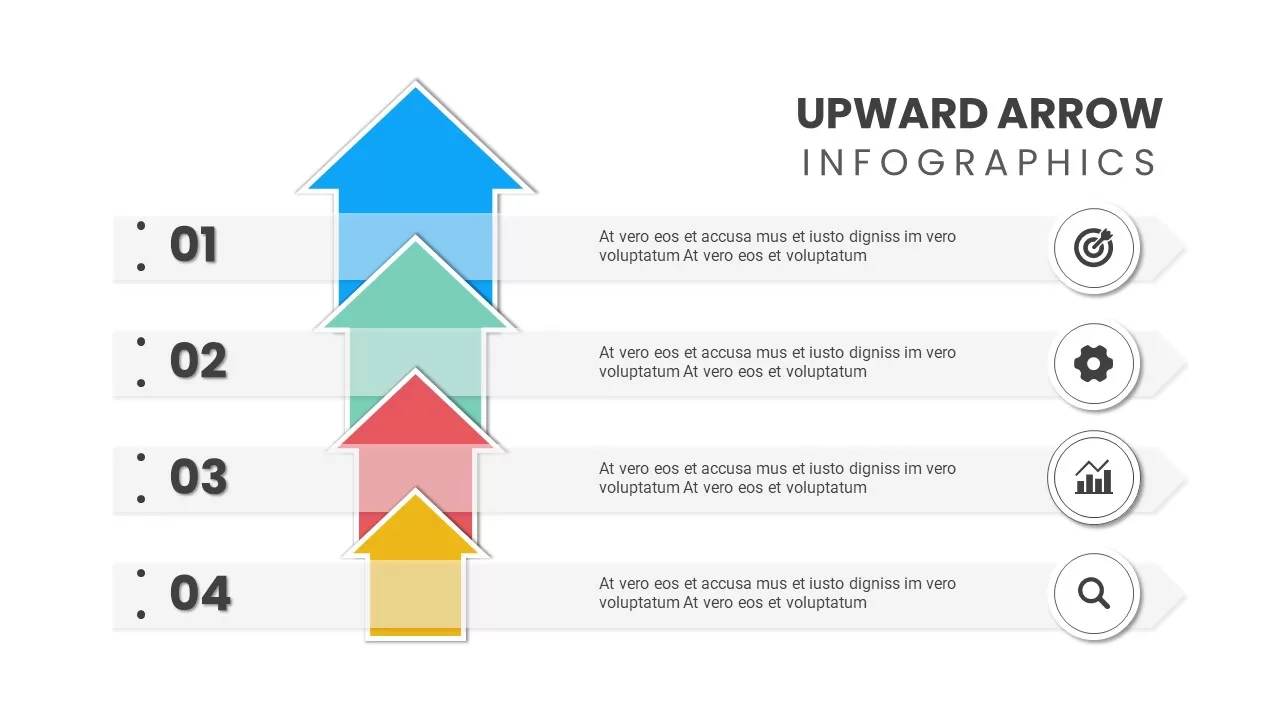
Upward Arrow Powerpoint
Diagrams
Premium
-
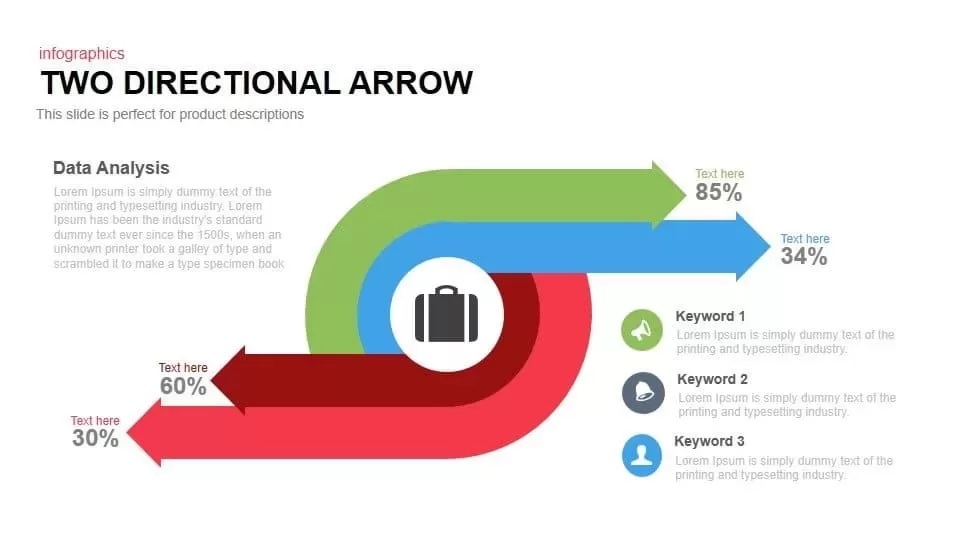
Two Directional Arrow PowerPoint Template and Keynote Slide
Arrow Diagrams
Premium
-
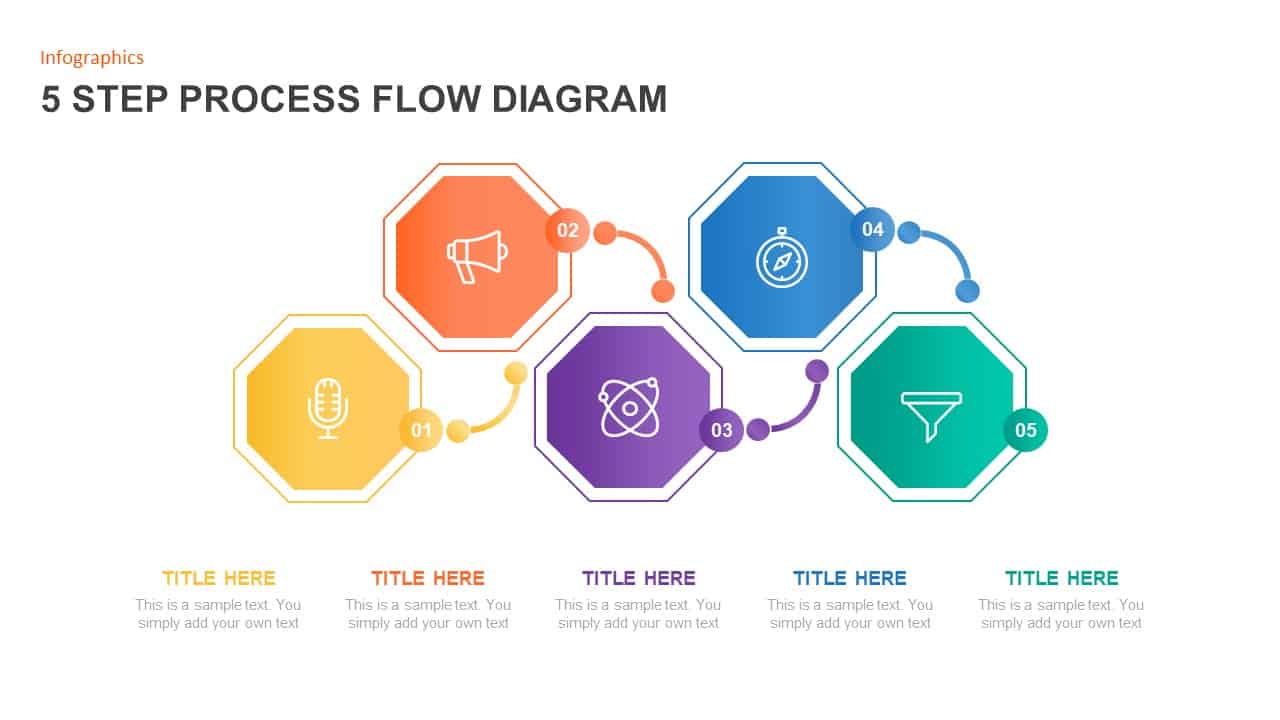
5 Step Process Flow Diagram Template
Process Flow Diagrams
Premium
-
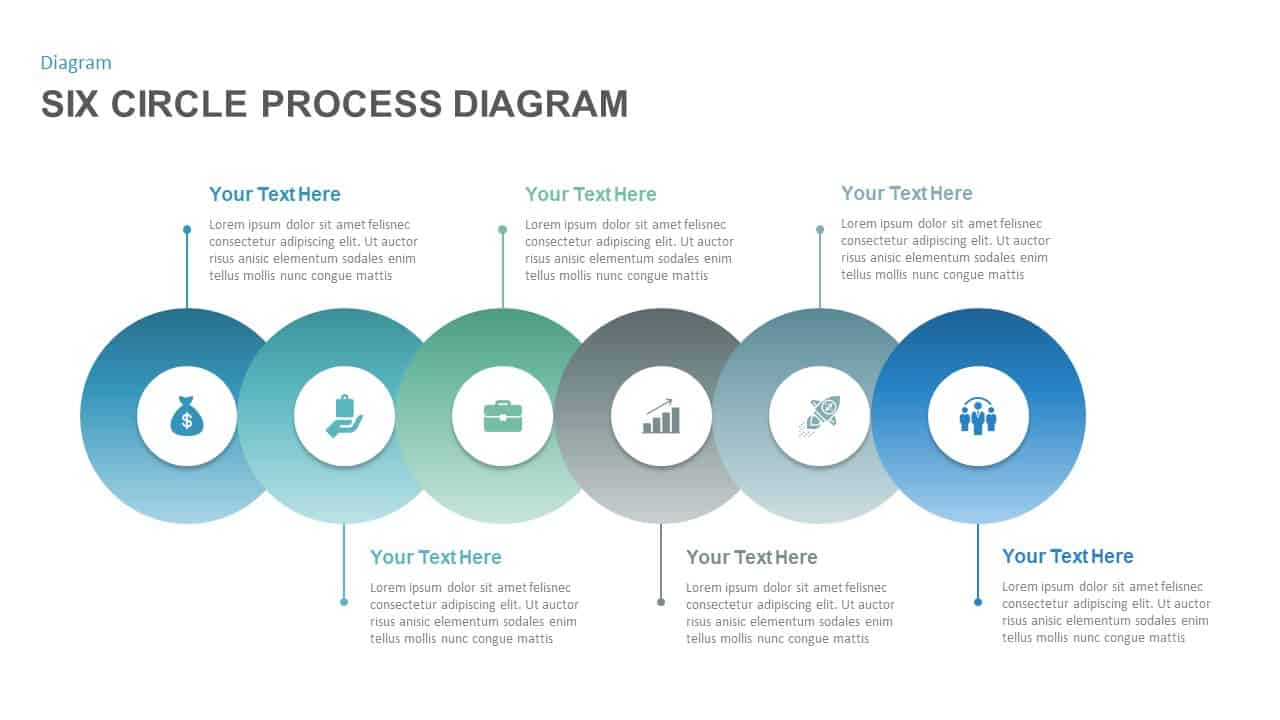
Six Circle Process Diagram Template
PowerPoint Templates
Premium
-
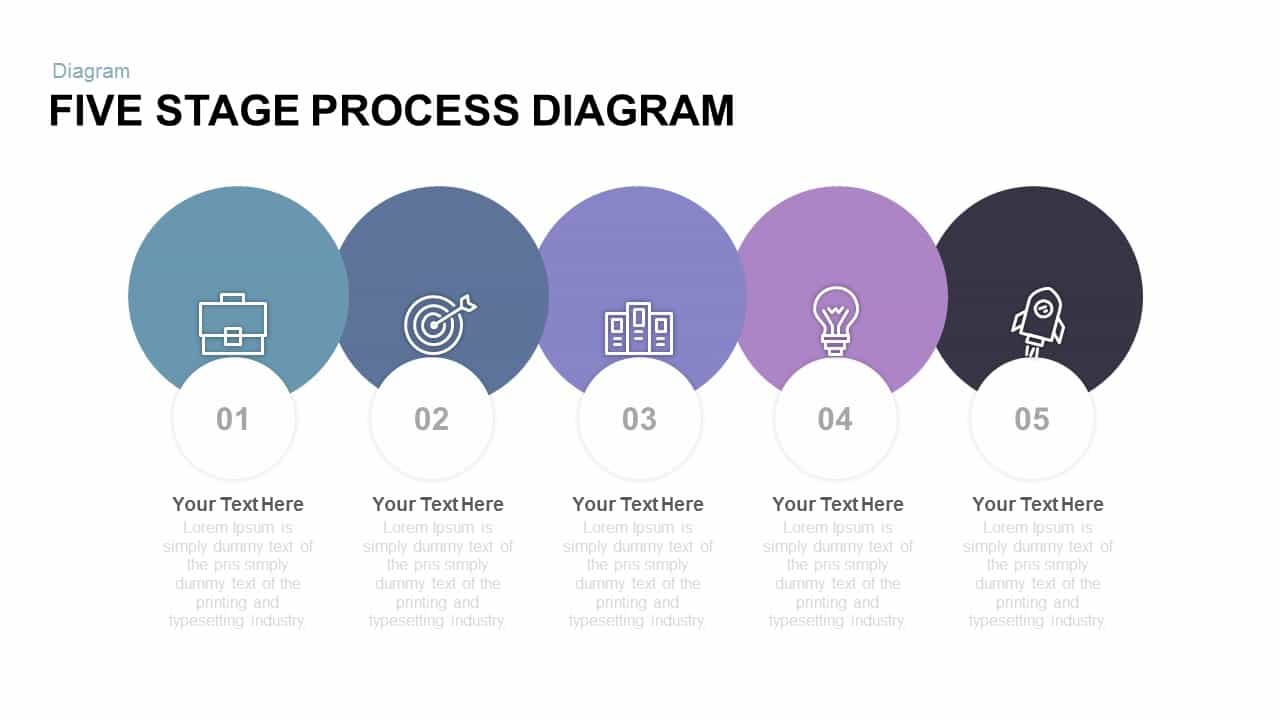
5 Stage Free Process Diagram PowerPoint Template and Keynote
Free PowerPoint Templates
Free
-
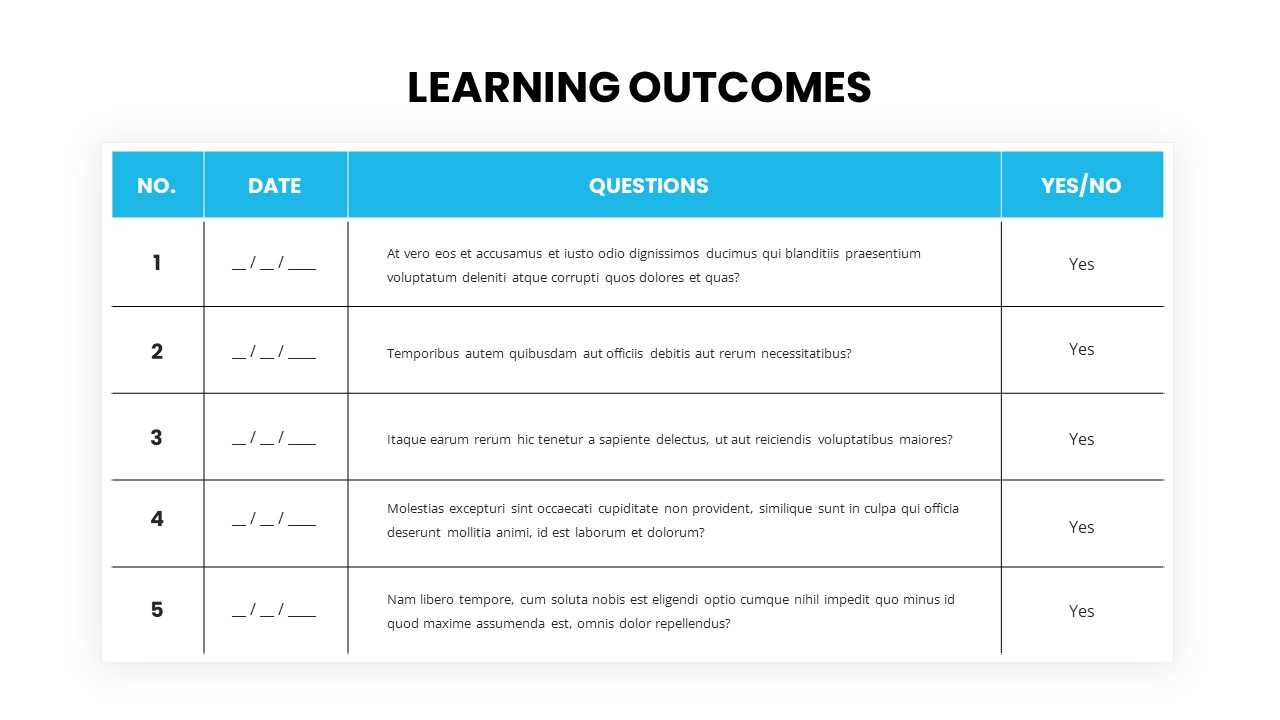
Learning Outcomes PowerPoint Template
PowerPoint Templates
Premium
-
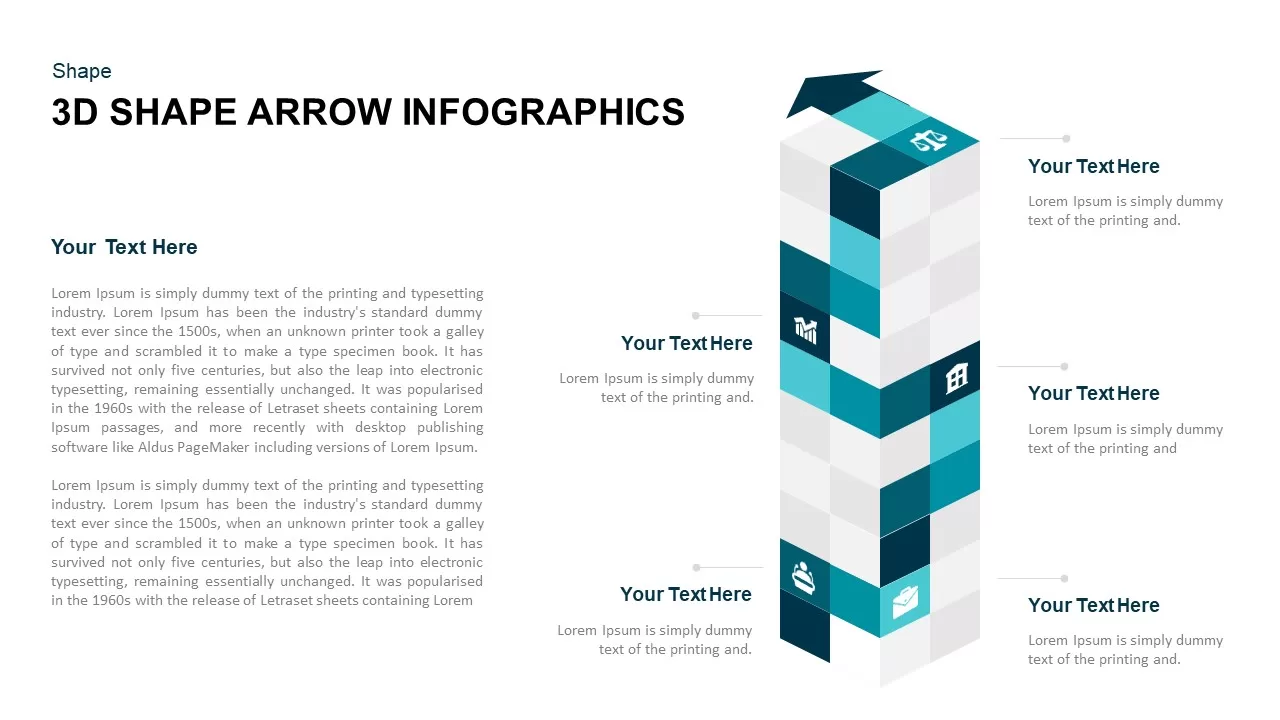
3D Cube Shape Infographic Arrow Template
Arrow Diagrams
Premium
-
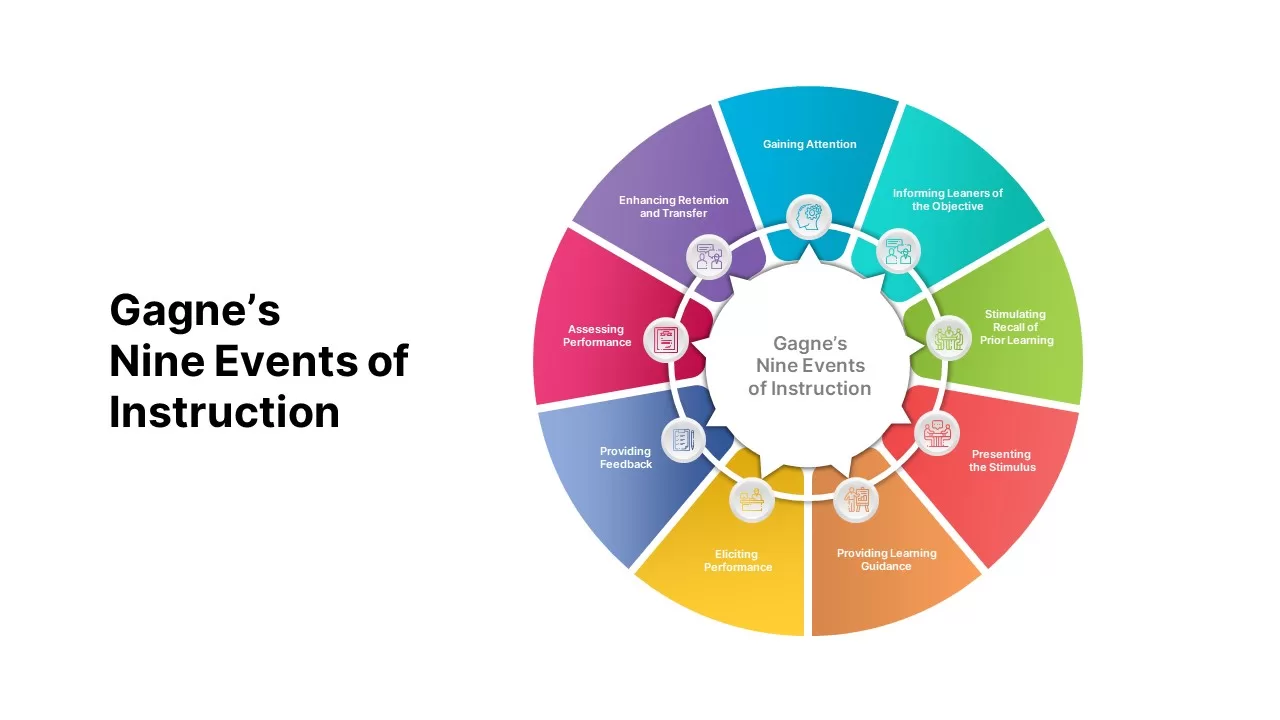
Gagne Nine Events of Instruction Diagram
Circular Diagrams
Premium
-
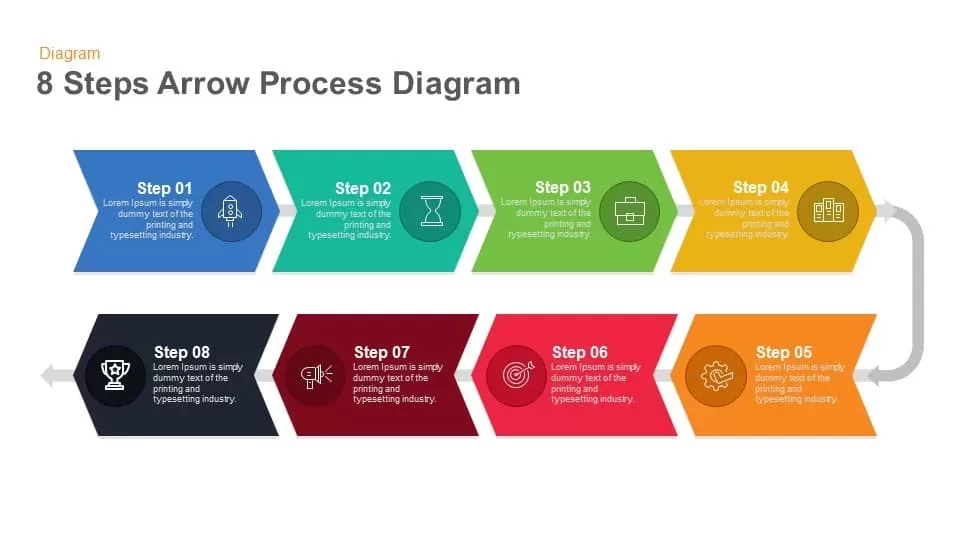
8 Steps Arrow Process Diagram PowerPoint Template and Keynote
Process Flow Diagrams
Premium
-
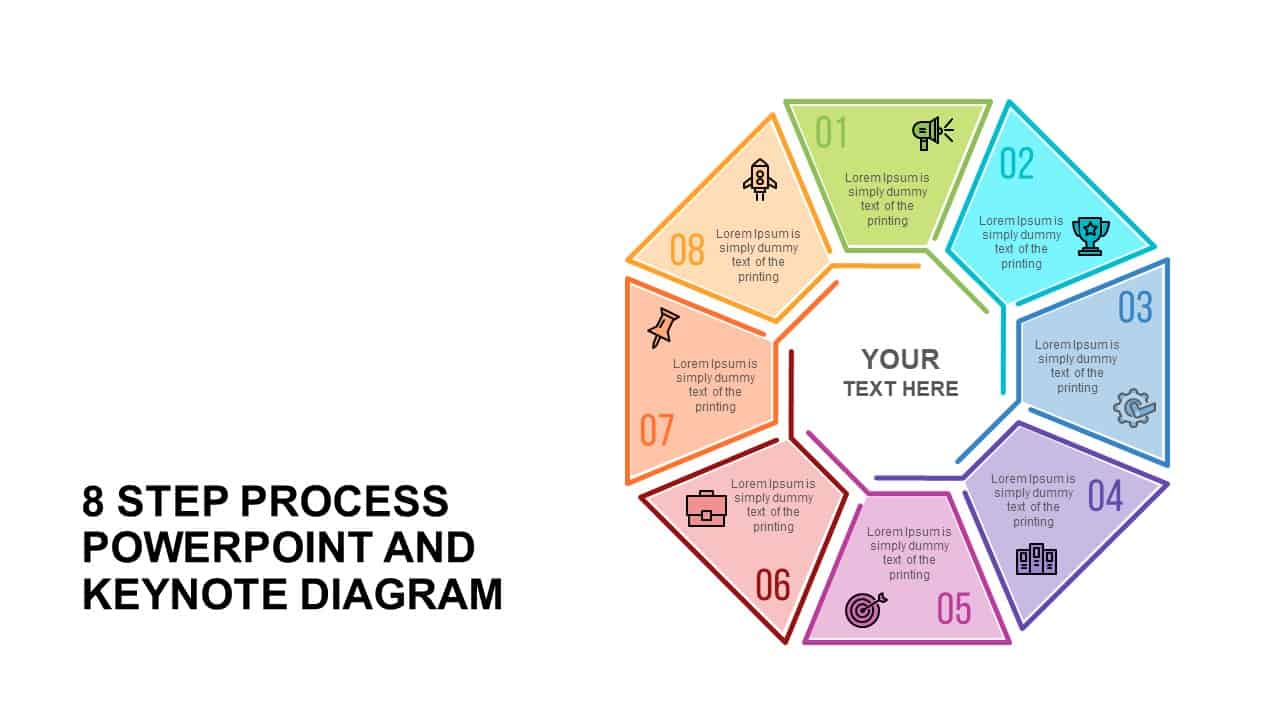
8 Step Process Diagram Template for PowerPoint and Keynote
Circular Diagrams
Premium
-
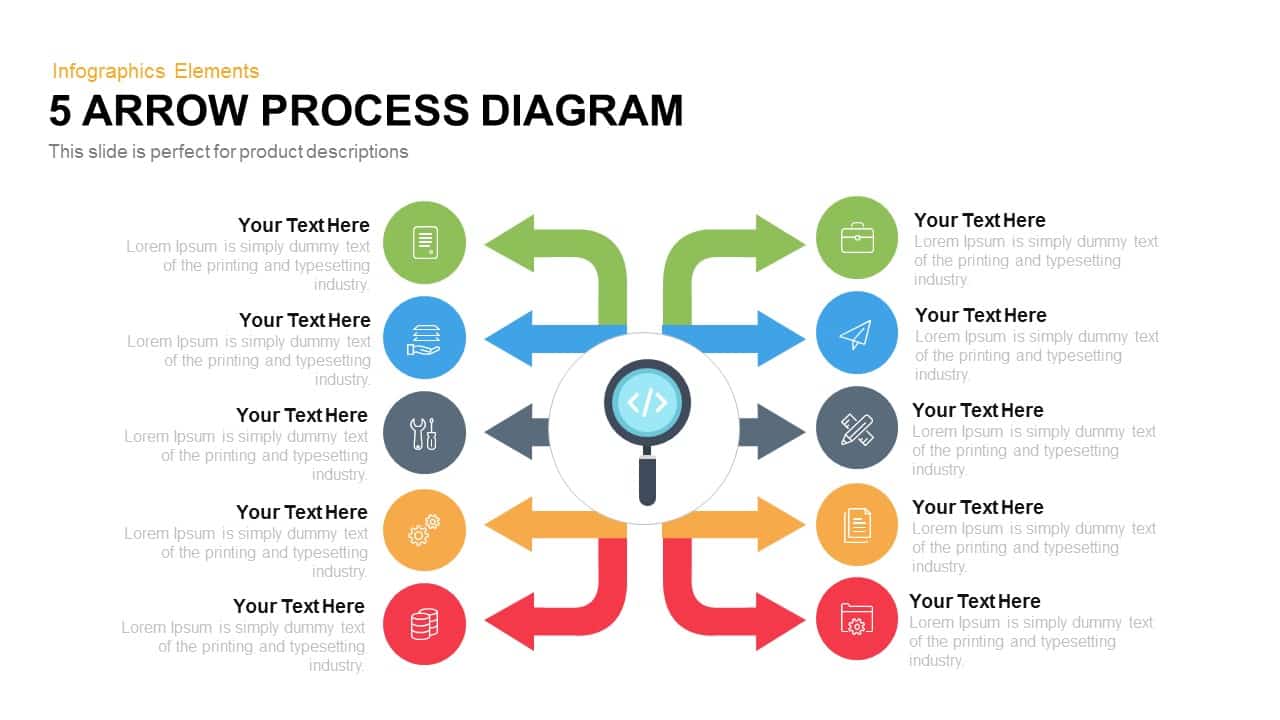
Arrow Process Diagram Template for PowerPoint and Keynote
Arrow Diagrams
Premium
-
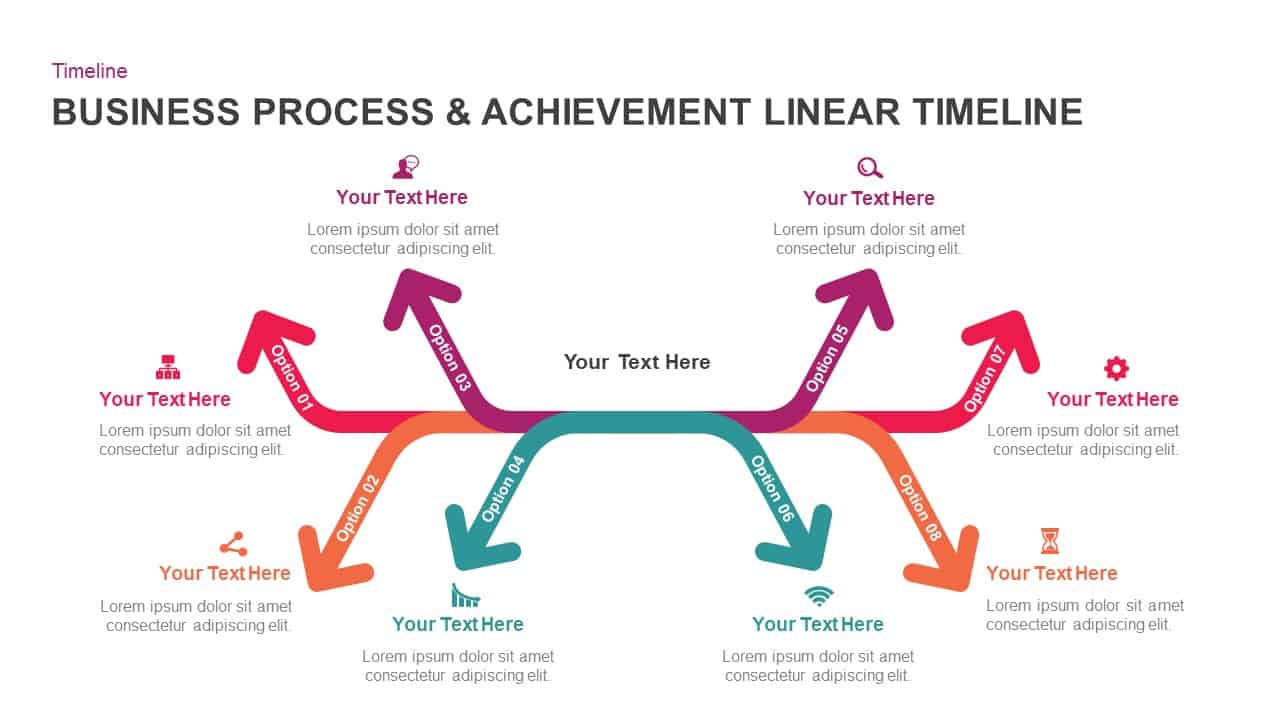
Business Process And Achievement Linear Timeline
Business Models
Premium
-
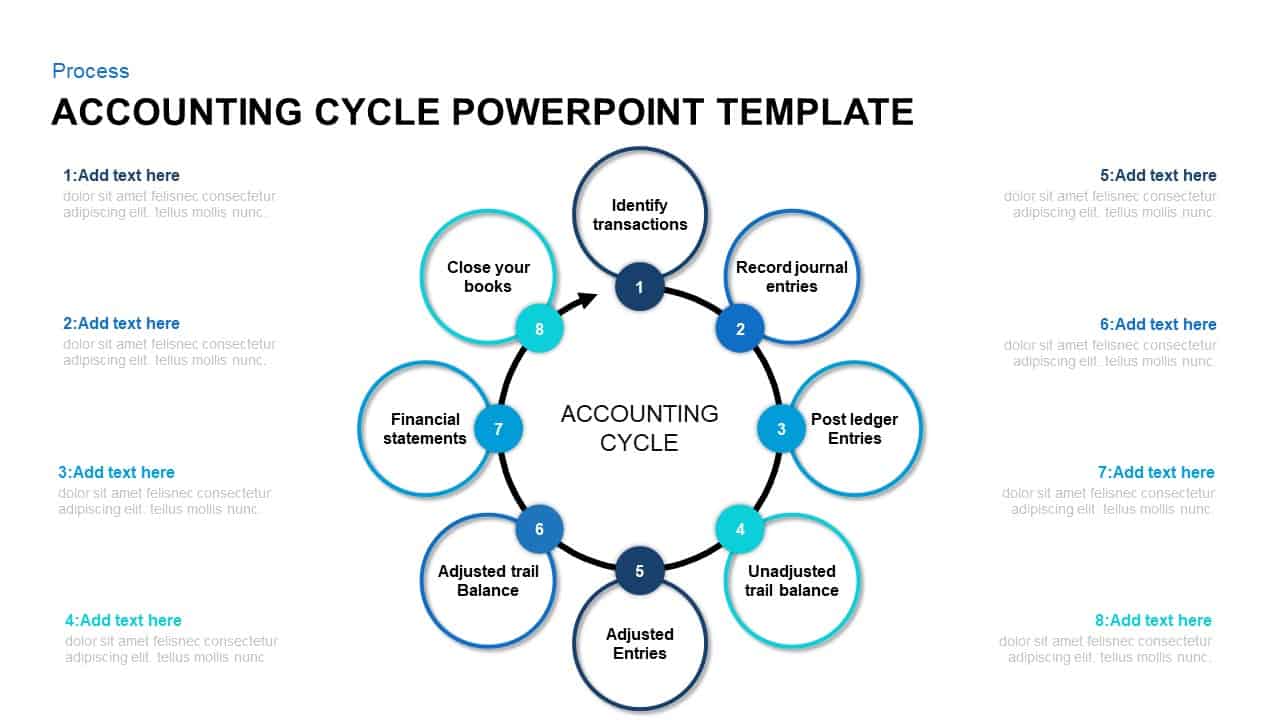
8 Step of Accounting Cycle PowerPoint Template
Circular Diagrams
Premium
-
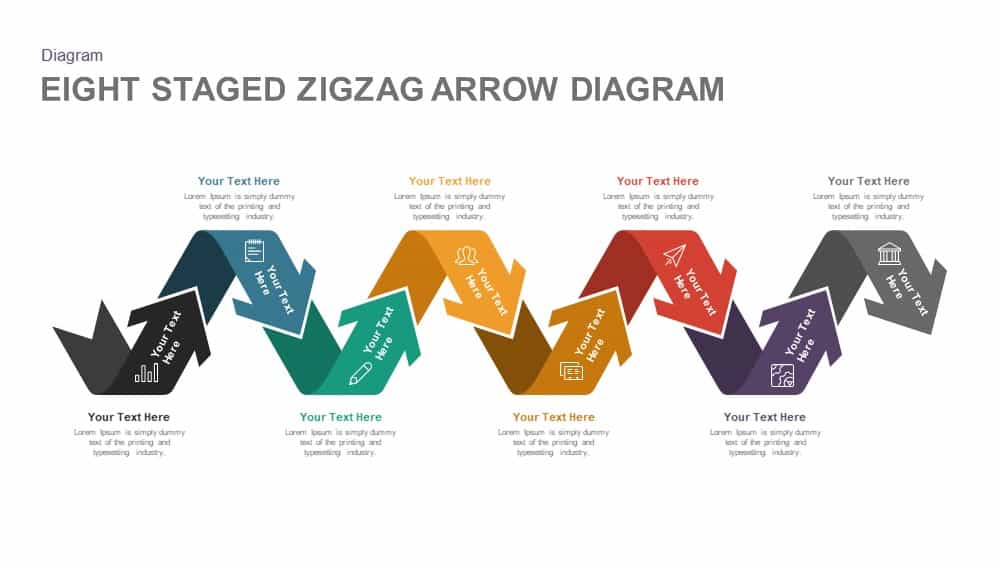
8 Staged Zigzag Arrow Diagram PowerPoint Template and Keynote
Arrow Diagrams
Premium
-
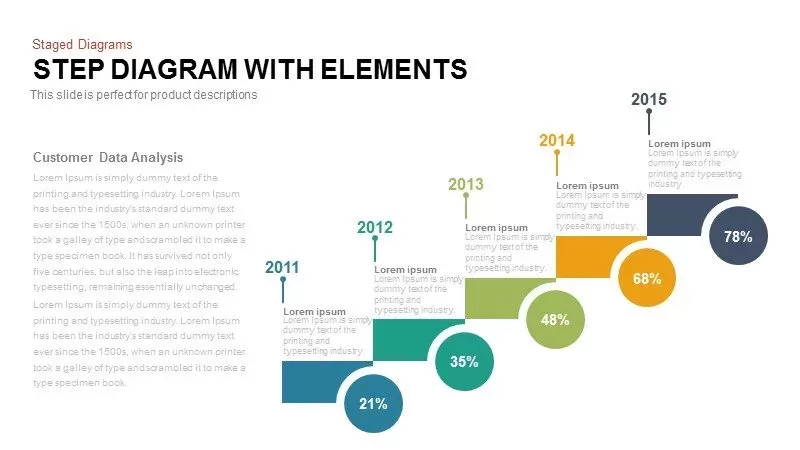
Step Diagram with Elements PowerPoint and Keynote Template
Diagrams
Premium
-
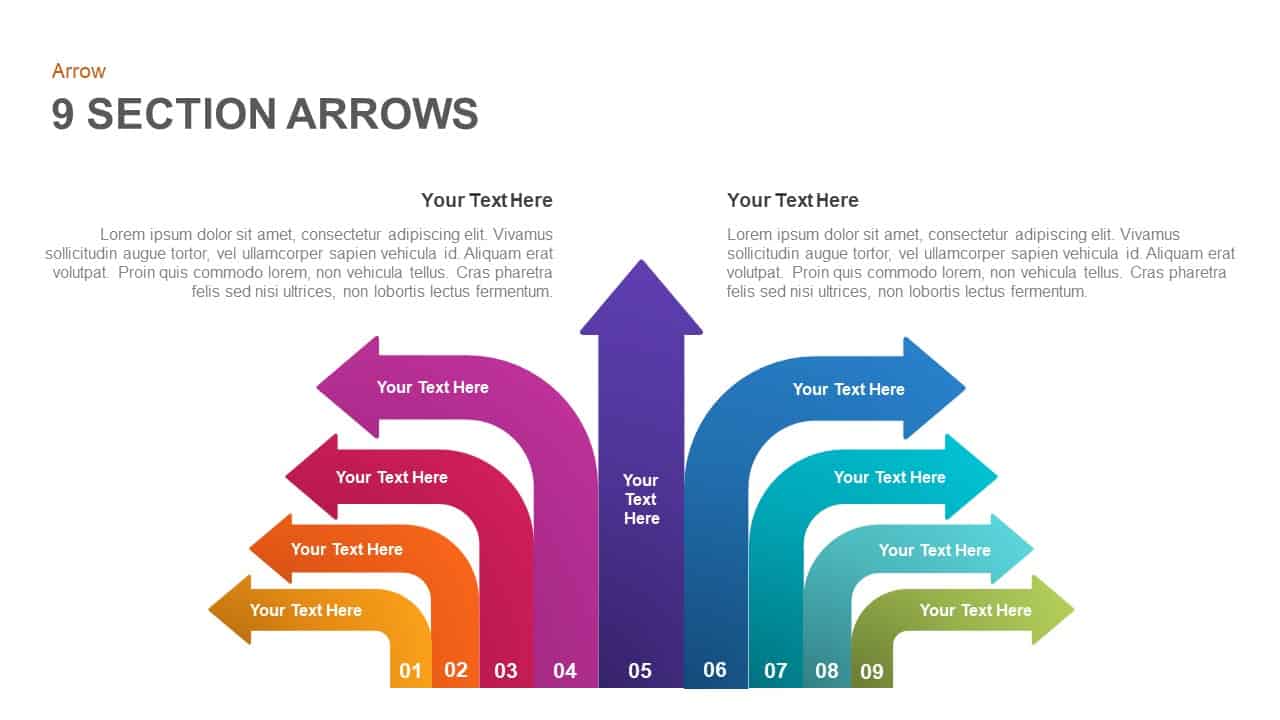
9 Section Arrows PowerPoint Template and Keynote Slide
Arrow Diagrams
Premium
-
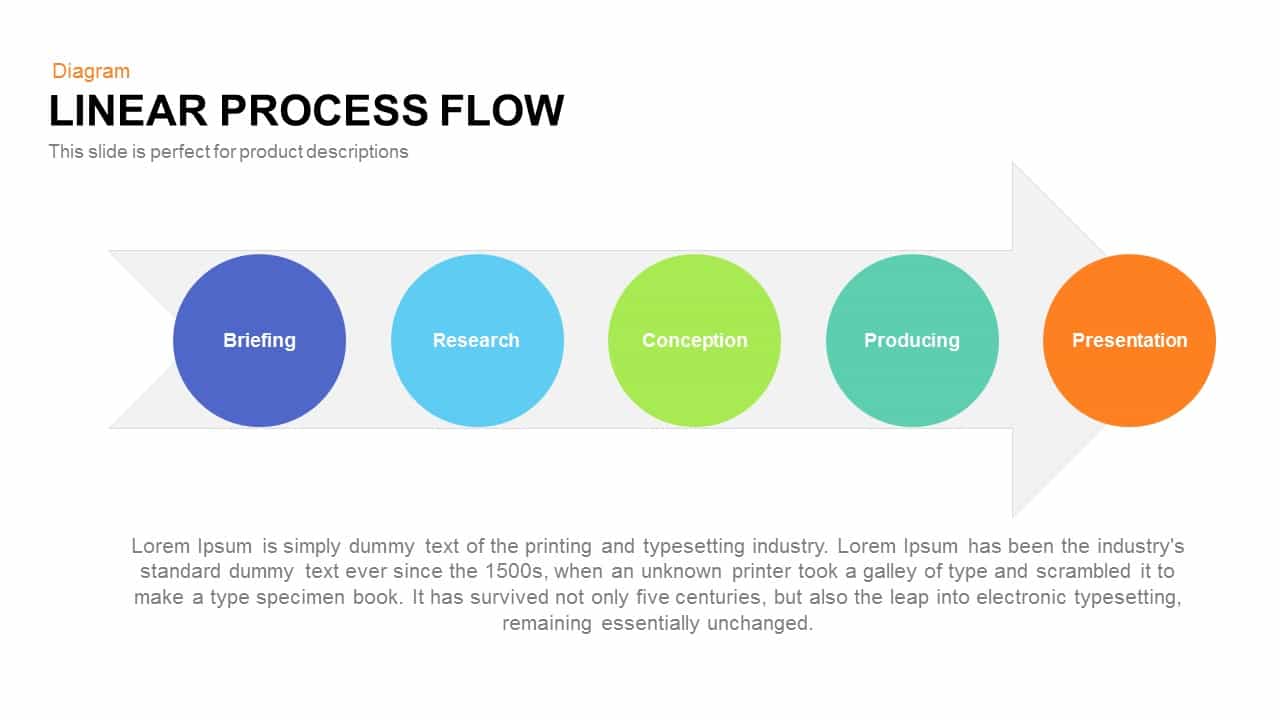
Linear Process Flow PowerPoint Template and Keynote slide
Arrow Diagrams
Premium
-
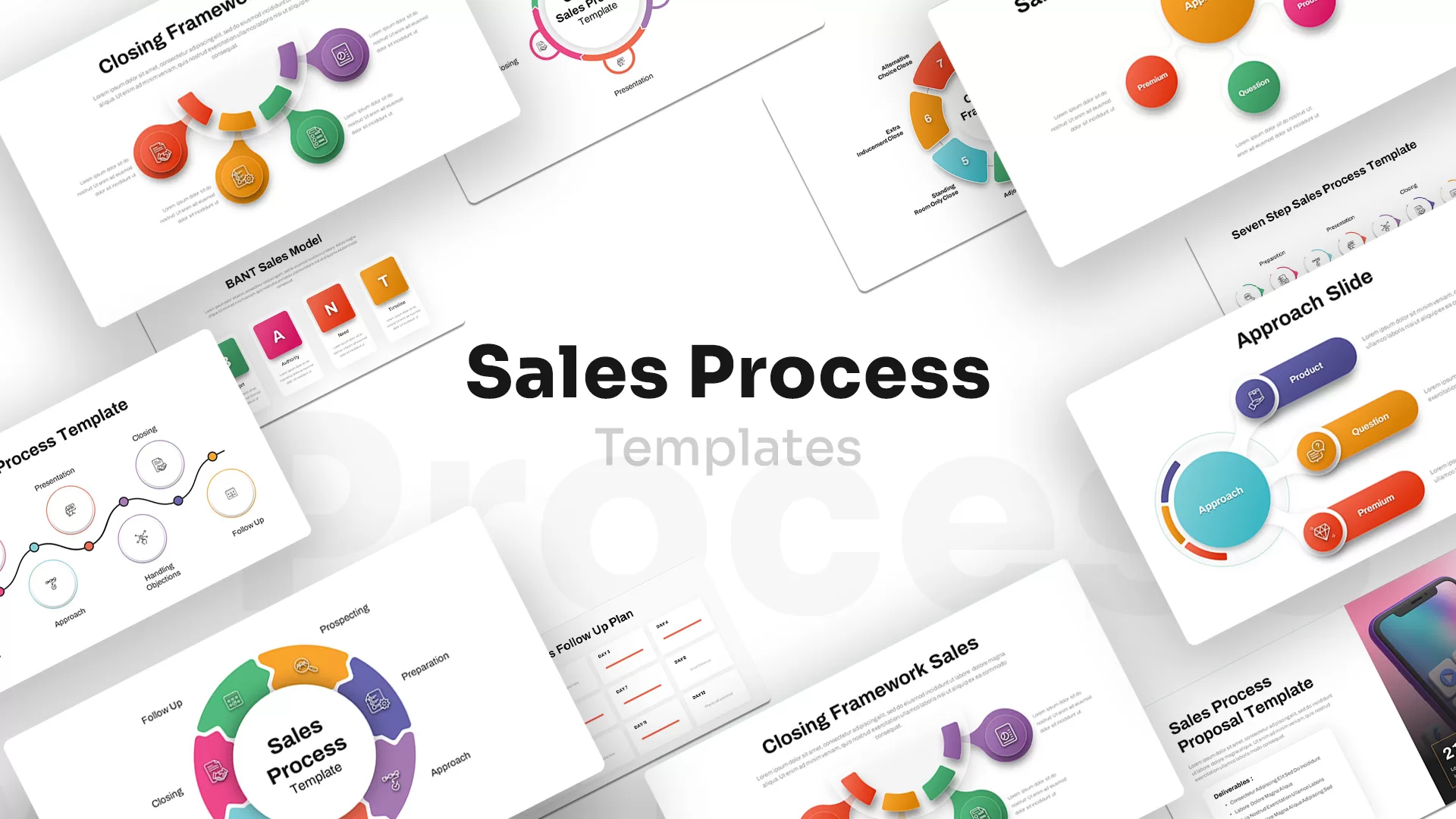
Sales Process PowerPoint Template
PowerPoint Templates
Premium
-
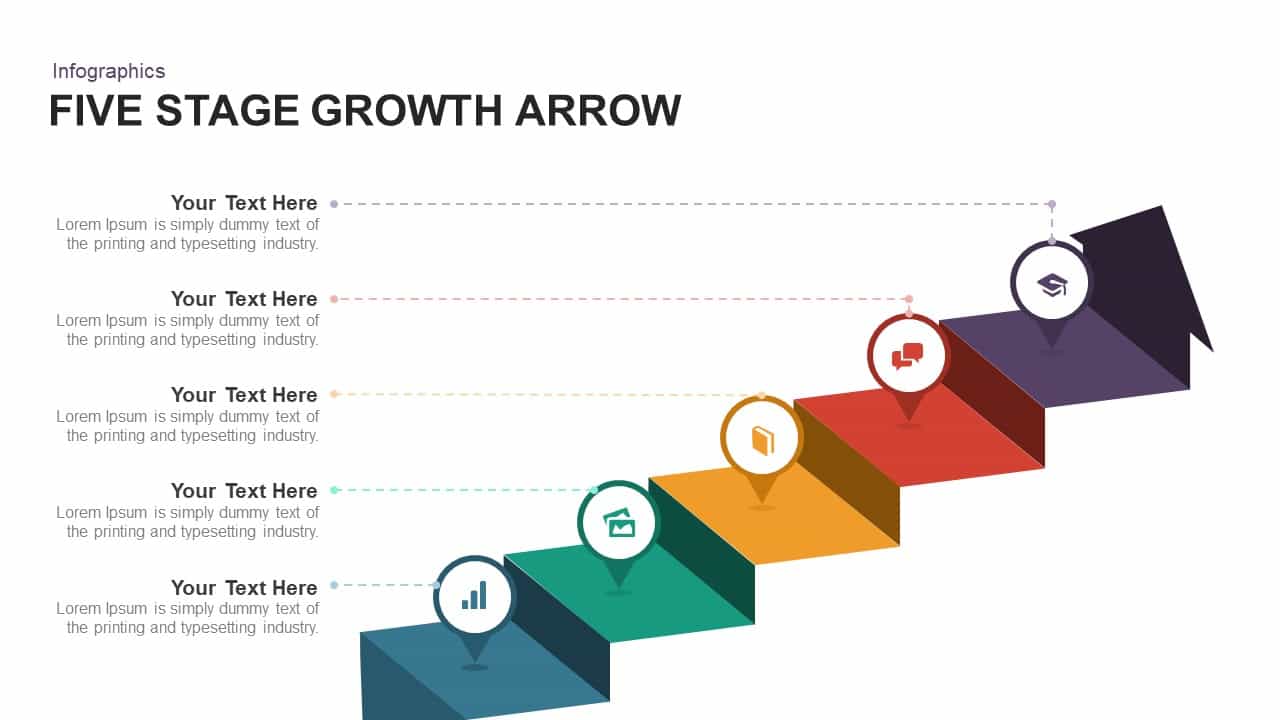
5 Stage Growth Arrow PowerPoint Template and Keynote Slide
Stage Diagrams
Premium
-
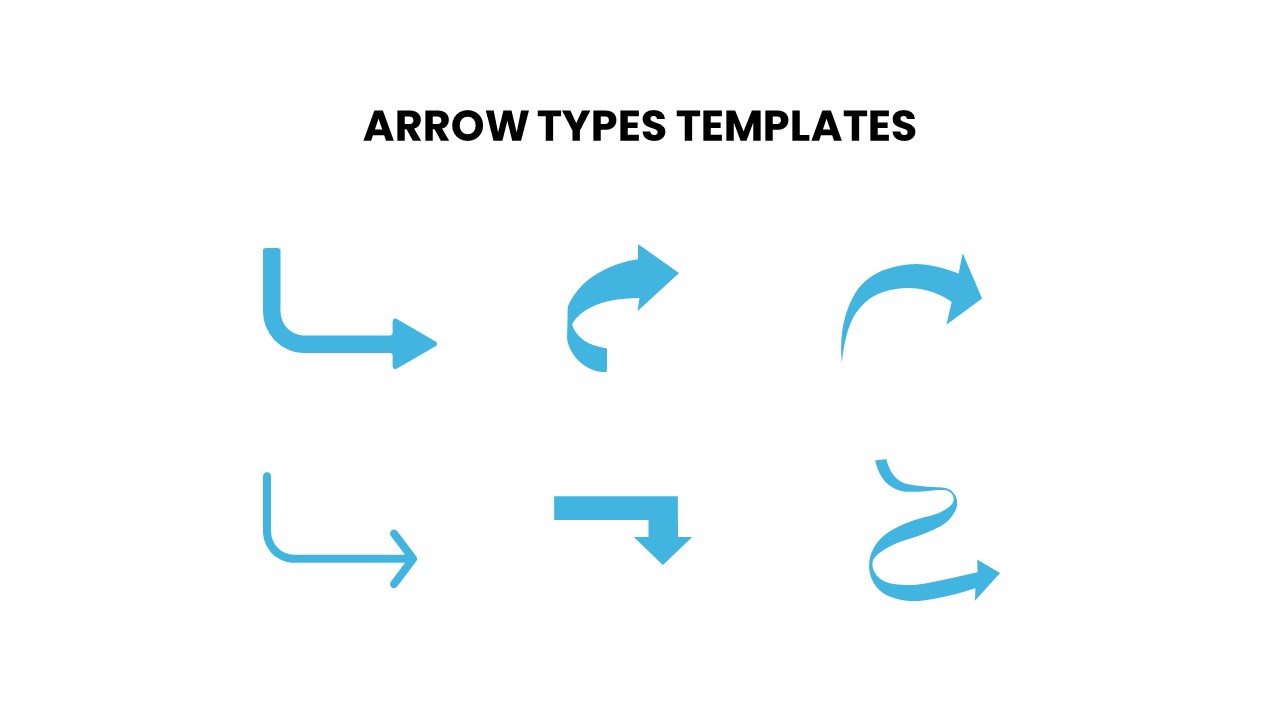
Arrow Types PowerPoint Template
Arrow Diagrams
Premium
-
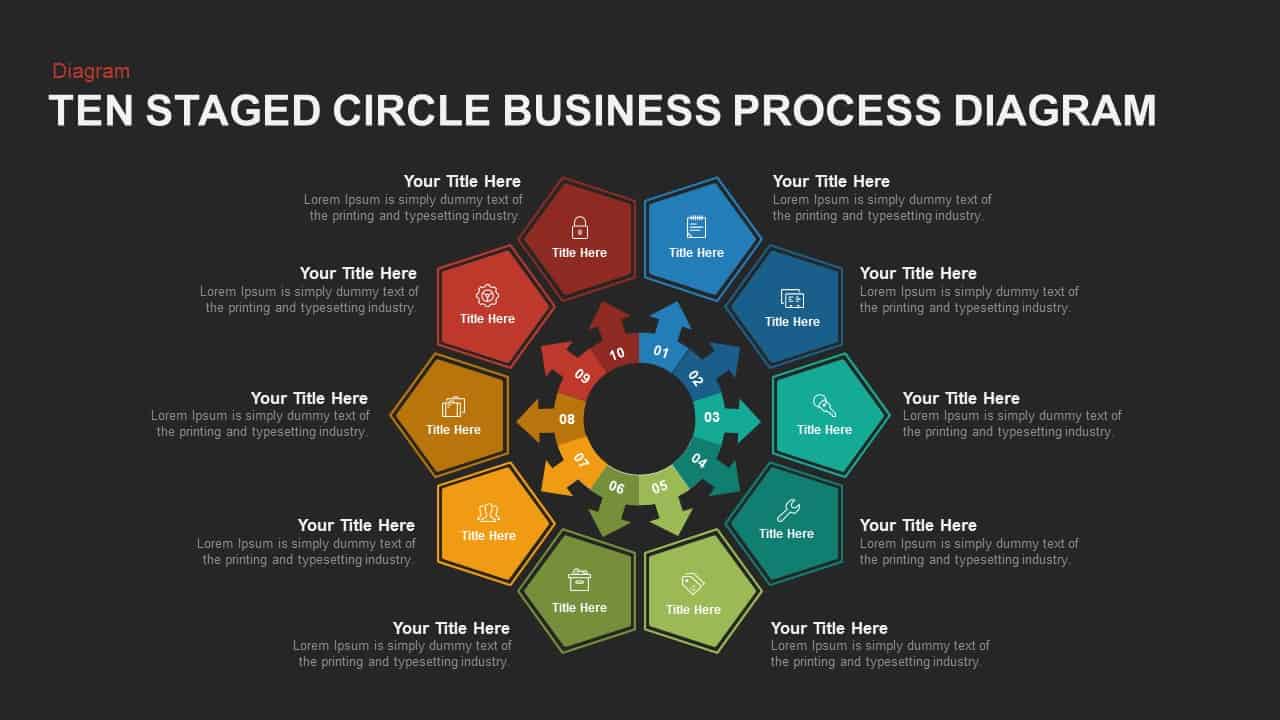
10 Staged Business Circle Process Diagram Template for PowerPoint and Keynote
Process Flow Diagrams
Premium
-
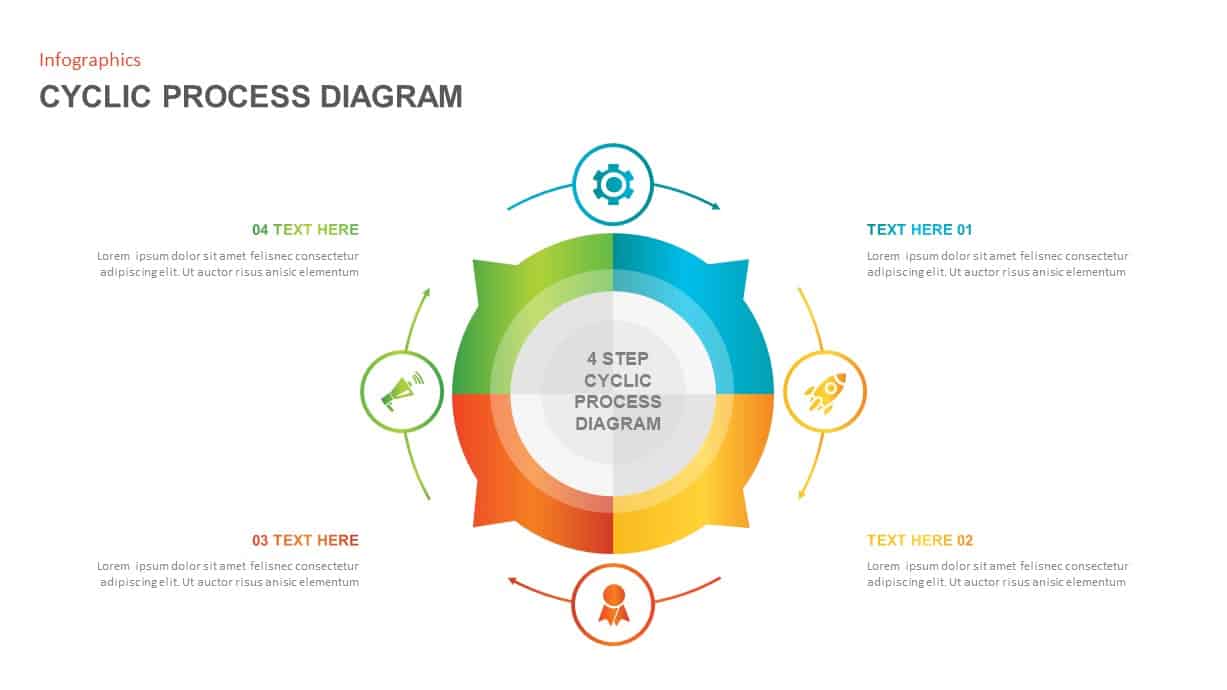
Cyclic Process Diagram PowerPoint Template
Circular Diagrams
Premium
-
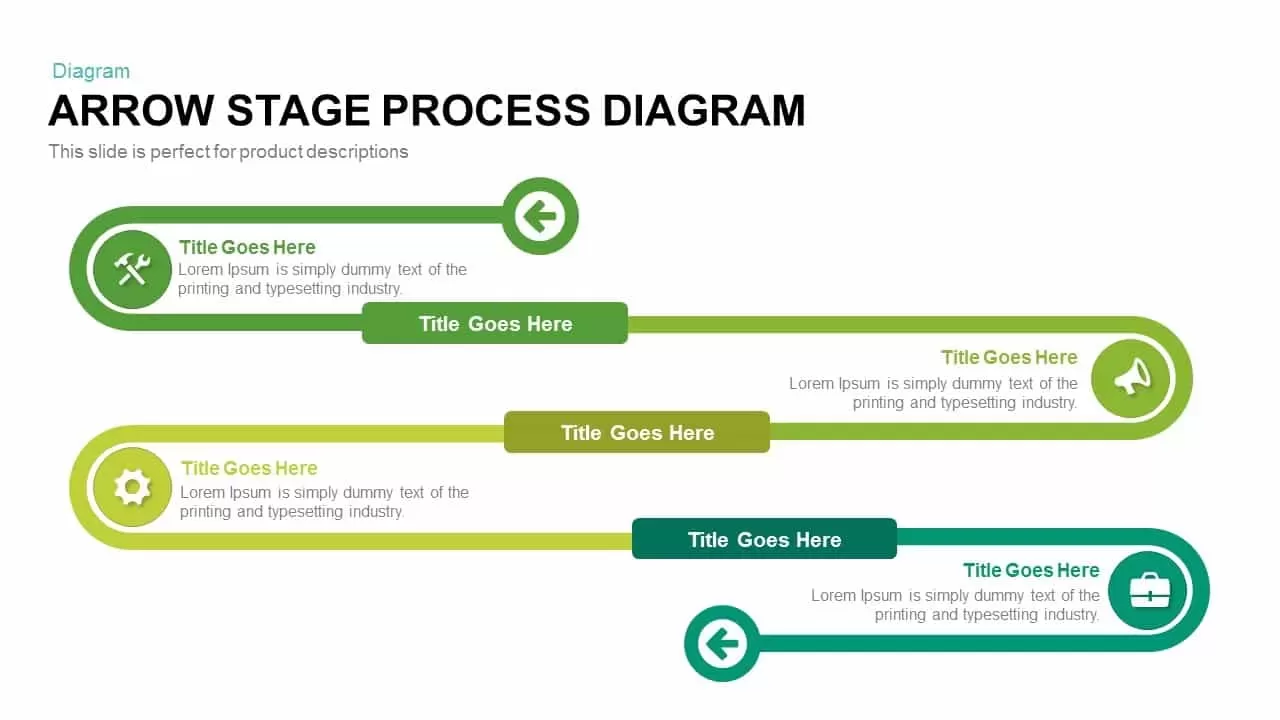
Arrow Stage Process Diagram PowerPoint Template and Keynote
Timeline PowerPoint Template
Premium
-
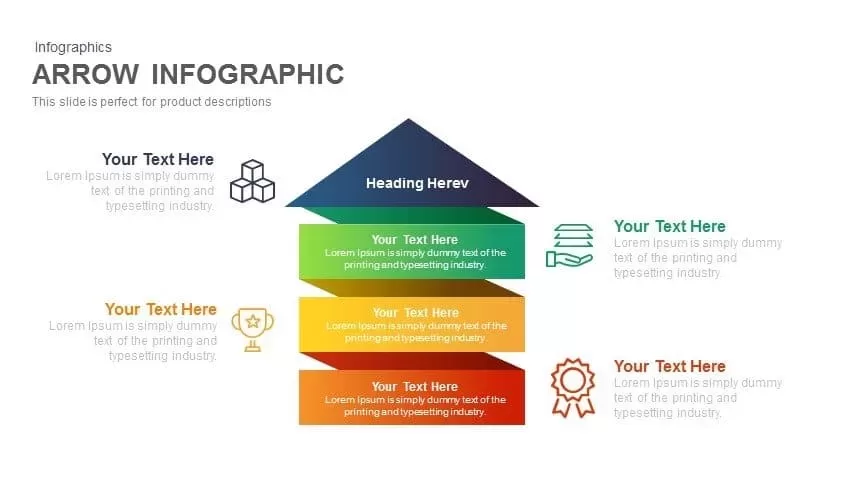
Infographic Arrow PowerPoint Template and Keynote Slide
Arrow Diagrams
Premium
-
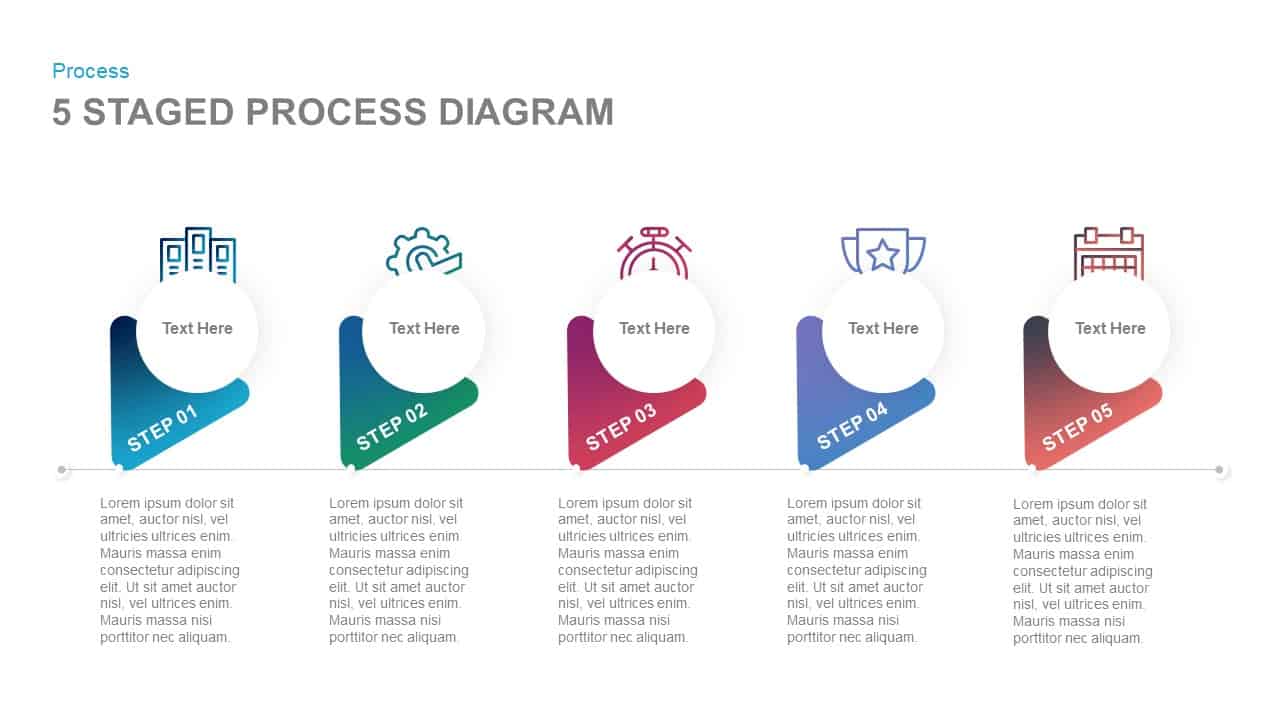
5 Staged Process Diagram PowerPoint Template and Keynote Slide
Diagrams
Premium
-
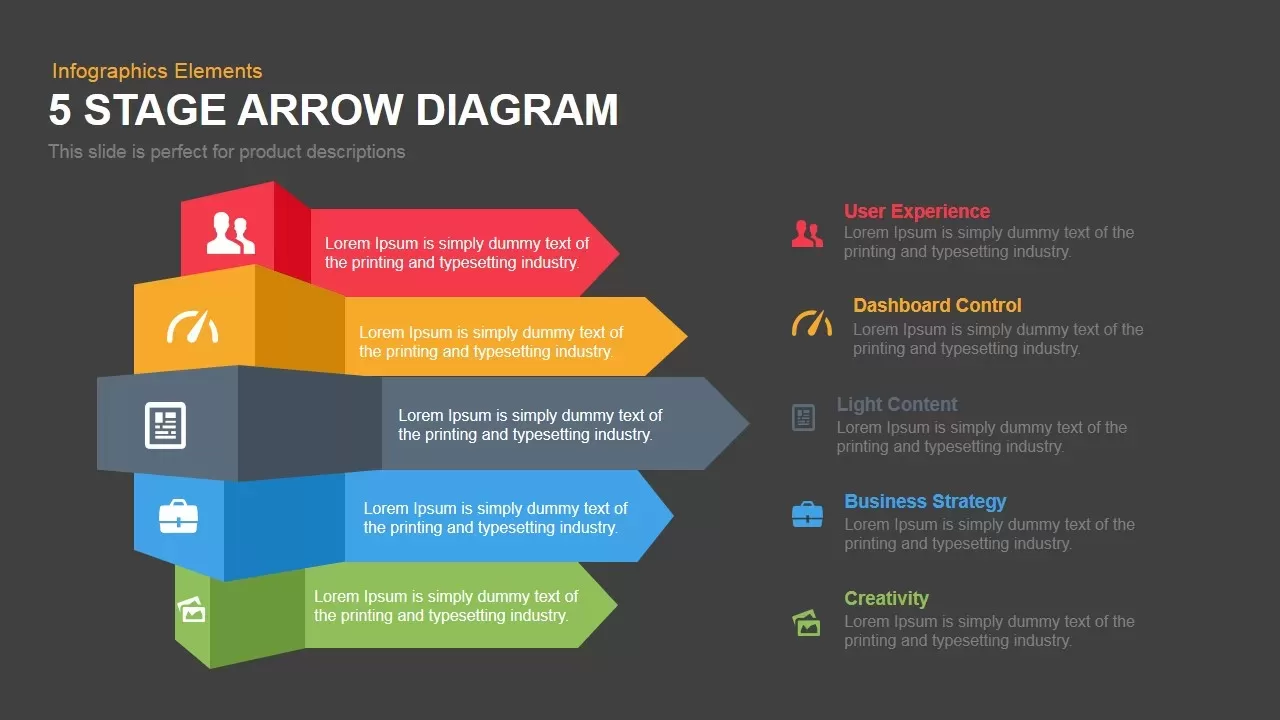
5 Stage Arrow Diagram Template for PowerPoint and Keynote
Arrow Diagrams
Premium
-
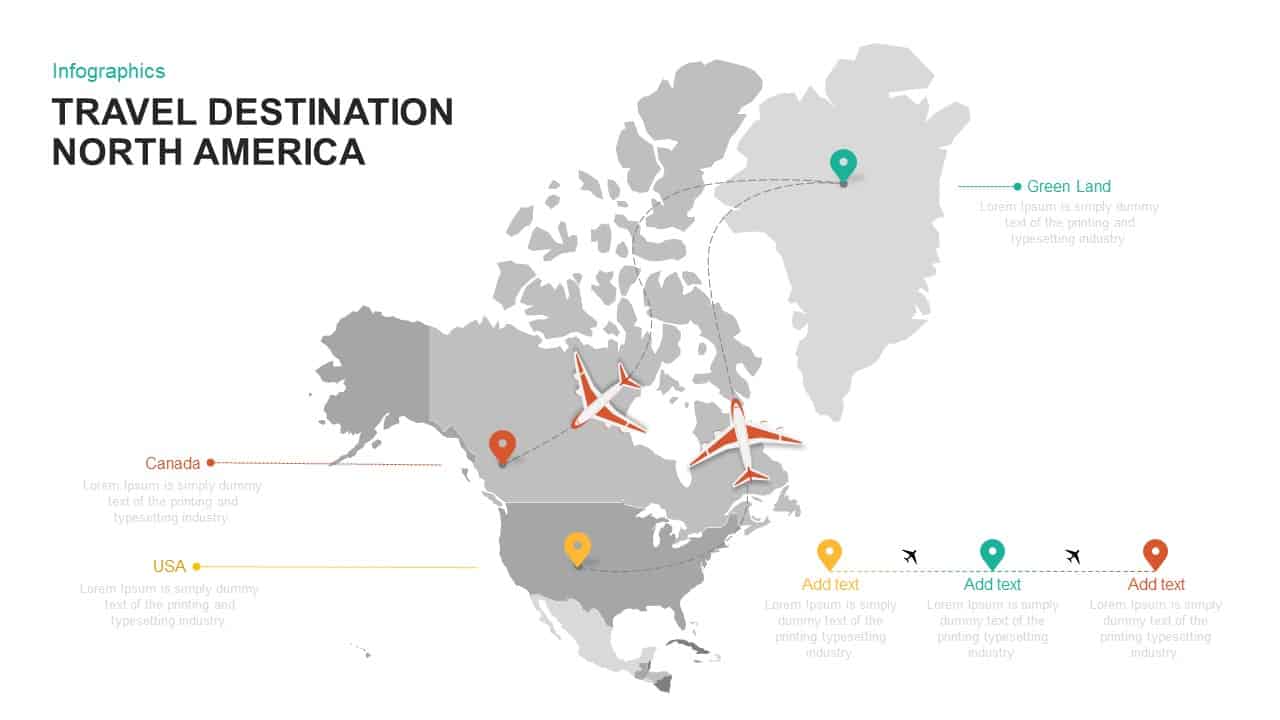
North America: Travel Destination Template for PowerPoint and Keynote
Maps
Premium
-
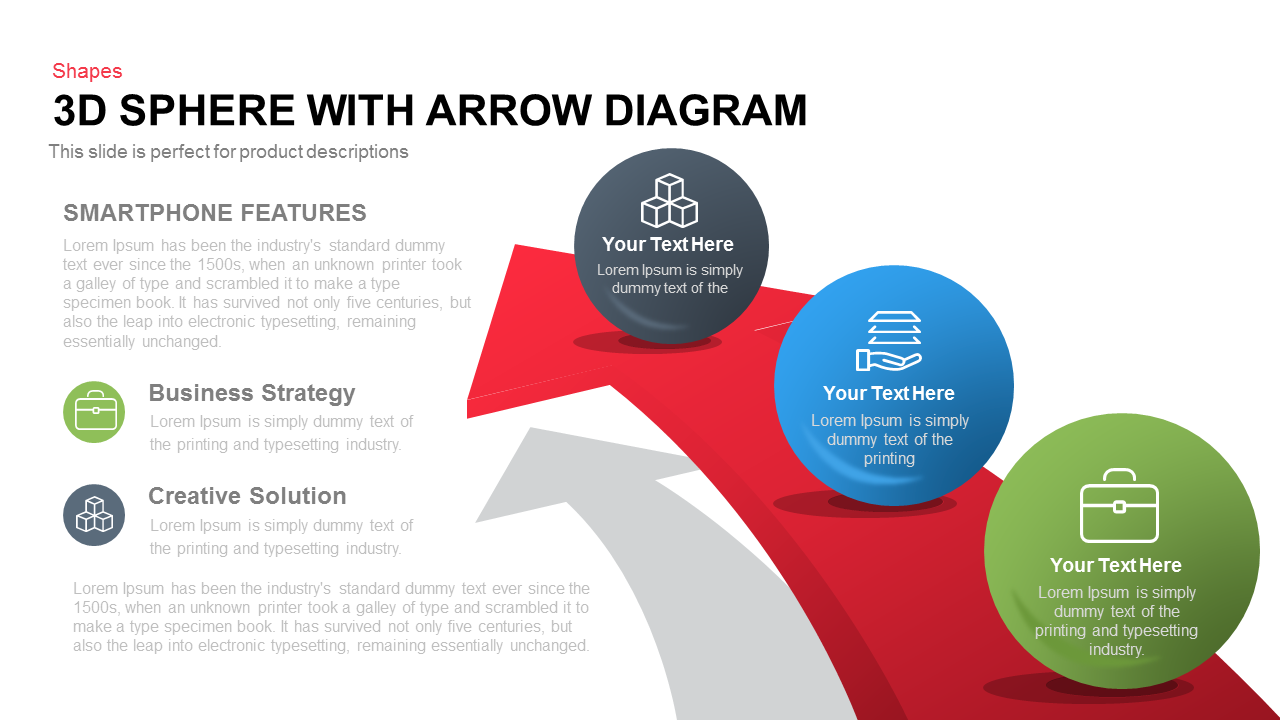
3d Sphere with Arrow Diagram PowerPoint Template and Keynote Slide
3D Shapes
Premium
-
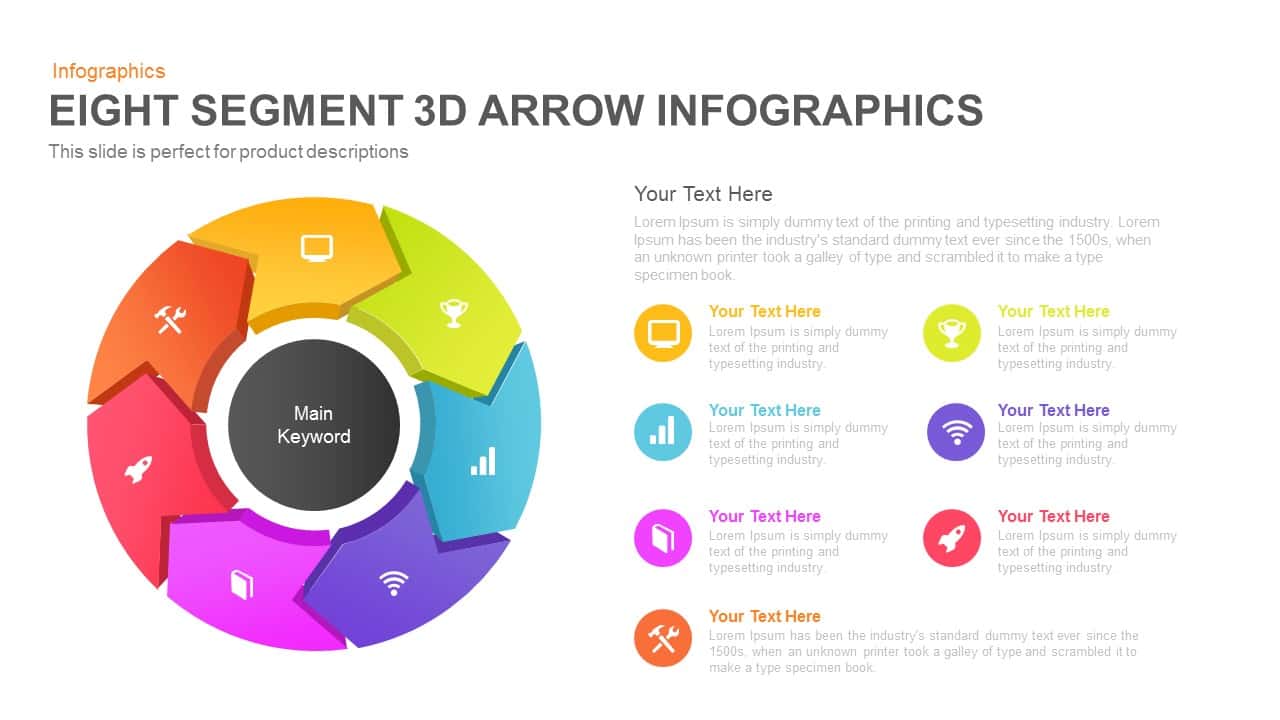
8 Segment Infographics 3D Arrow PowerPoint Template and Keynote
3D Shapes
Premium
-
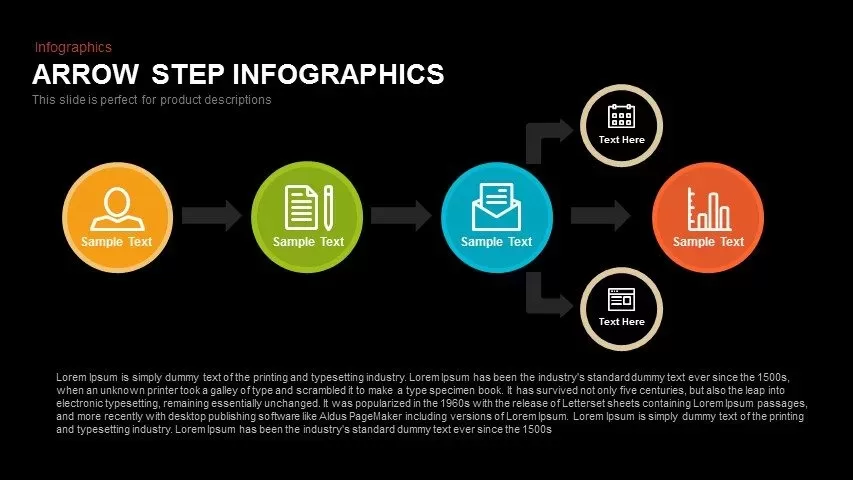
Step Infographics Arrow PowerPoint Template and Keynote Slide
Arrow Diagrams
Premium
-
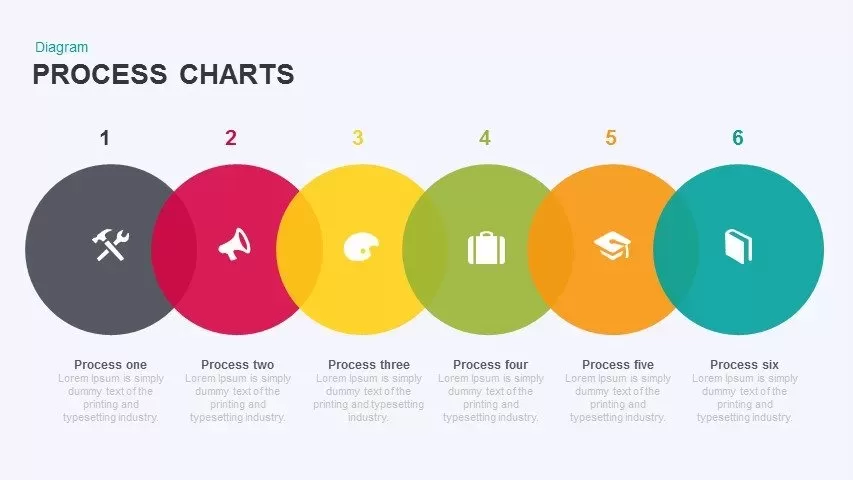
Process Chart PowerPoint Template & Keynote
Process Flow Diagrams
Premium
-
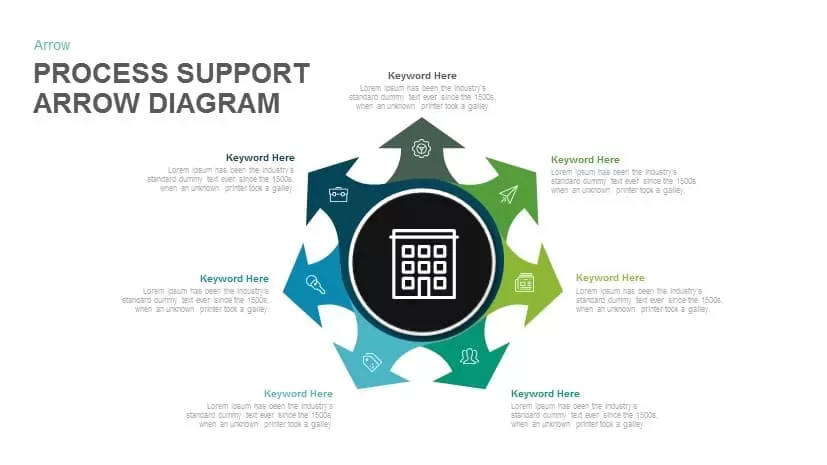
Process Support Arrow Diagram Template for PowerPoint and Keynote
Arrow Diagrams
Premium
-
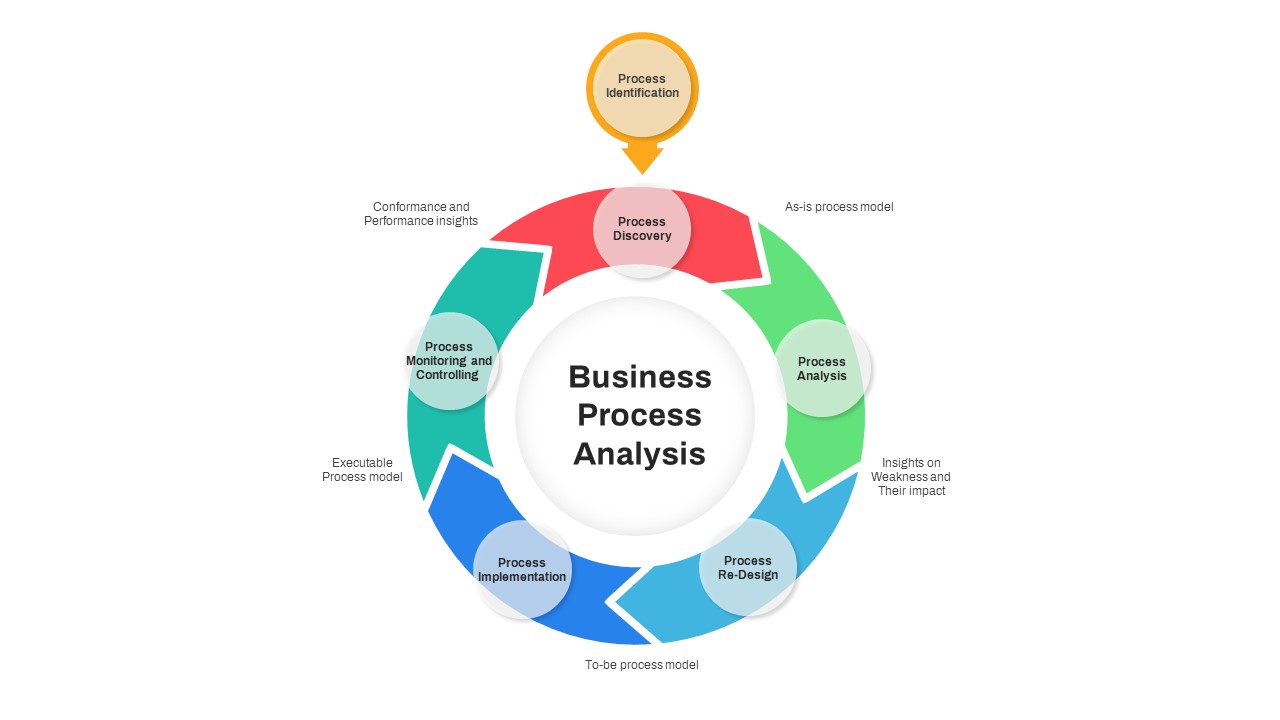
Business Process Analysis Template PowerPoint
Circular Diagrams
Premium
-
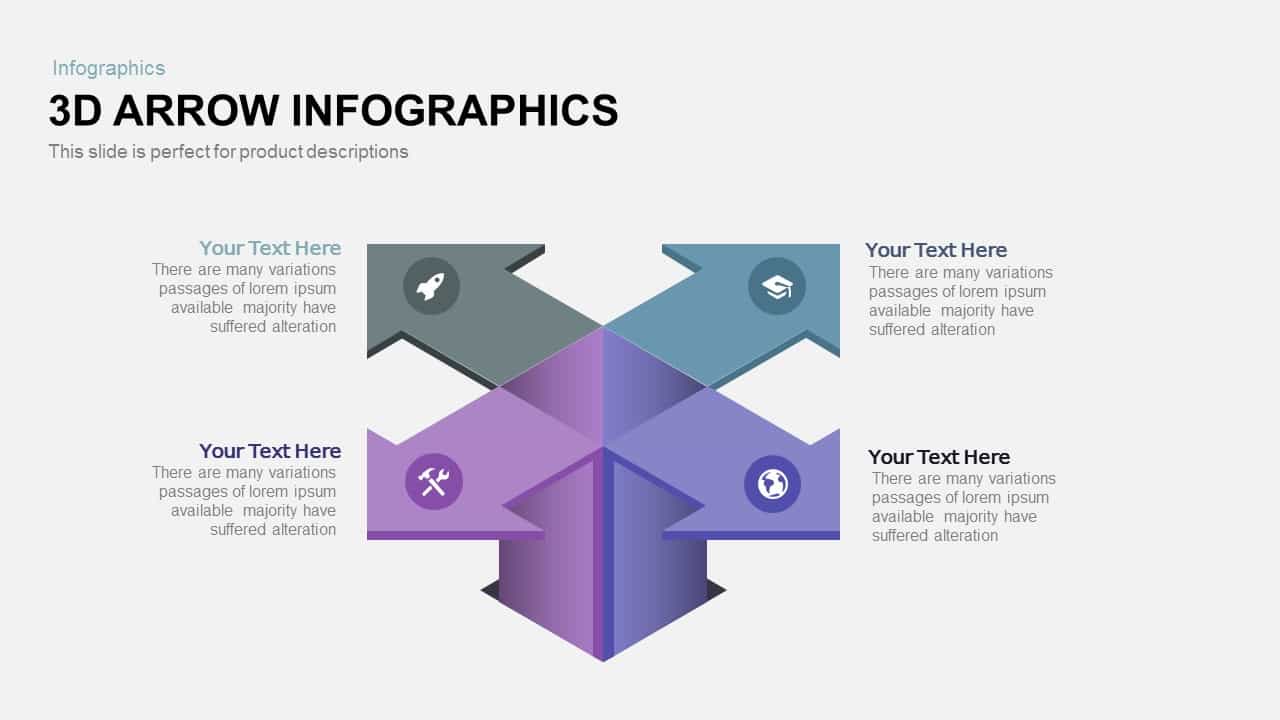
3D Infographics Arrow PowerPoint Template and Keynote Slide
3D Shapes
Premium
-
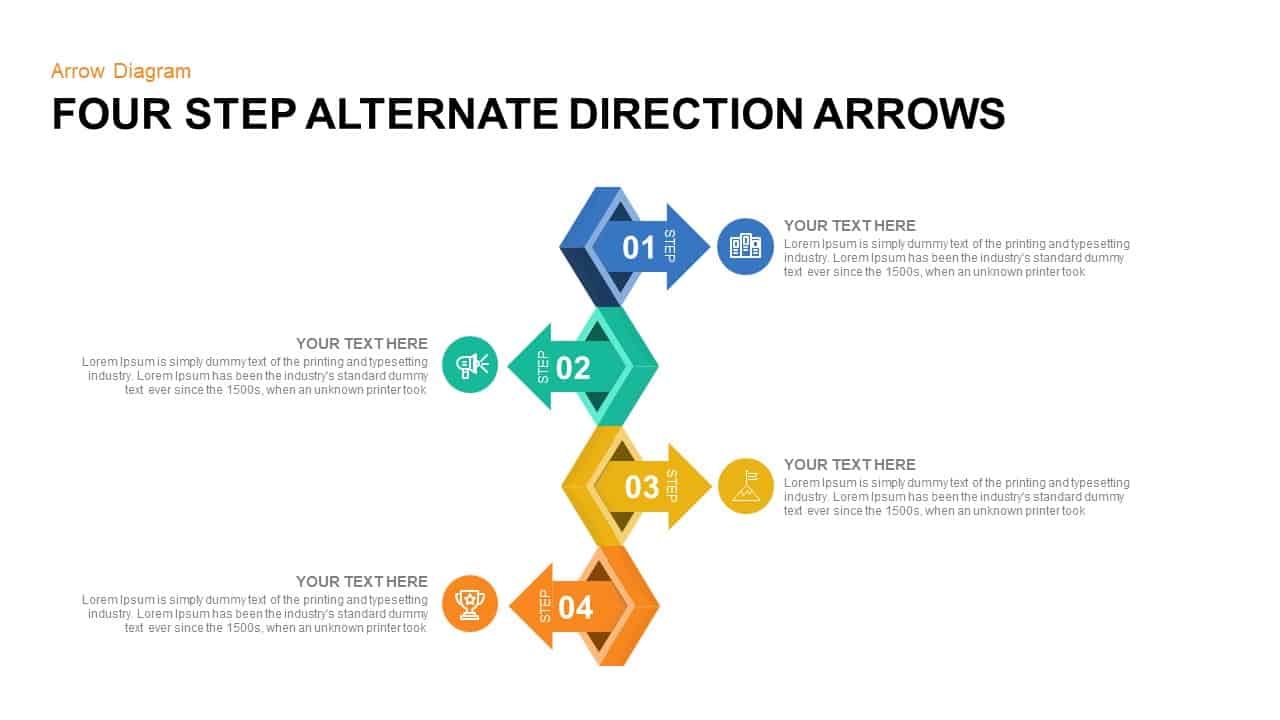
4 Points Alternate Direction Arrows PowerPoint Template & Keynote
Arrow Diagrams
Premium
-
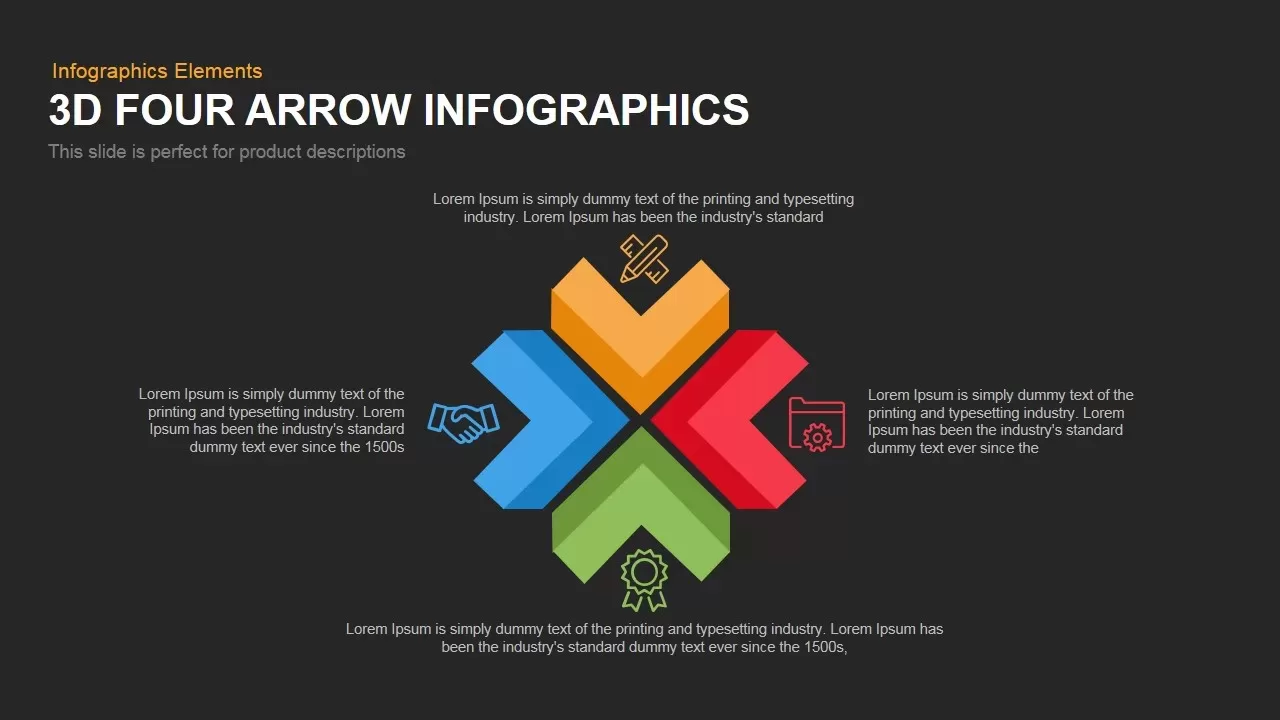
4 Infographics Arrow PowerPoint Template and Keynote Slide
Arrow Diagrams
Premium
-
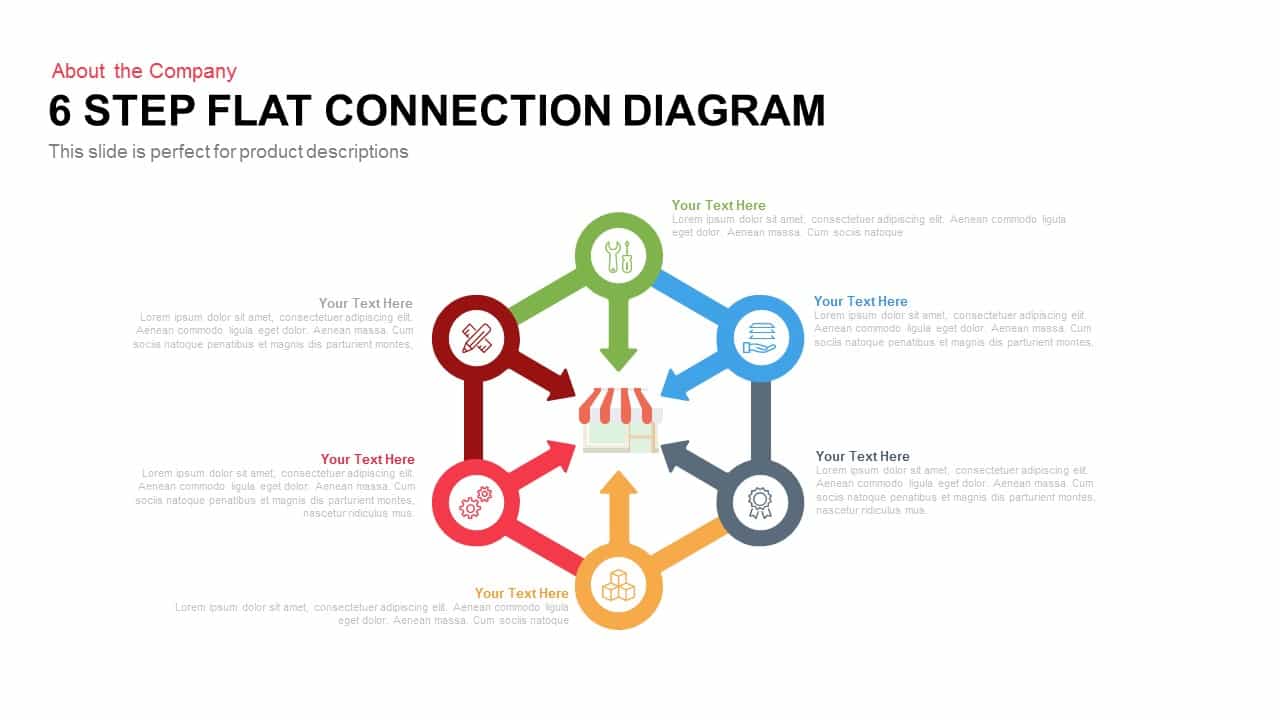
6 Step Flat Connection Diagram for PowerPoint and Keynote
Arrow Diagrams
Premium
-
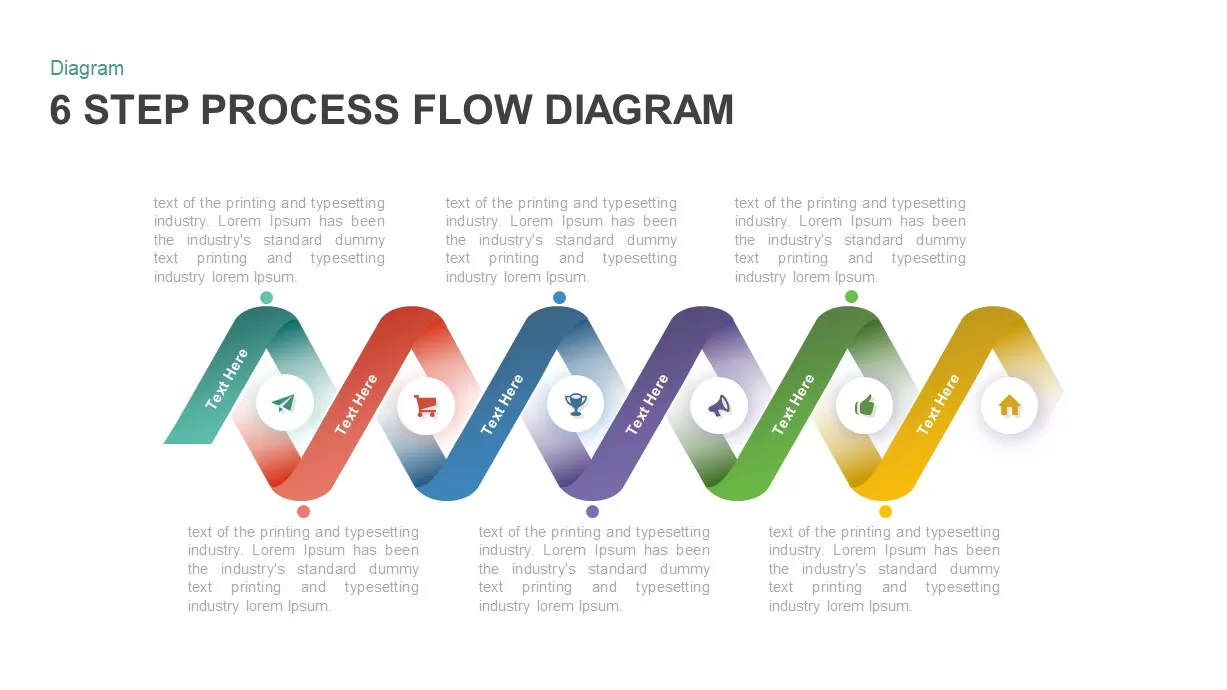
6 Step Process Flow Diagram Template
Process Flow Diagrams
Premium
-
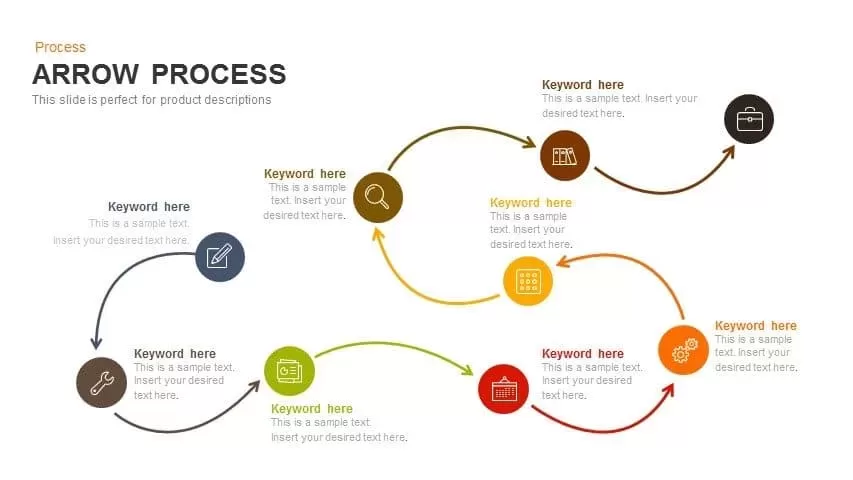
Process Arrows PowerPoint Templates and Keynote template
Arrow Diagrams
Premium
-
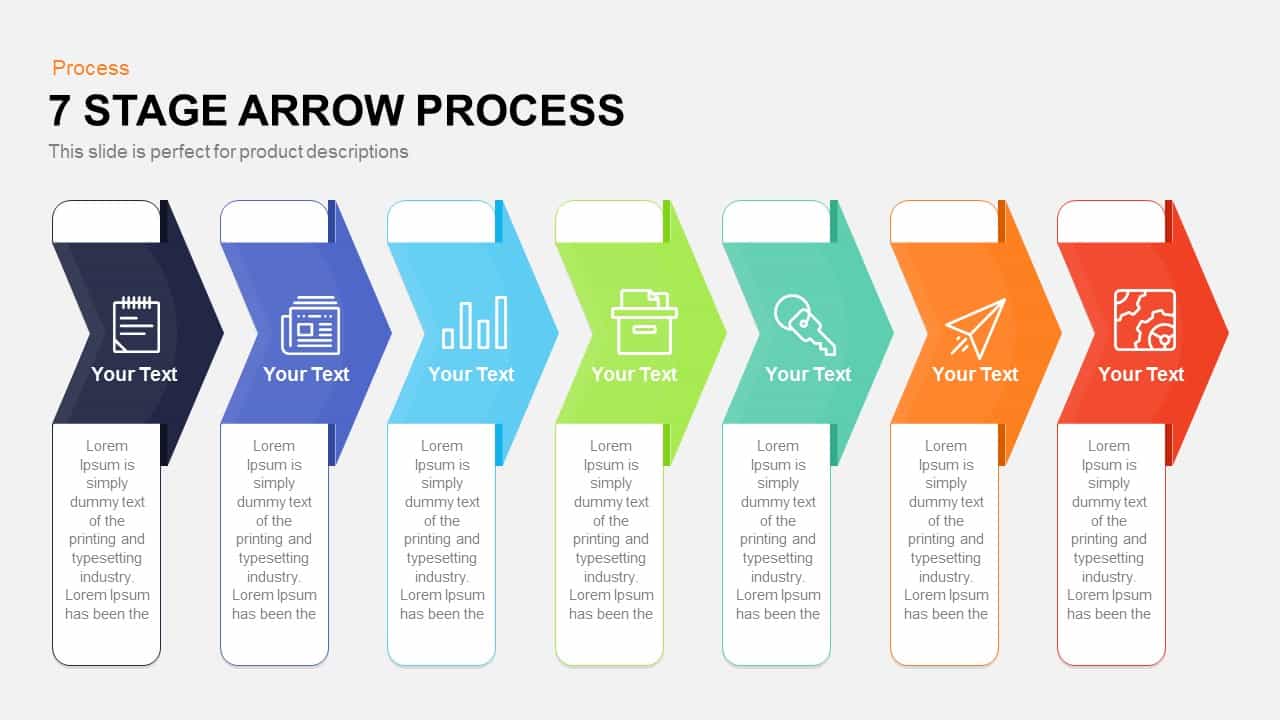
7 Stage Process Arrow PowerPoint Template and Keynote Slide
Arrow Diagrams
Premium
-
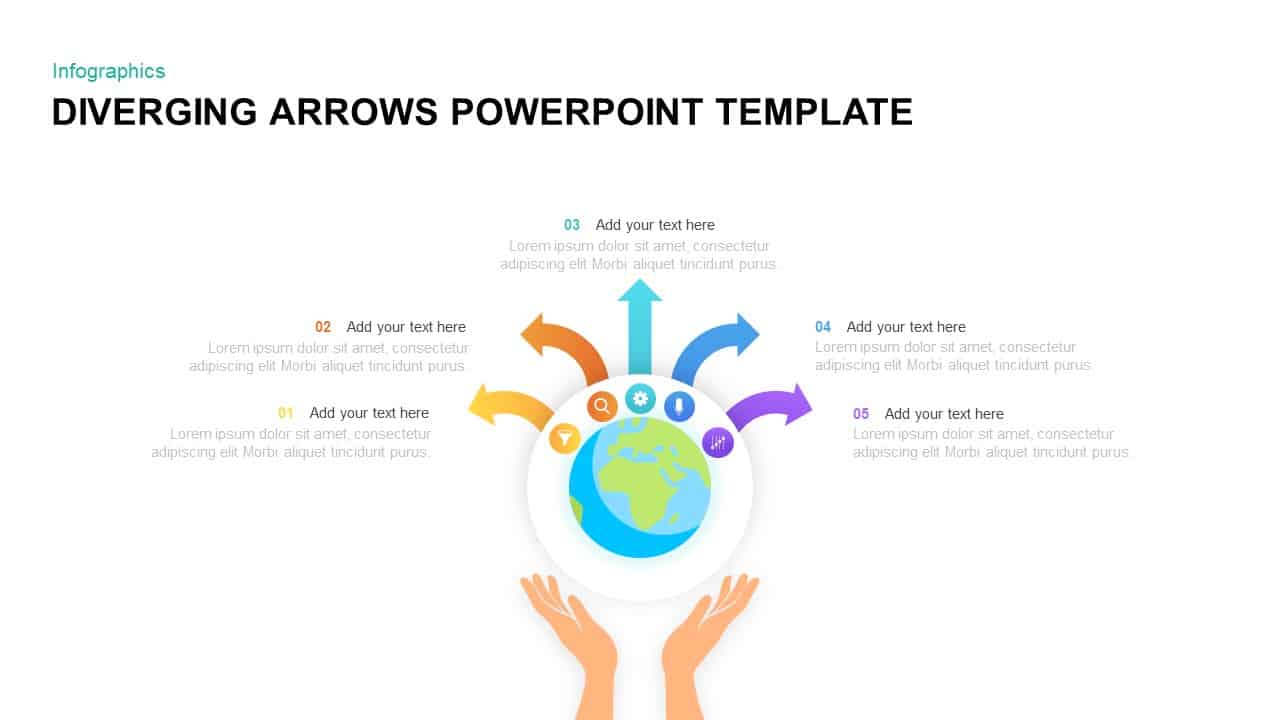
Diverging Arrows Template for PowerPoint & Keynote
Arrow Diagrams
Premium
-
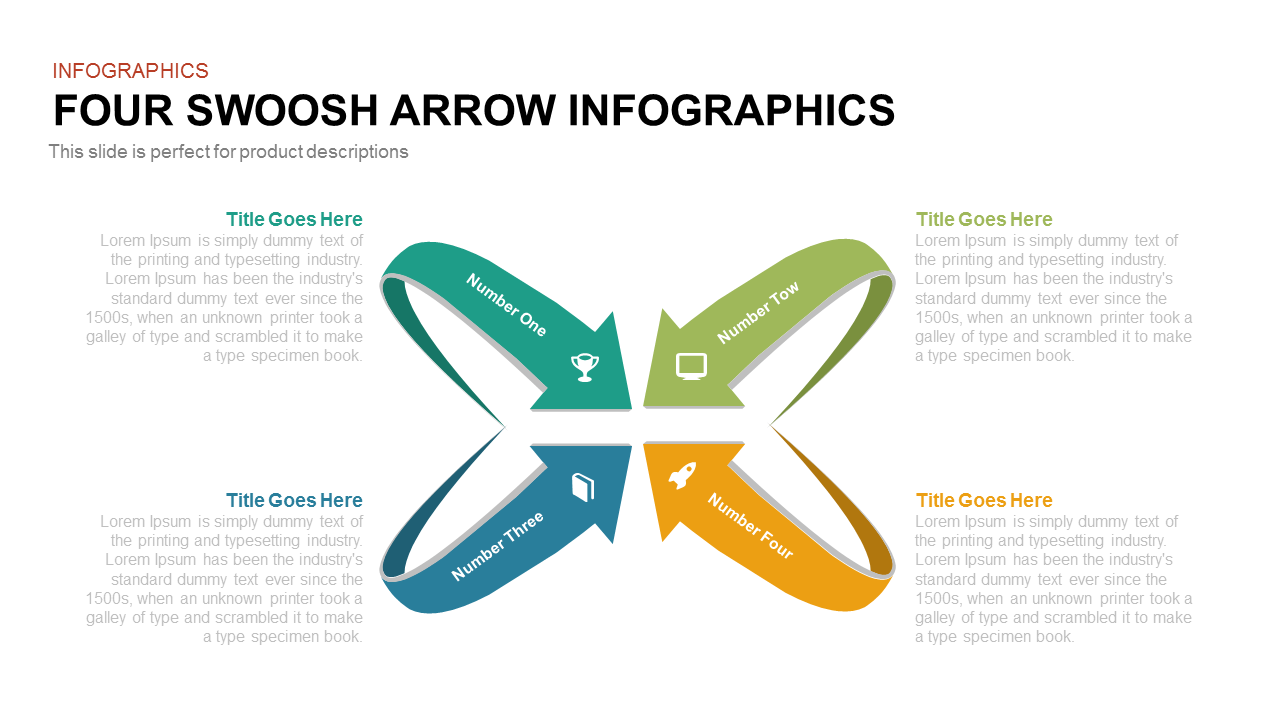
Four Swoosh Arrow PowerPoint Infographics and Keynote Template
Arrow Diagrams
Premium
-
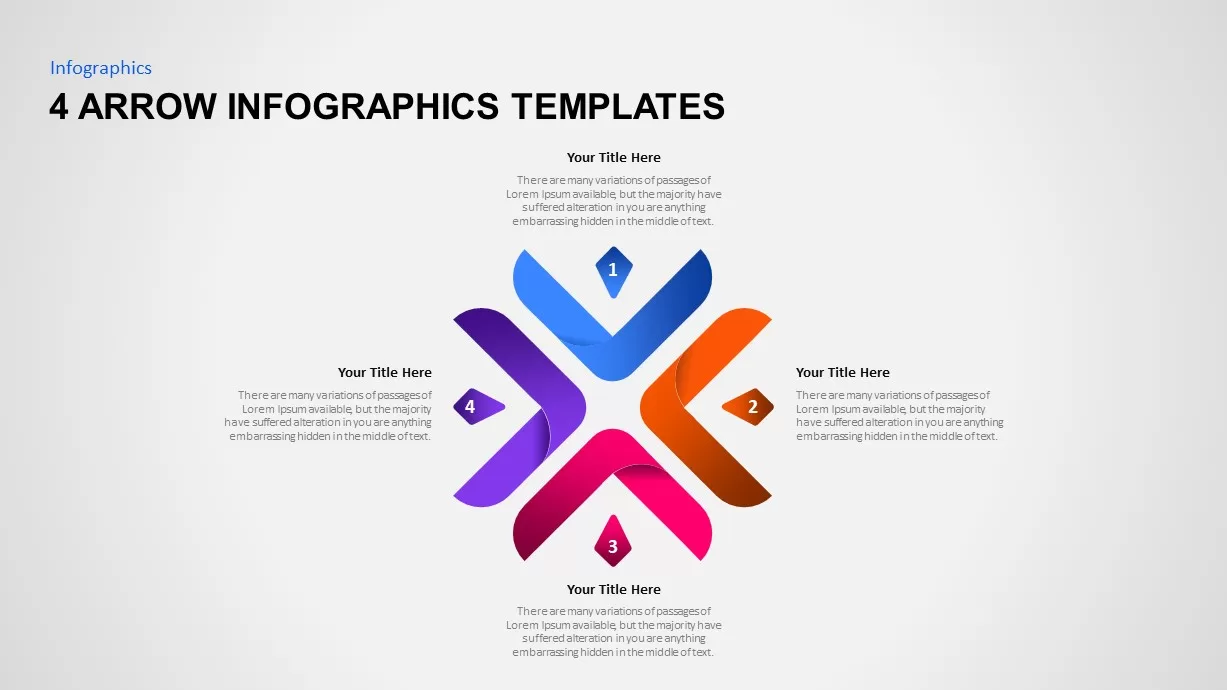
4 Arrow Infographic Template
Arrow Diagrams
Premium
-
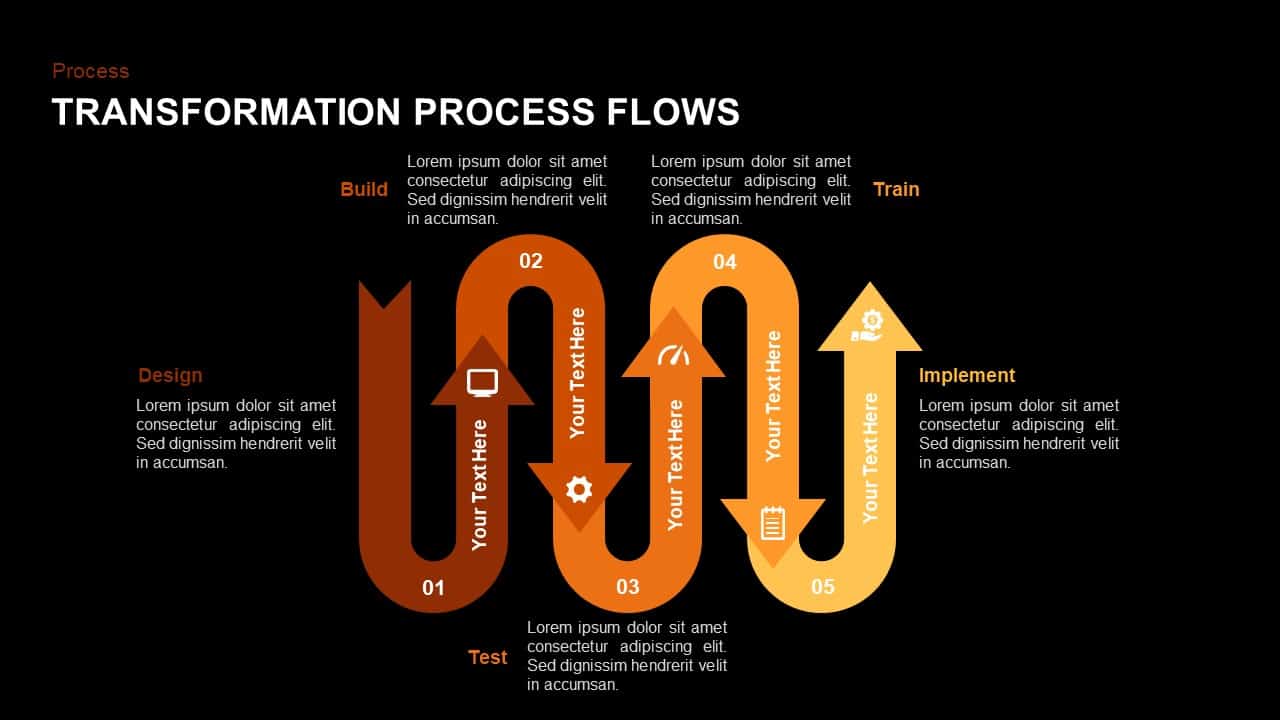
Transformation Process Flow PowerPoint Template and Keynote Slide
Diagrams
Premium
-
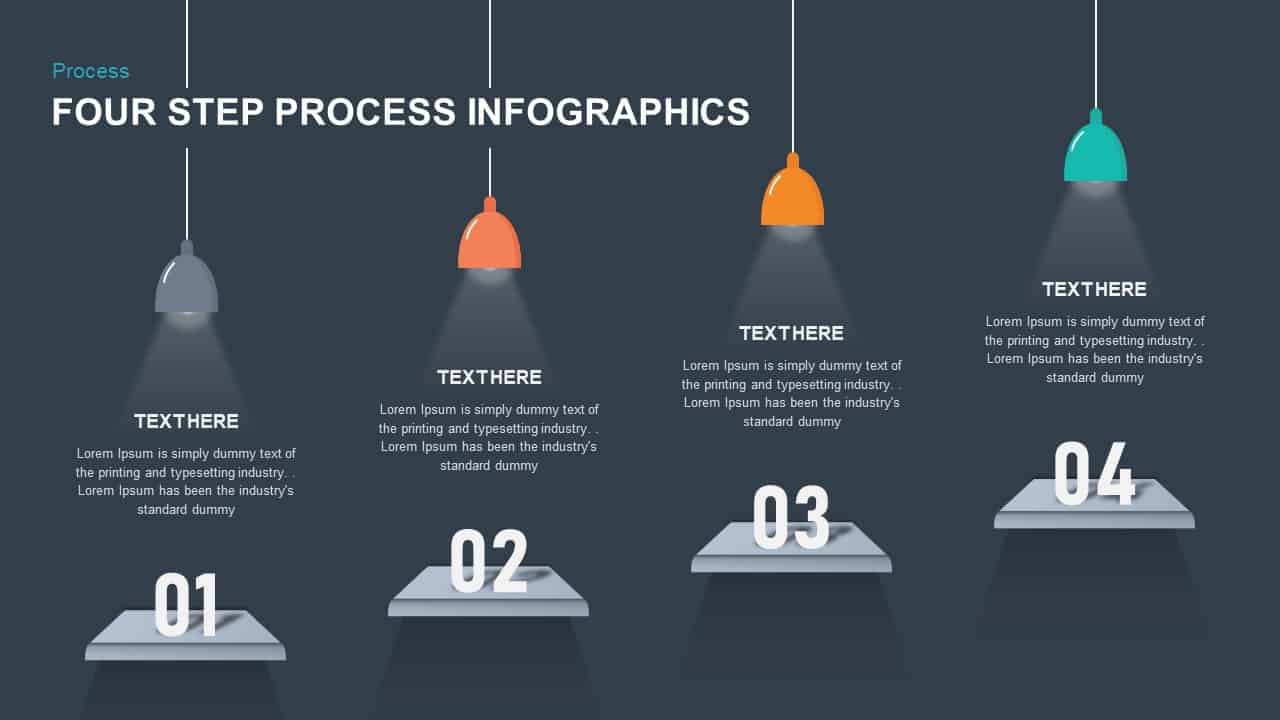
4 Step Process Infographic Template
Business Models
Premium
-
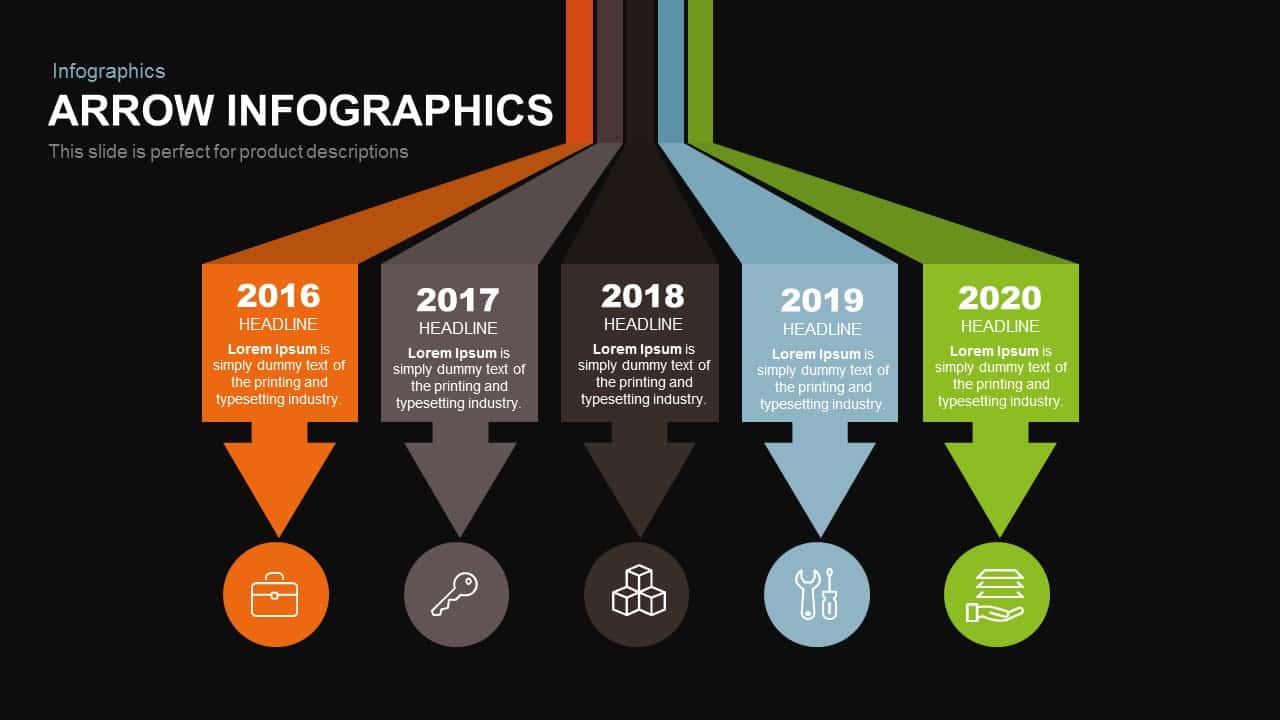
Infographics Arrow PowerPoint Template and Keynote Slide
Arrow Diagrams
Premium
-
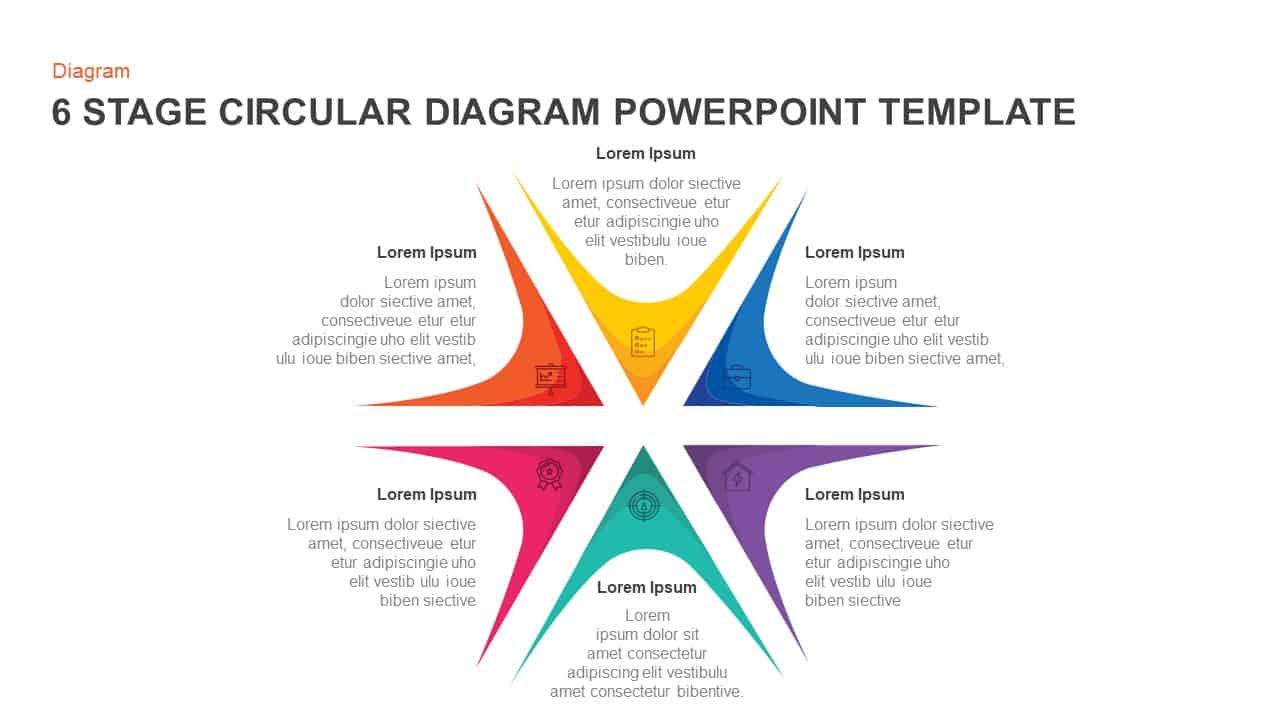
6 Step Circular Diagram for PowerPoint and Keynote
Circular Diagrams
Premium
-
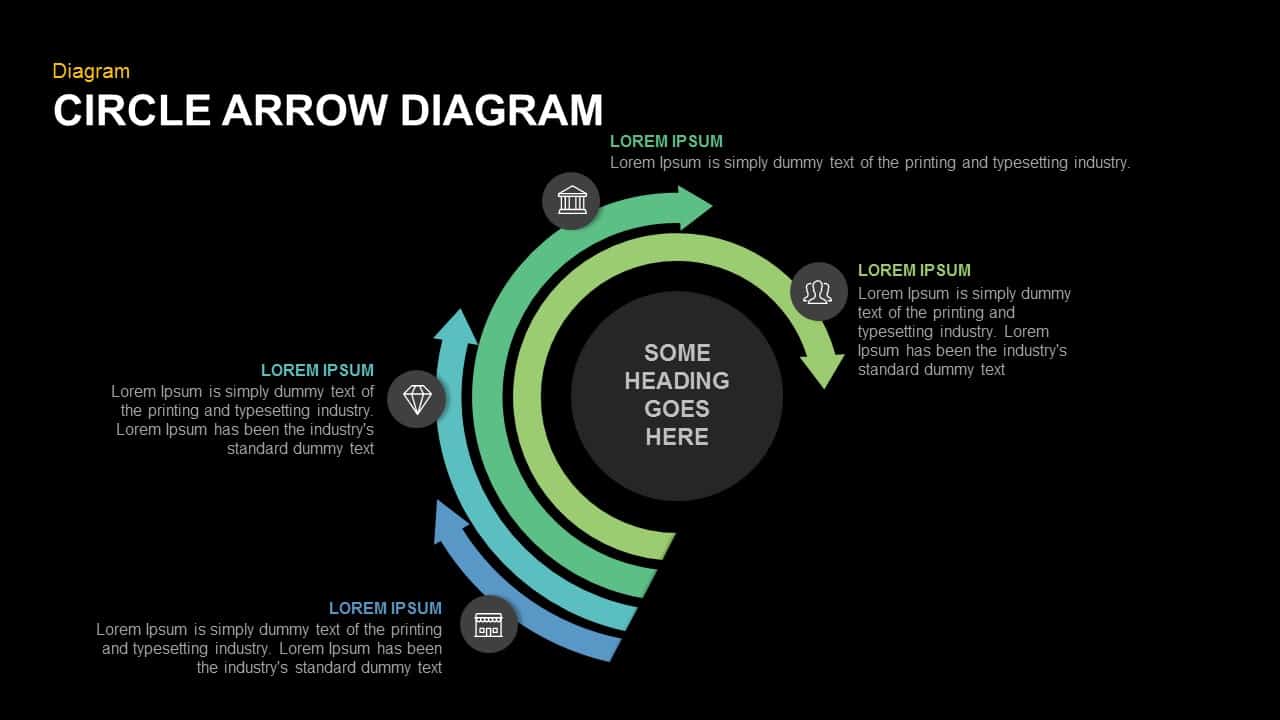
Circle Arrow Diagram PowerPoint Template and Keynote Slide
Infographic
Premium
-
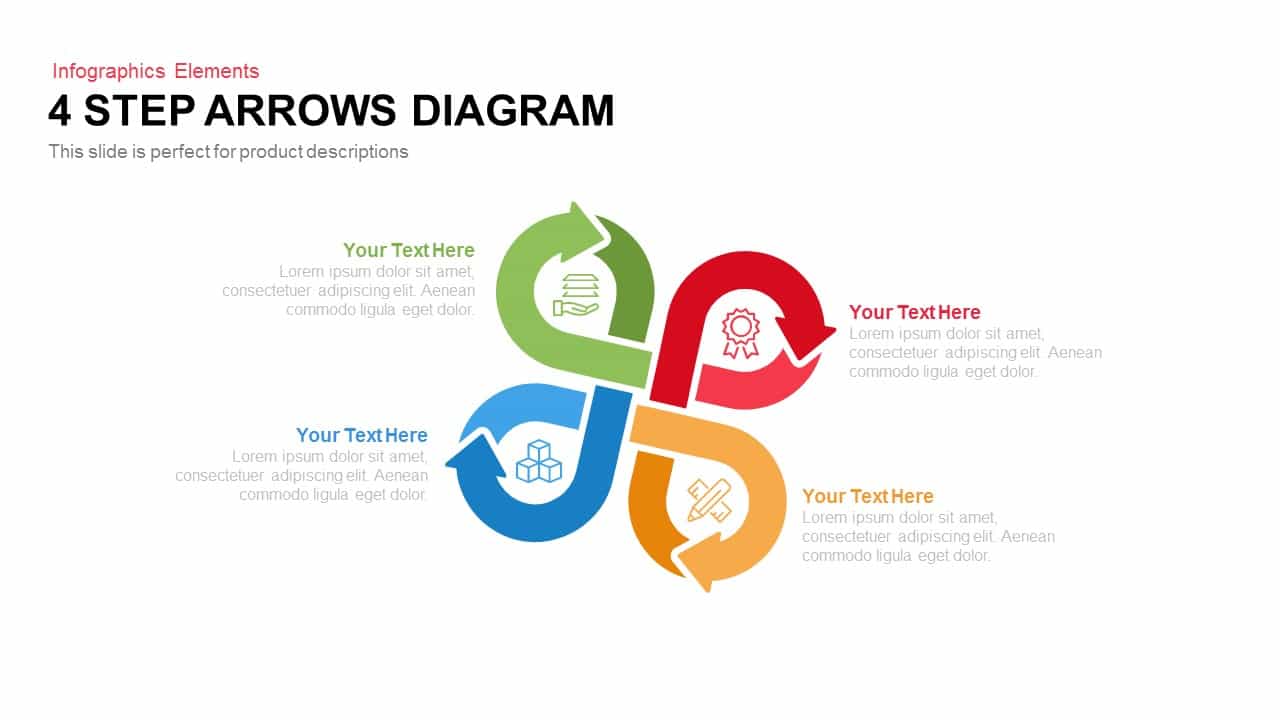
4 Step Arrows Diagram Template for PowerPoint and Keynote
Arrow Diagrams
Premium
-
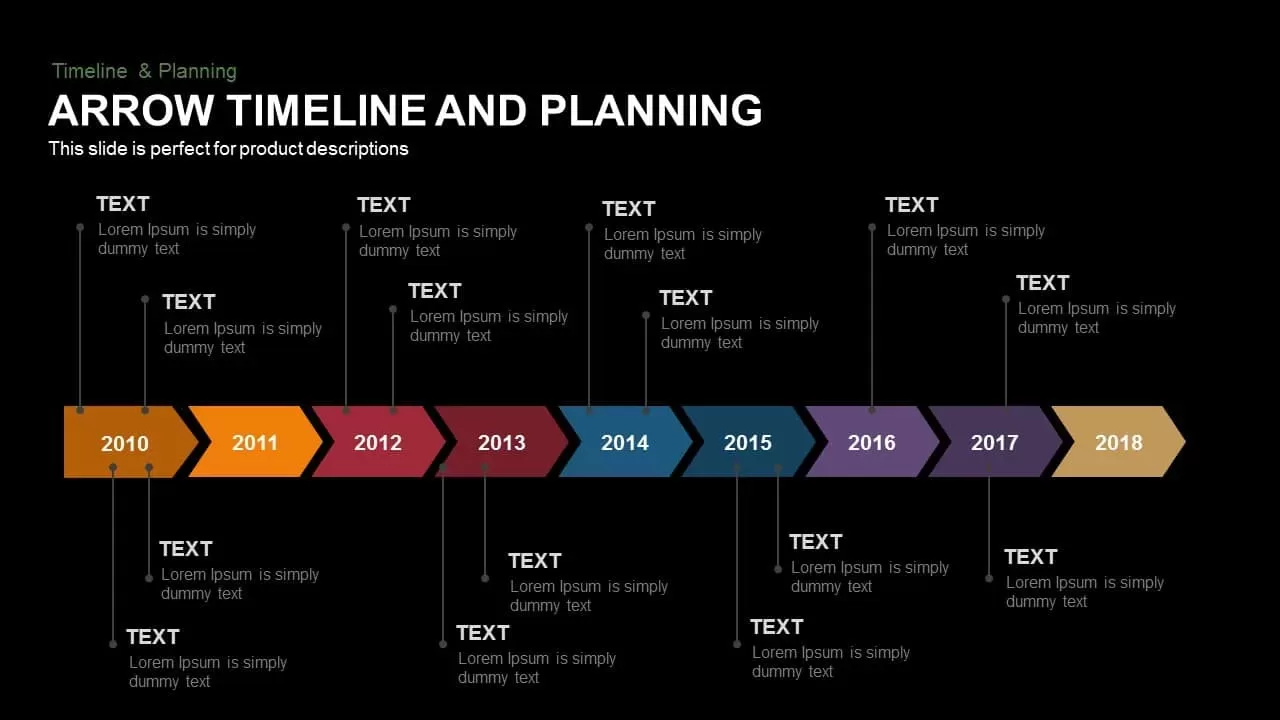
Animated Arrow Timeline and Planning PowerPoint Template
Diagrams
Premium
-
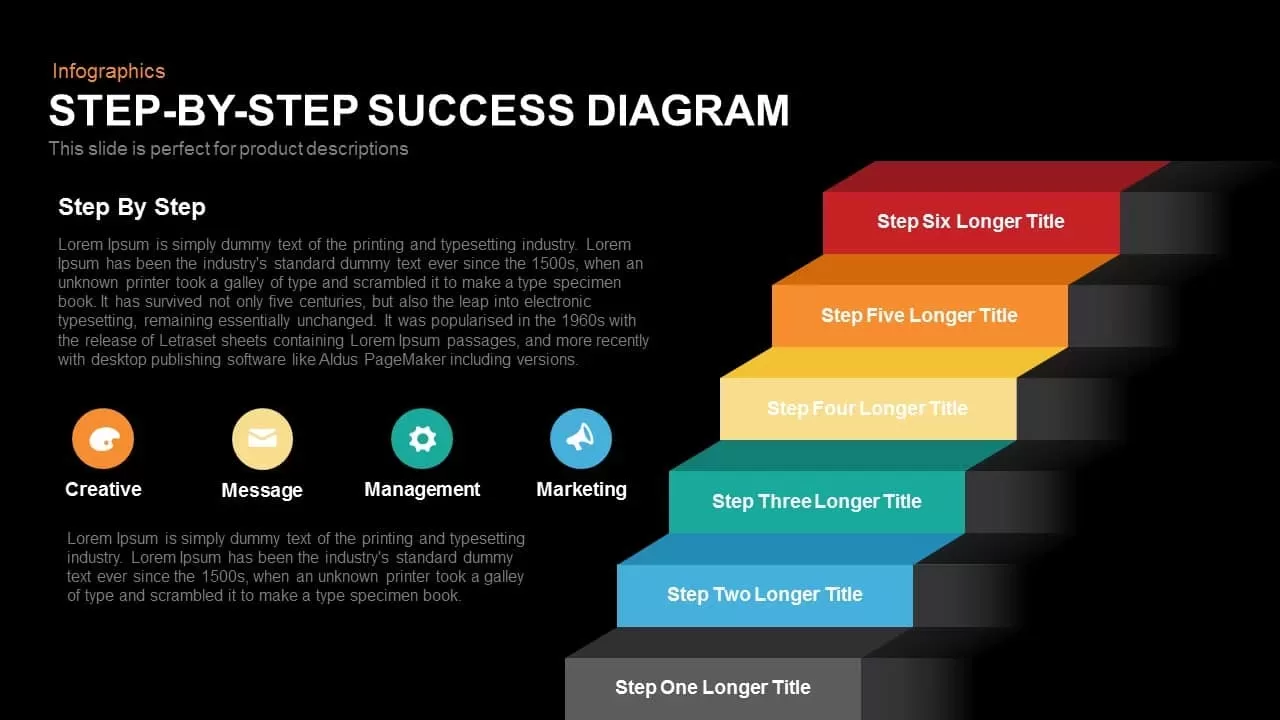
Step By Step Success Diagram Template for PowerPoint
Diagrams
Premium
-
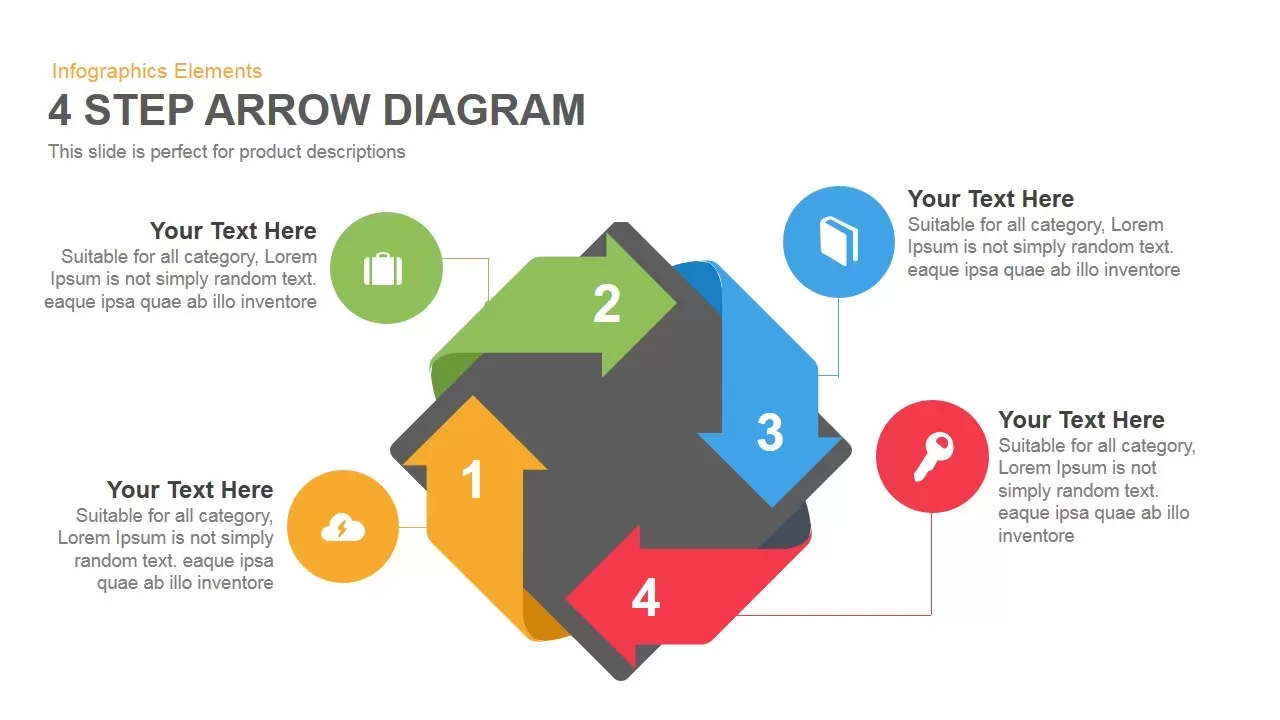
Four Step Arrows Diagram PowerPoint Template & Keynote Slide
Arrow Diagrams
Premium
-
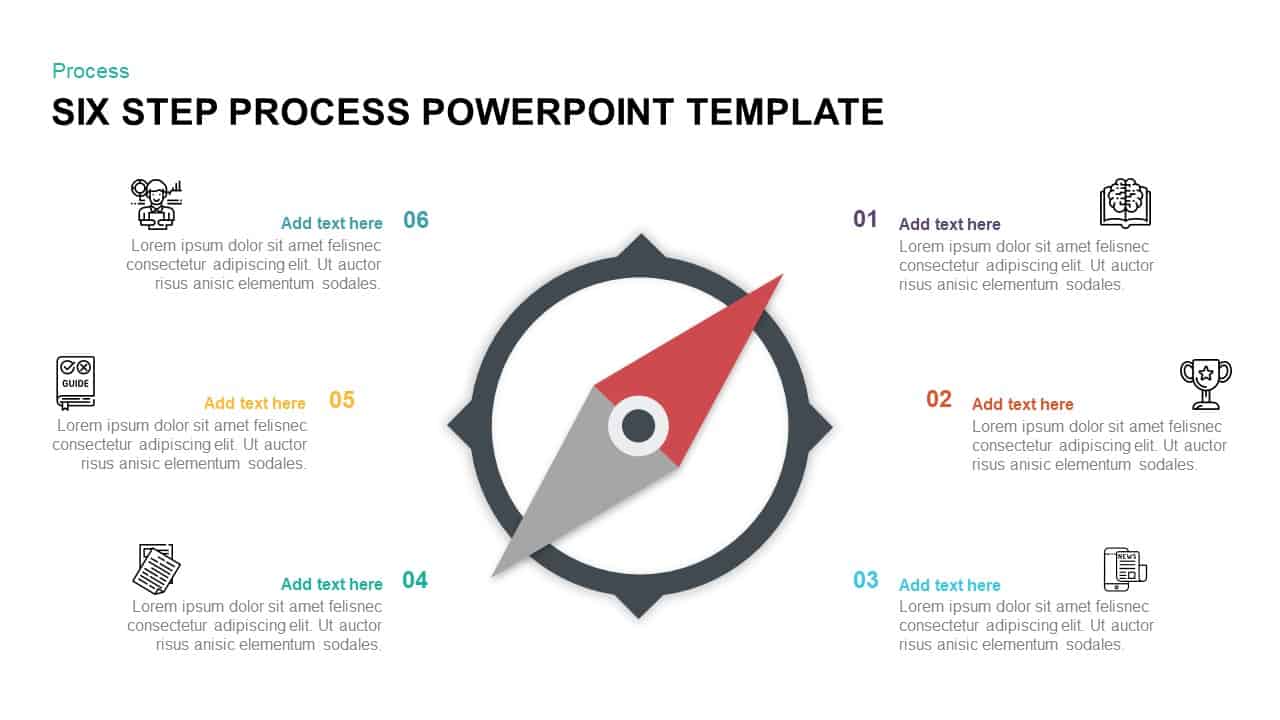
6 Step Process PowerPoint Template & Keynote Diagram
Business Models
Premium
-
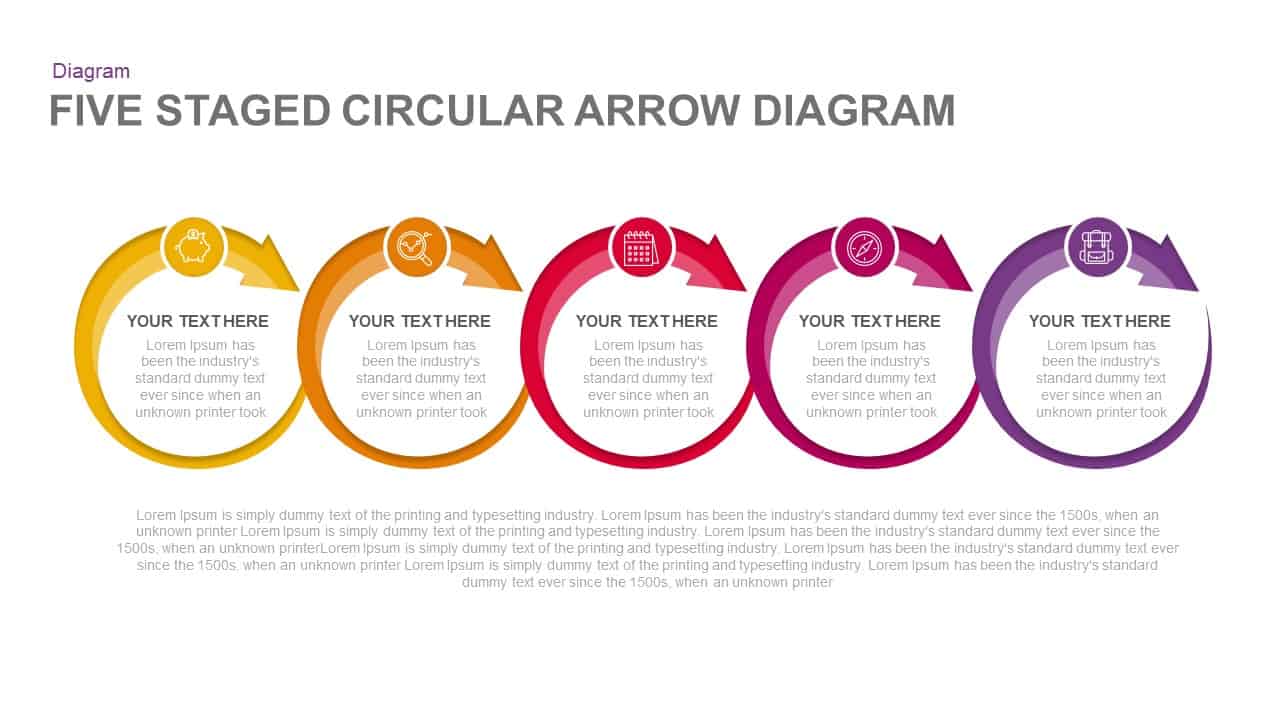
5 Stages Circular Arrow Diagram Template for PowerPoint & Keynote
Circular Diagrams
Premium
-
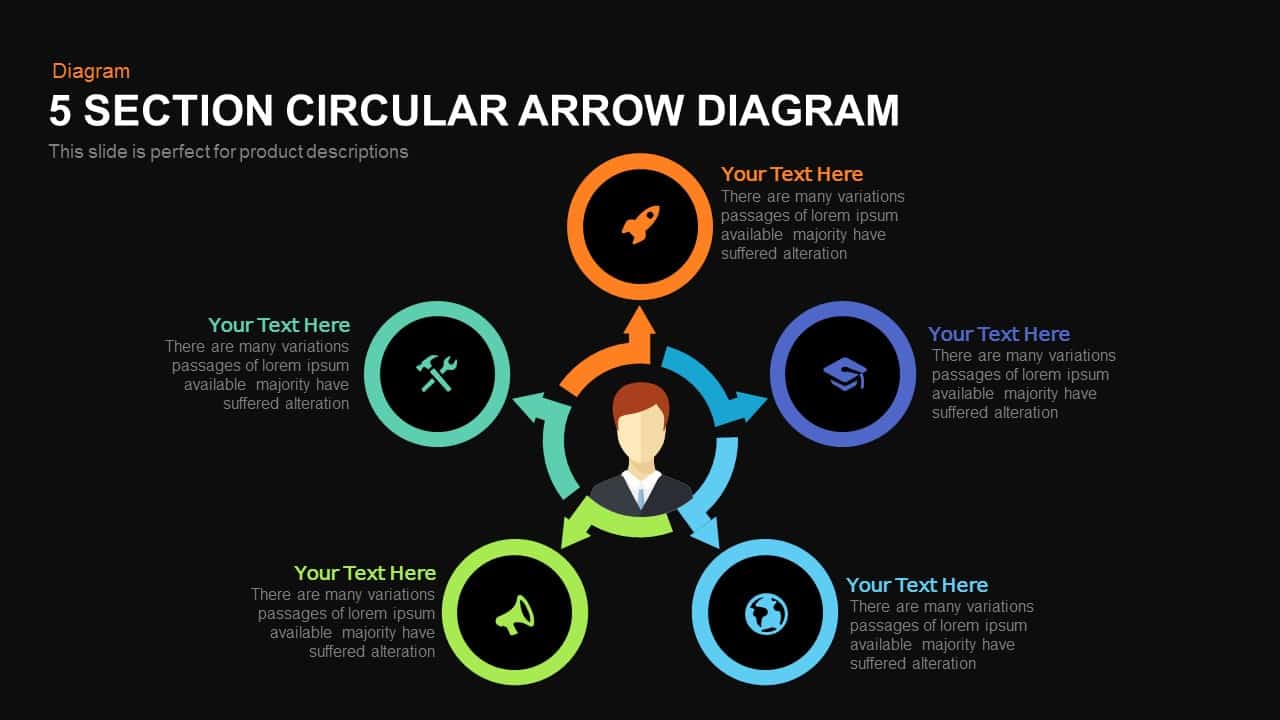
5 Section Circular Arrow Diagram PowerPoint Template and Keynote template
Circular Diagrams
Premium
-

5 Step Circular Puzzle Diagram Template for PowerPoint
Puzzle
Premium
-
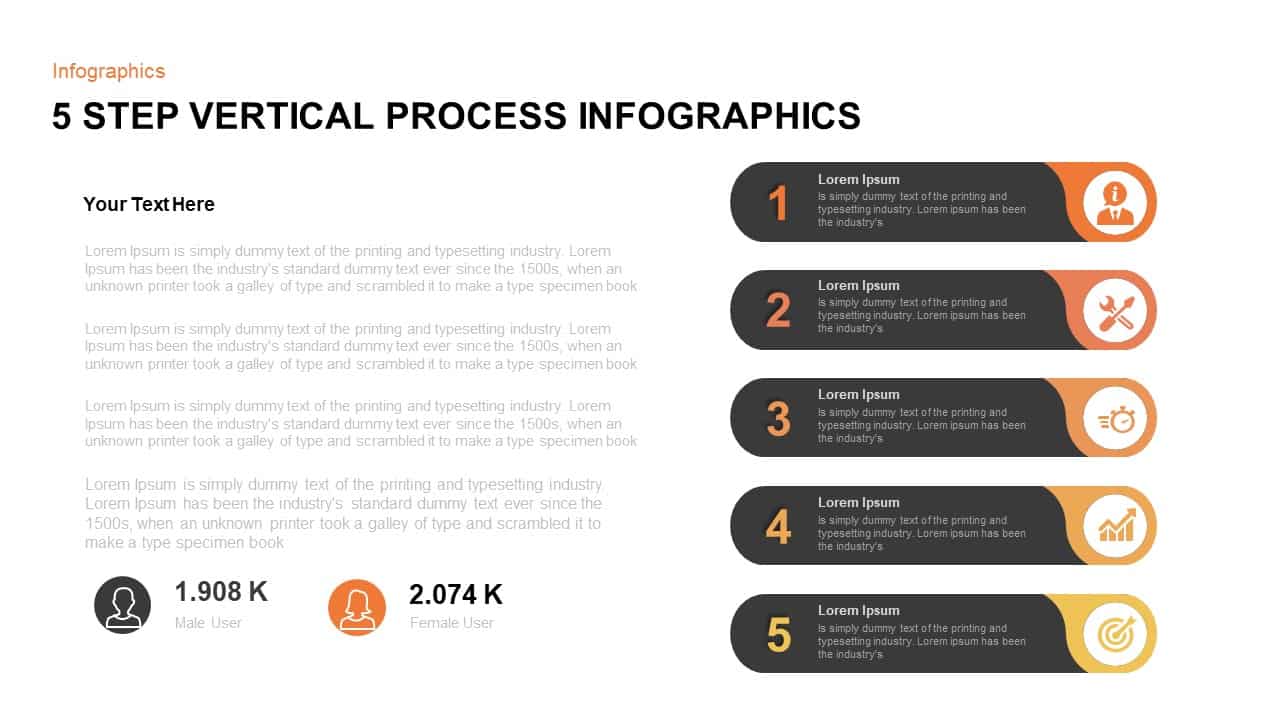
5 Step Infographic Vertical Process Template for PowerPoint
Business Models
Premium
-
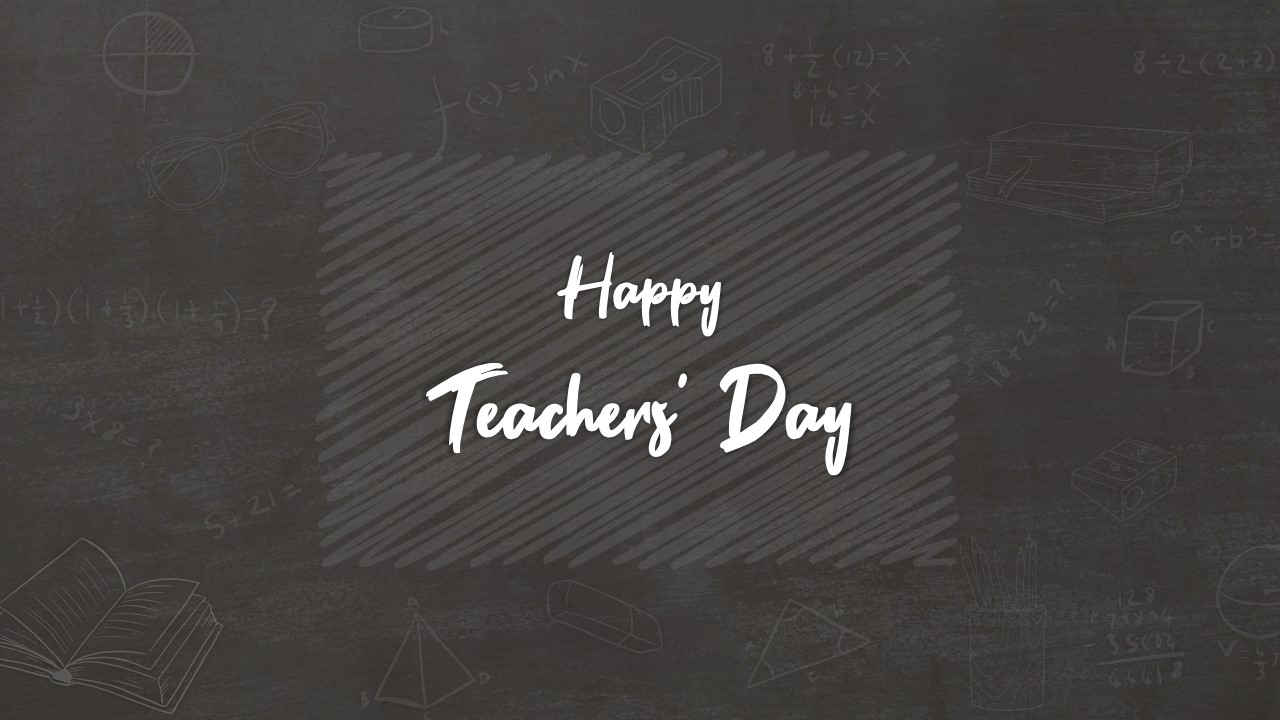
Teachers Day PowerPoint Template
PowerPoint Templates
Premium
-
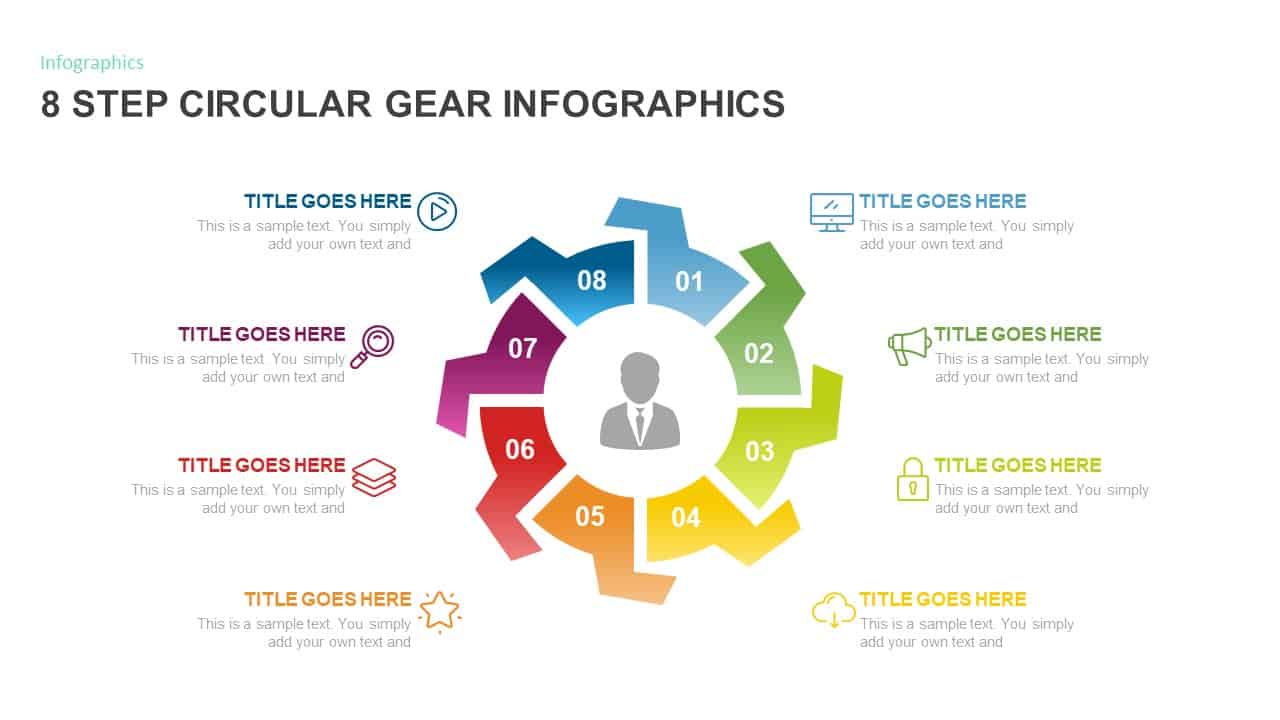
8 Step Circular Gear Diagram Template
Gear
Premium
-
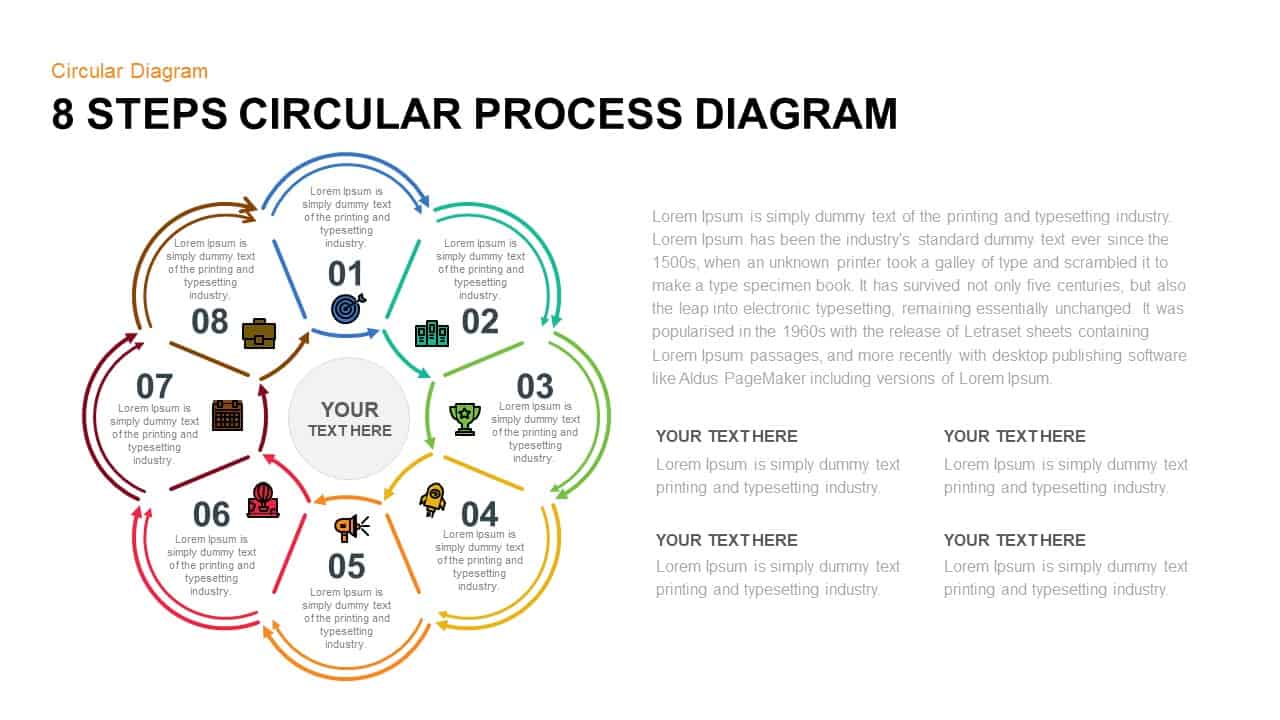
8 Step Circular Process Diagram PowerPoint & Keynote Template
Circular Diagrams
Premium
-
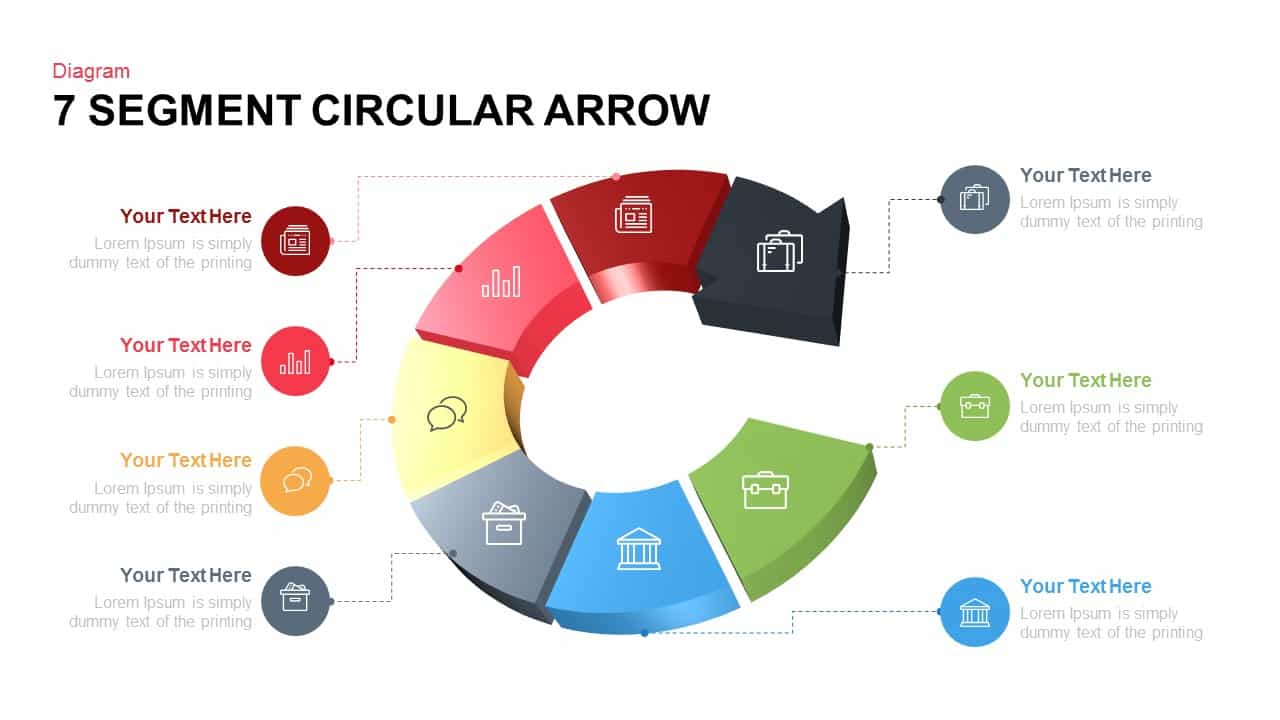
7 Segments Circular Arrow Template for PowerPoint and Keynote
Circular Diagrams
Premium
-
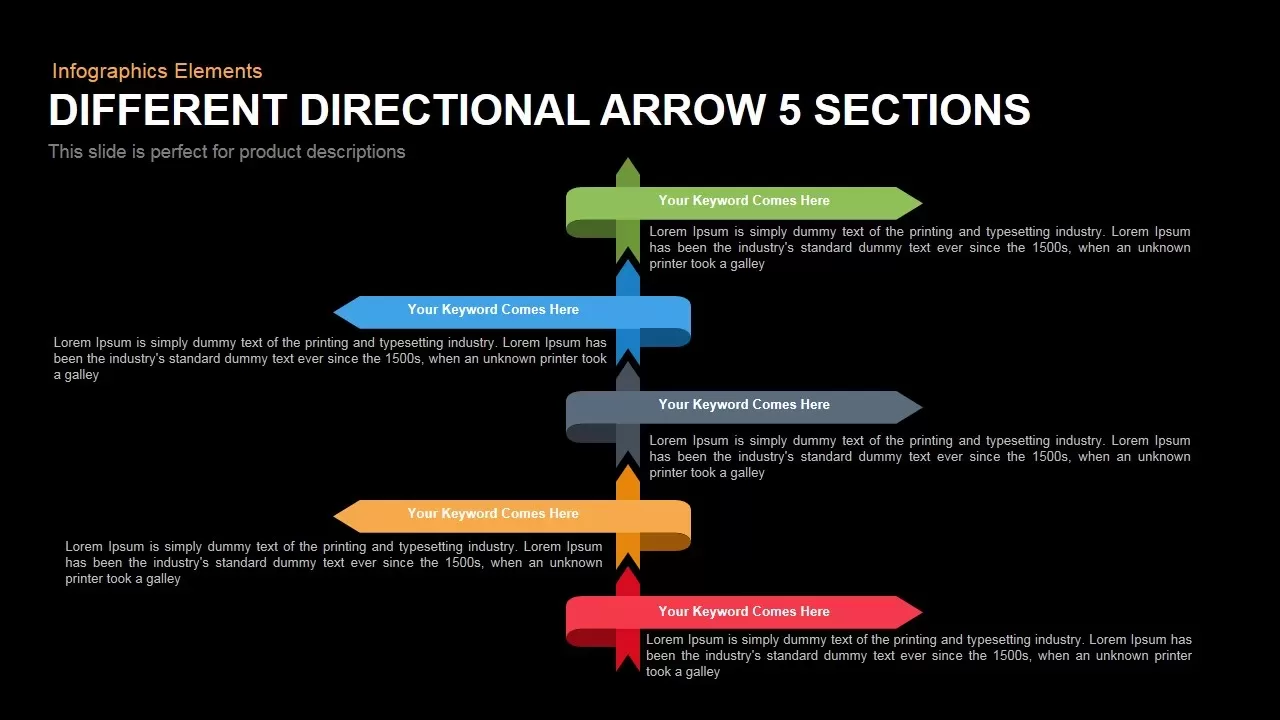
Different Directional Arrows Template for PowerPoint and Keynote
Arrow Diagrams
Premium
-
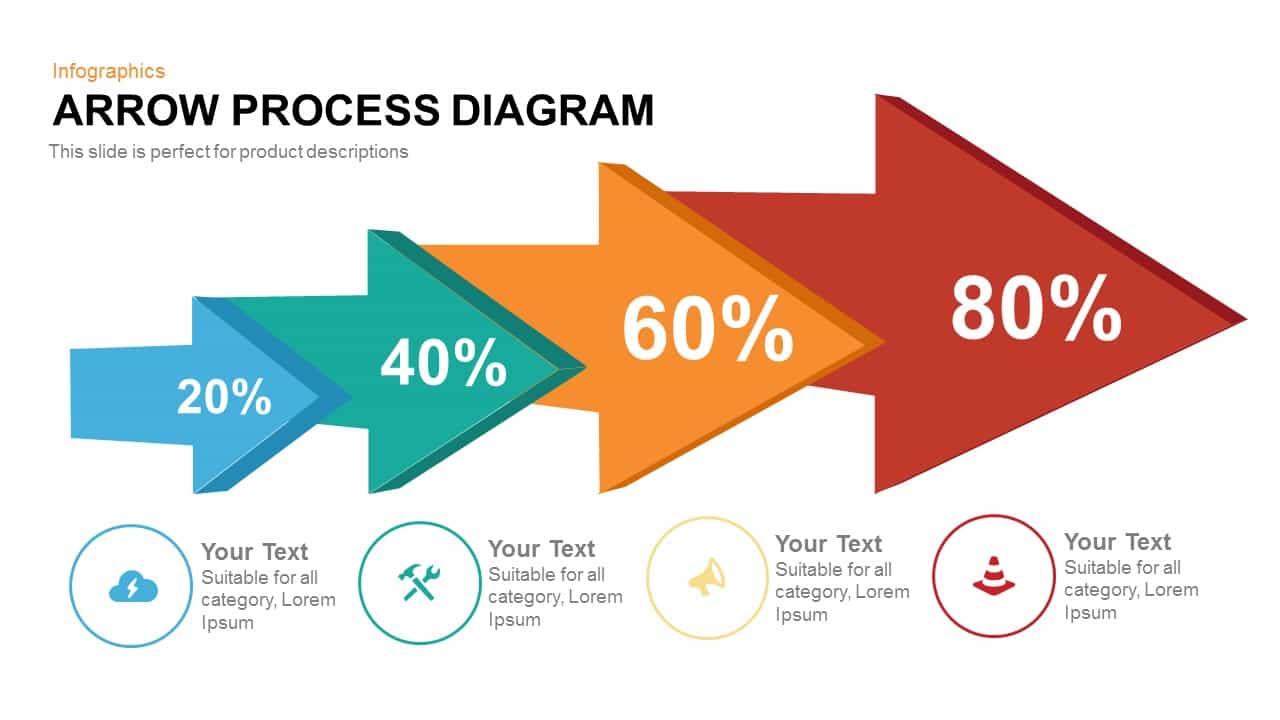
Arrow Process Diagram
Arrow Diagrams
Premium
-
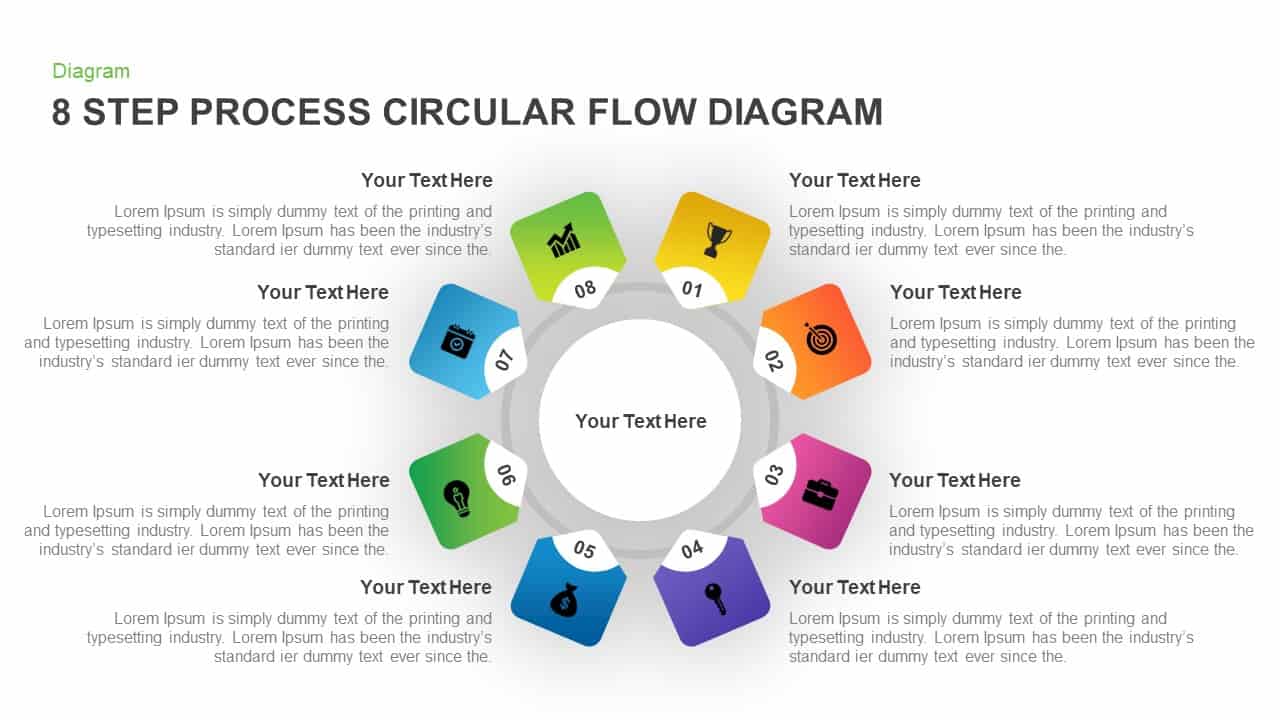
8 Step Circular Process Flow Diagram Template for PowerPoint & Keynote
Circular Diagrams
Premium
-
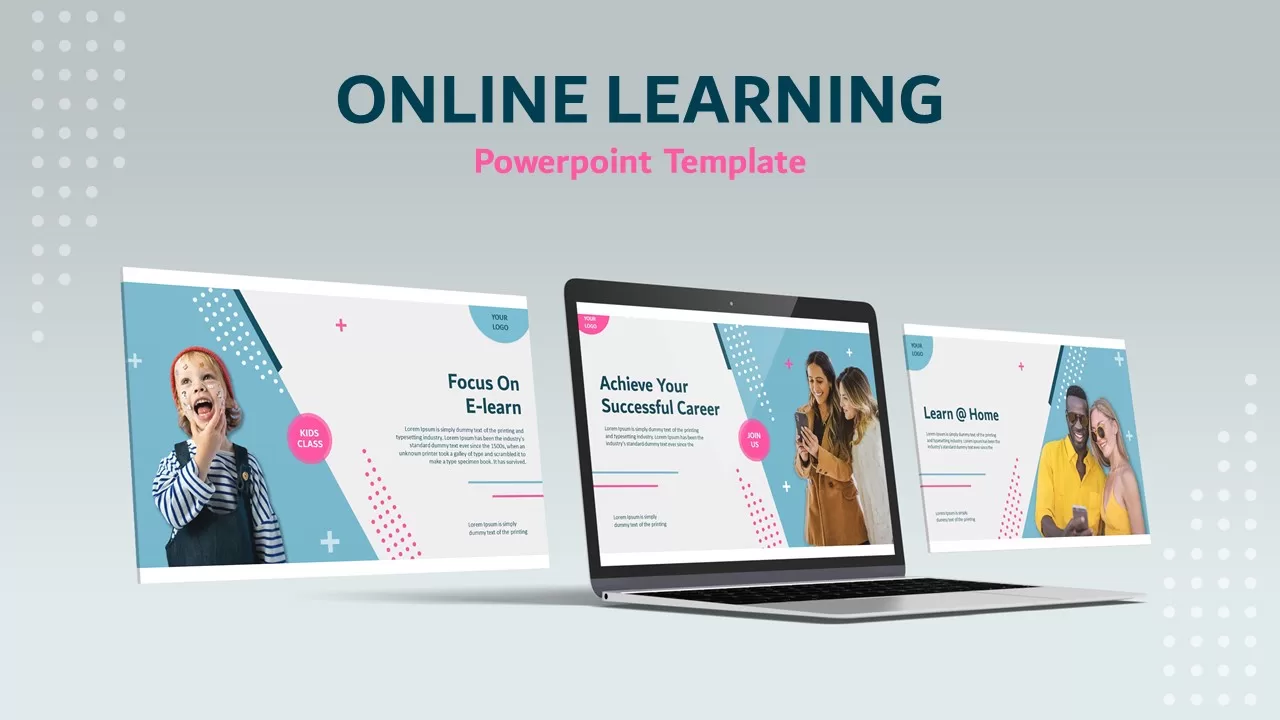
Online Learning PowerPoint Template
PowerPoint Templates
Premium
-
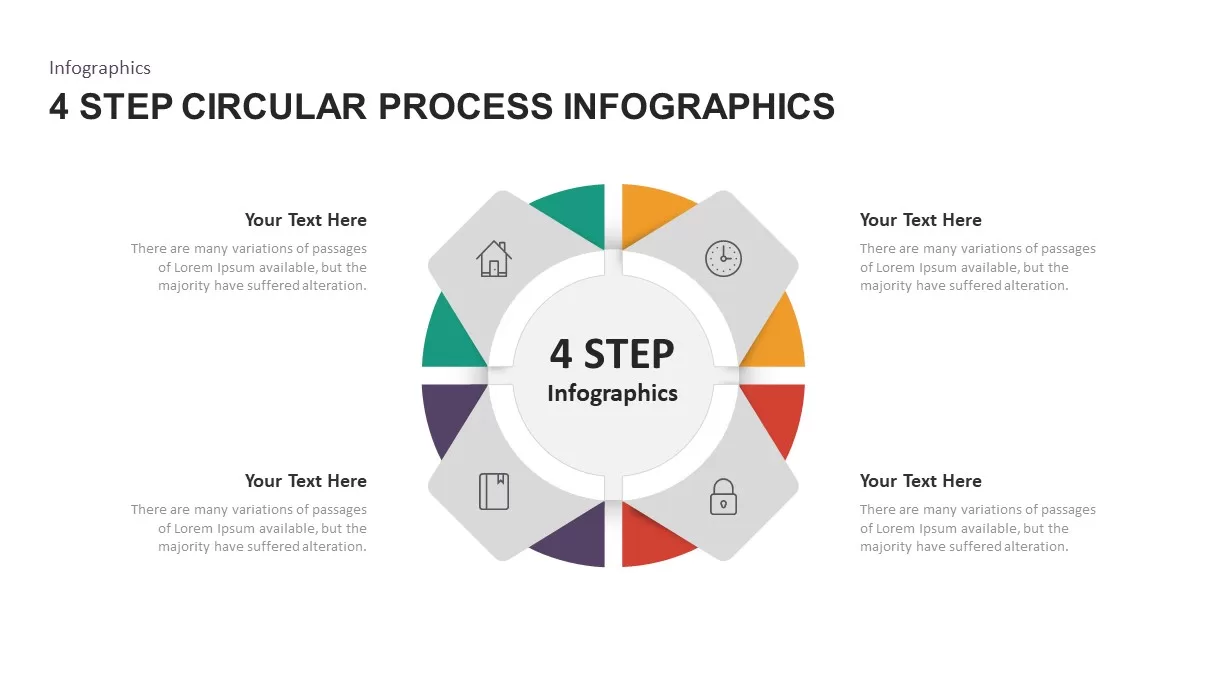
4 – 6 Step Circular Process Infographic Template
Circular Diagrams
Premium
-
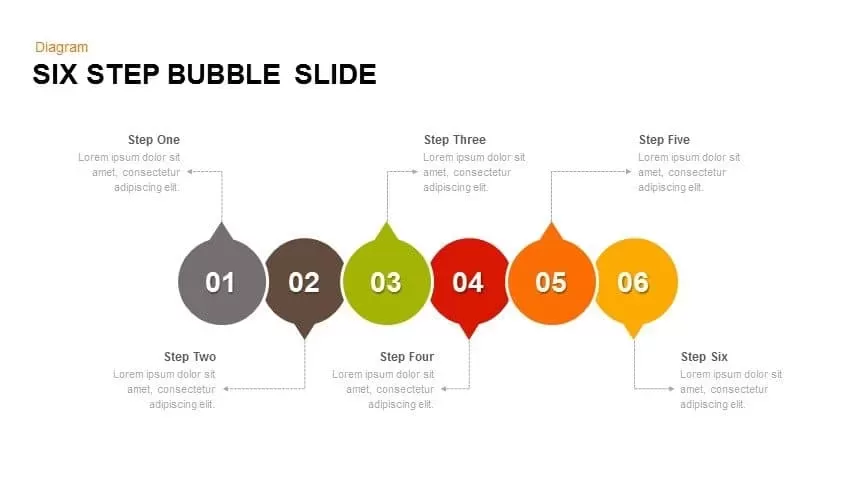
6 Step Bubble PowerPoint Template & Keynote Slide
Infographic
Premium
-
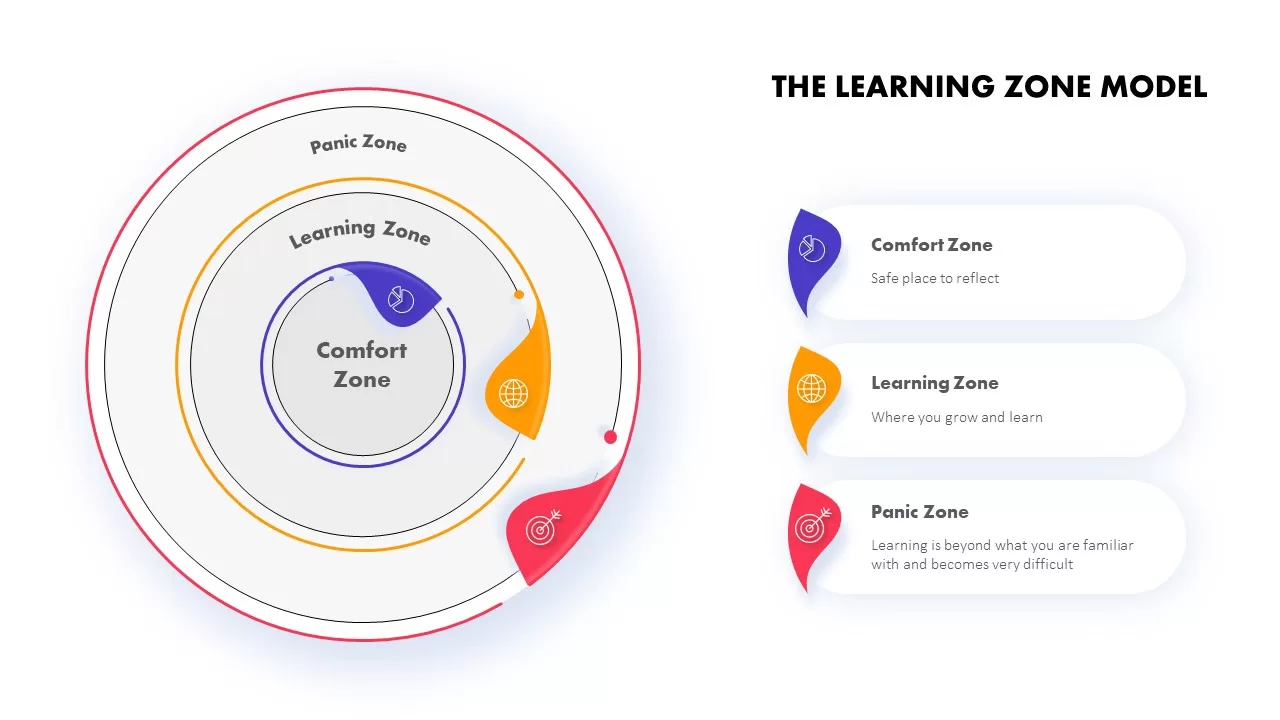
Learning Zone Model Template
Diagrams
Premium
-
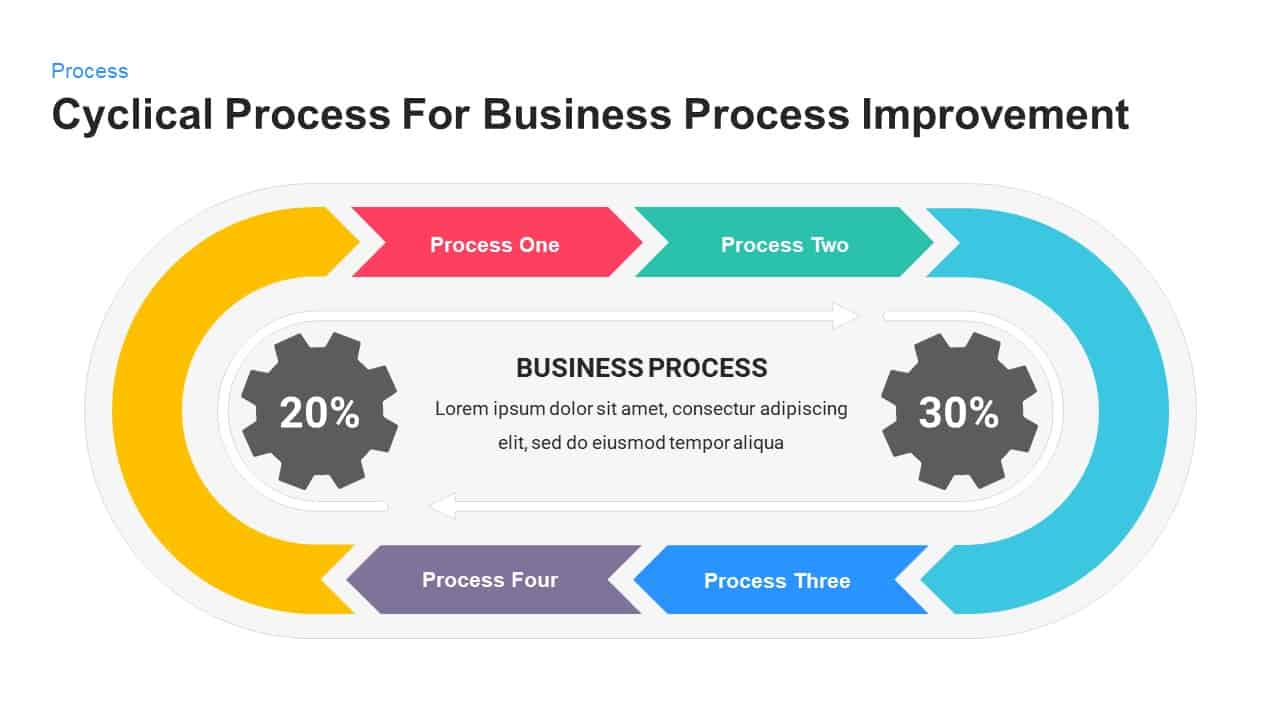
Cyclical Process For Business Process Improvement PowerPoint and Keynote Presentation
Process Flow Diagrams
Premium
-
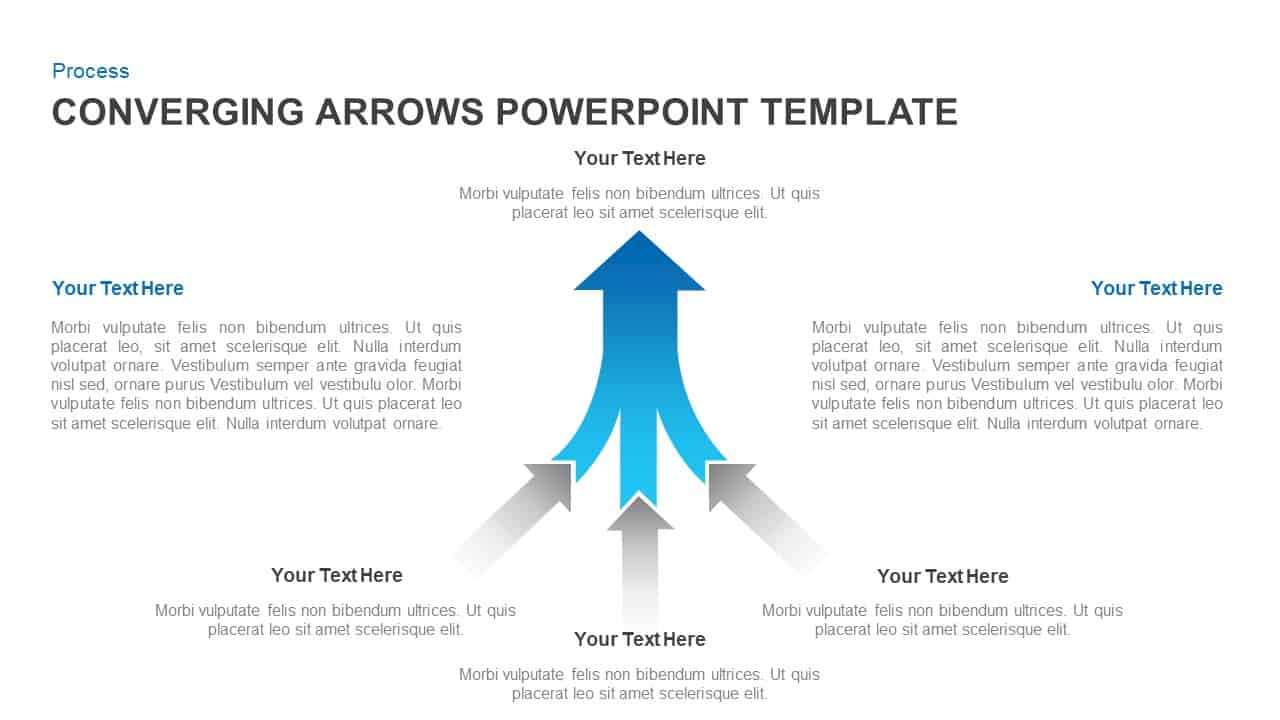
Converging Arrows Template for PowerPoint & Keynote
Arrow Diagrams
Premium
-
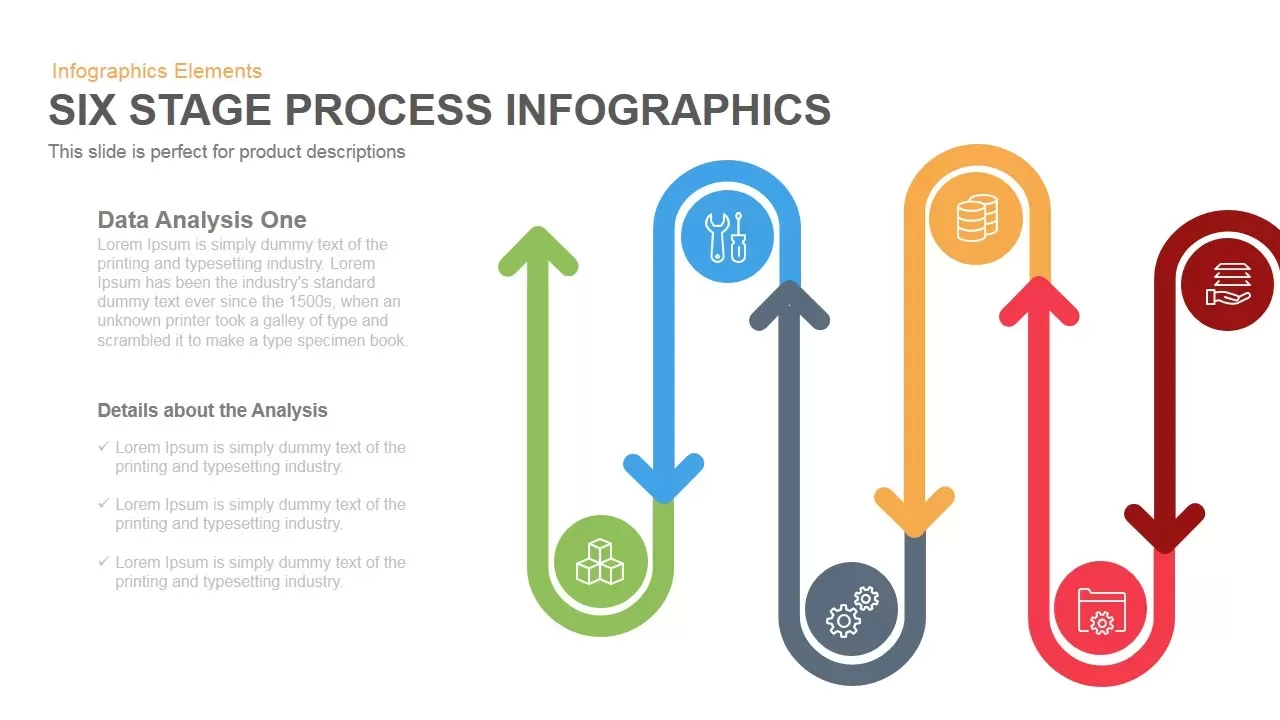
6 Stage Infographics Process PowerPoint Template and Keynote
Arrow Diagrams
Premium
-
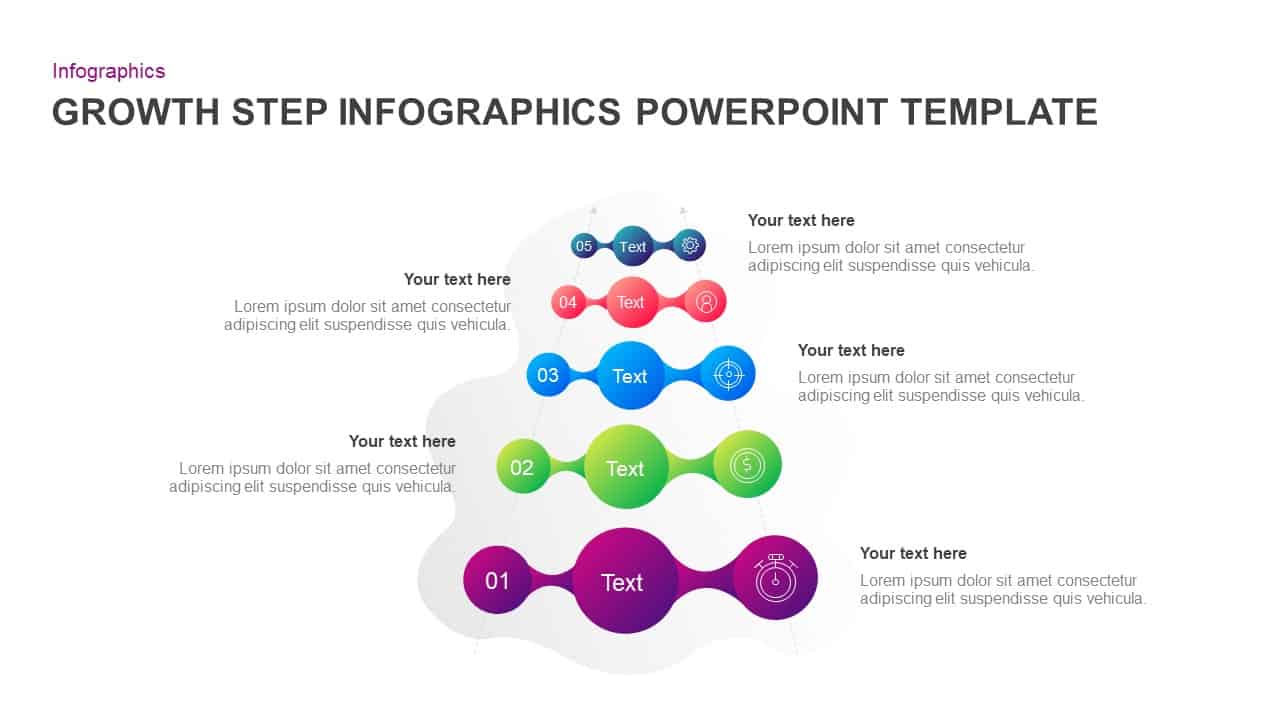
5 Step Growth Concept Infographic PowerPoint Template & Keynote
Business Models
Premium
-
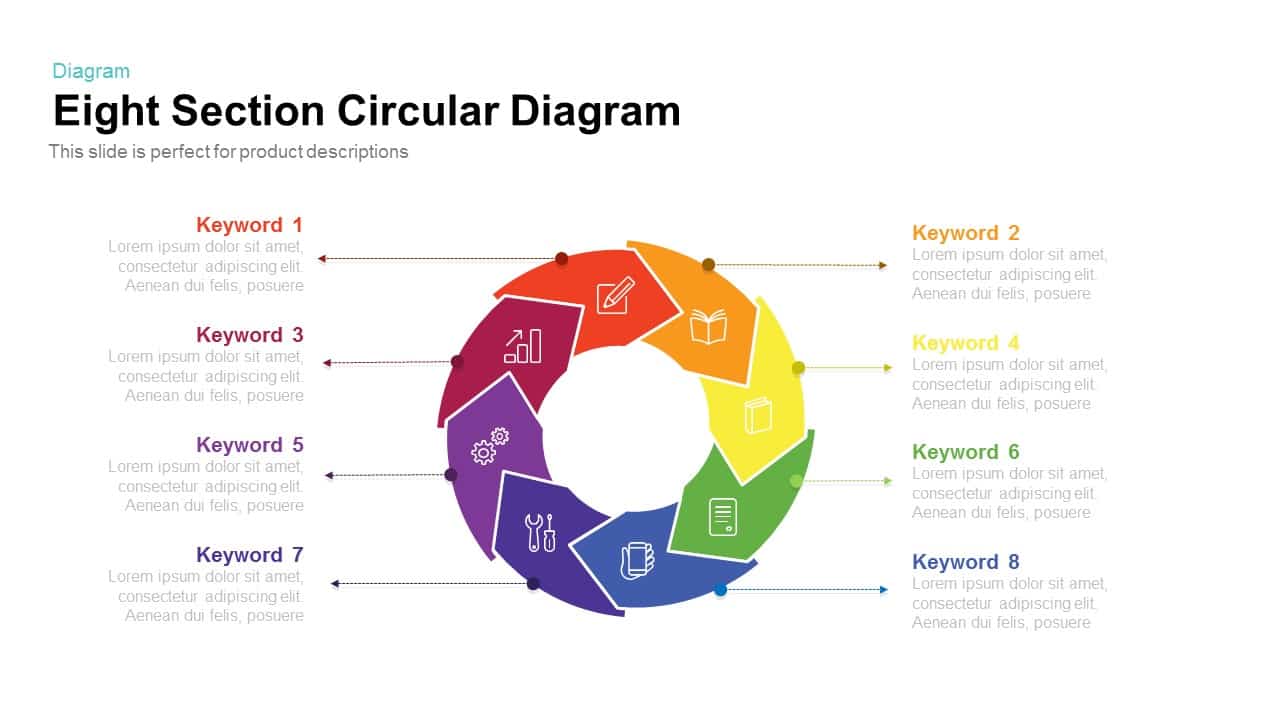
Section Circular Diagram PowerPoint Template and Keynote
Arrow Diagrams
Premium
-
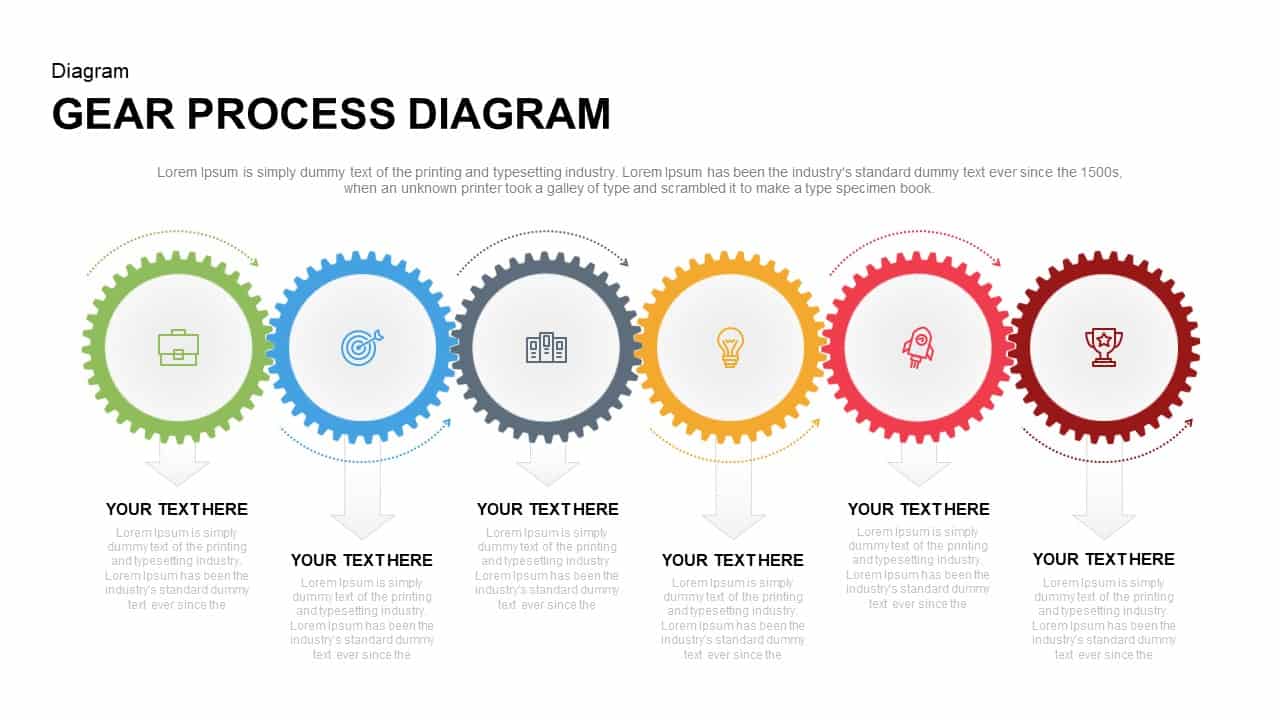
Gear Process Diagram PowerPoint Template and Keynote
Diagrams
Premium
-
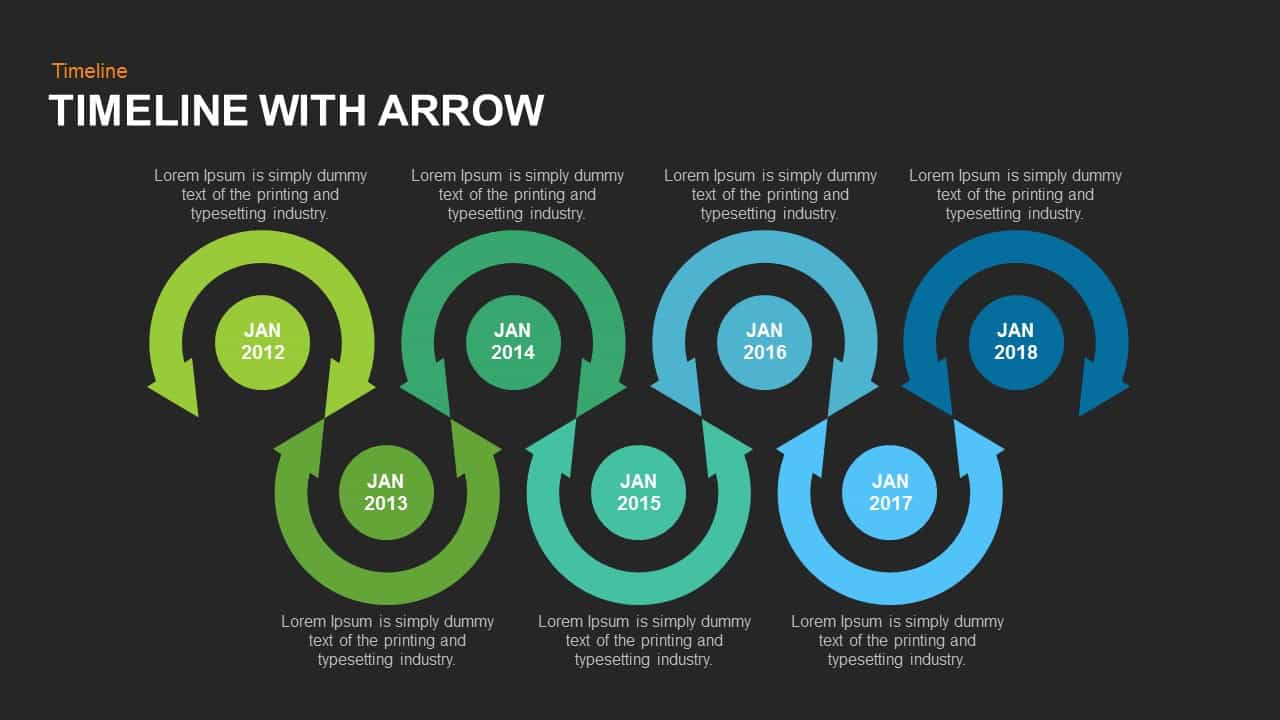
Timeline Arrow Template for PowerPoint and Keynote
Arrow Diagrams
Premium
-
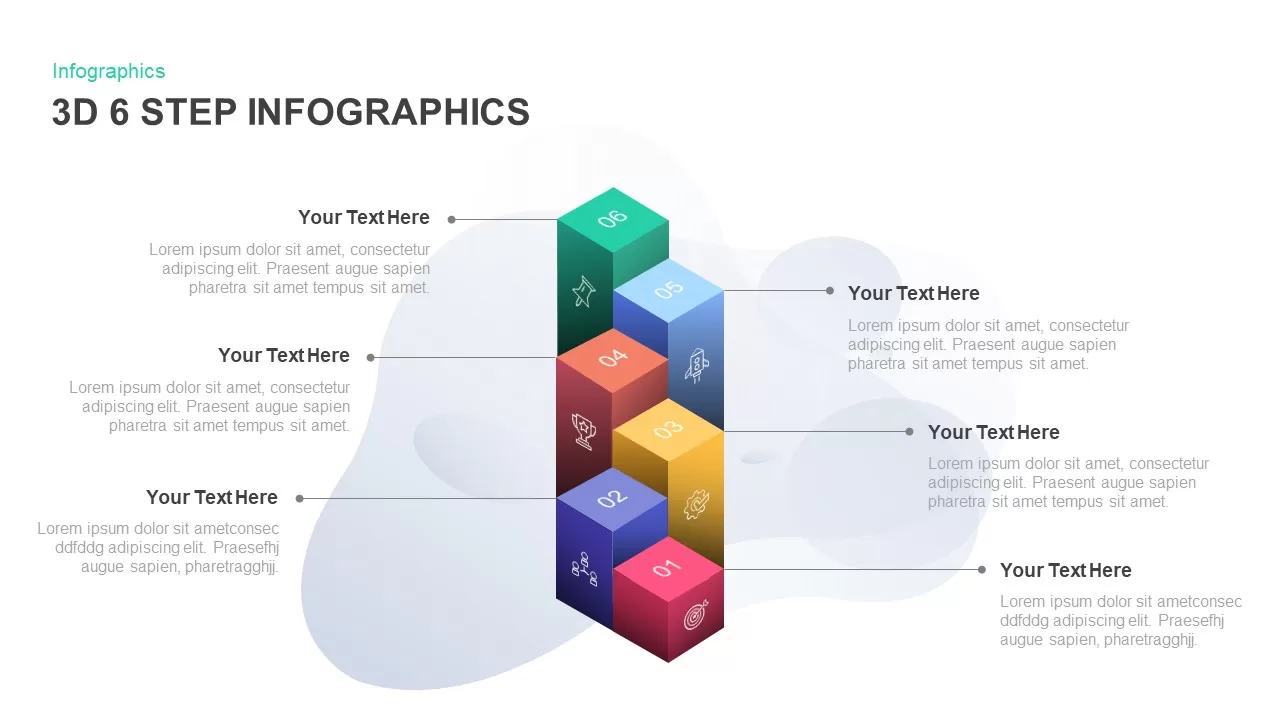
6 Step Infographic 3D PowerPoint Template & Keynote
3D Shapes
Premium
-
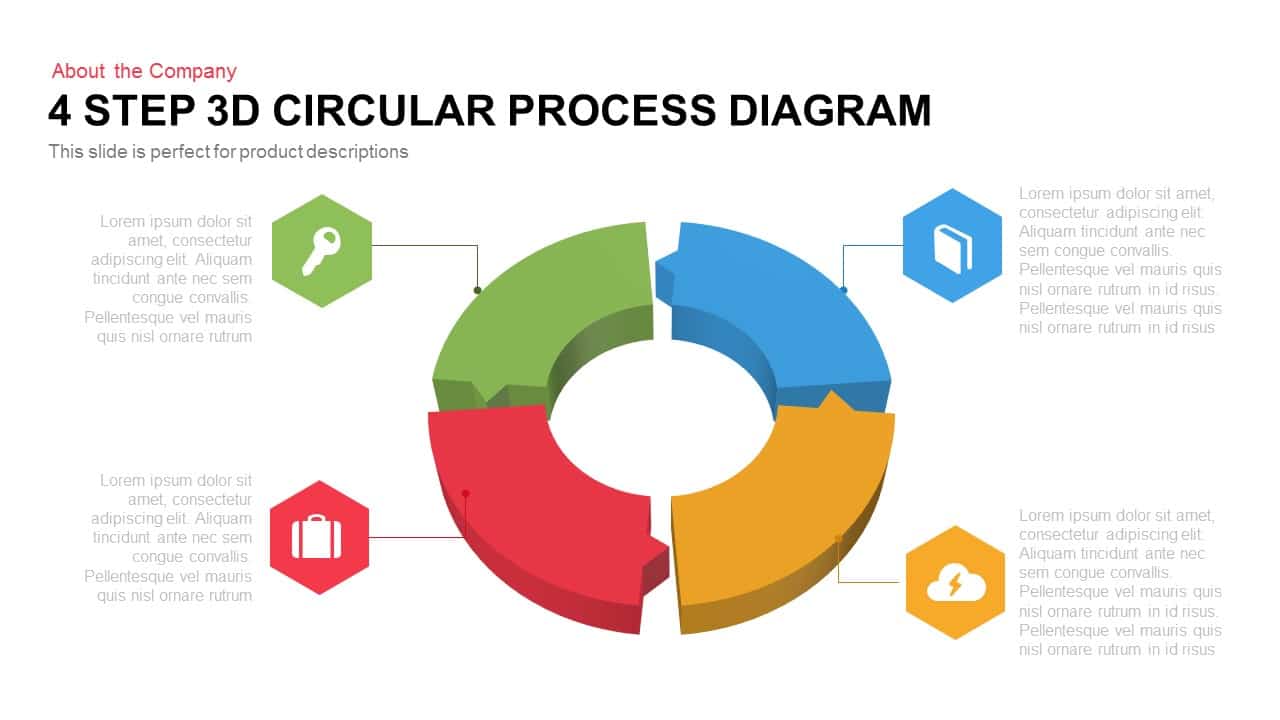
3D Circular Process Diagram PowerPoint Template and Keynote Slide Presentation
Circular Diagrams
Premium
-
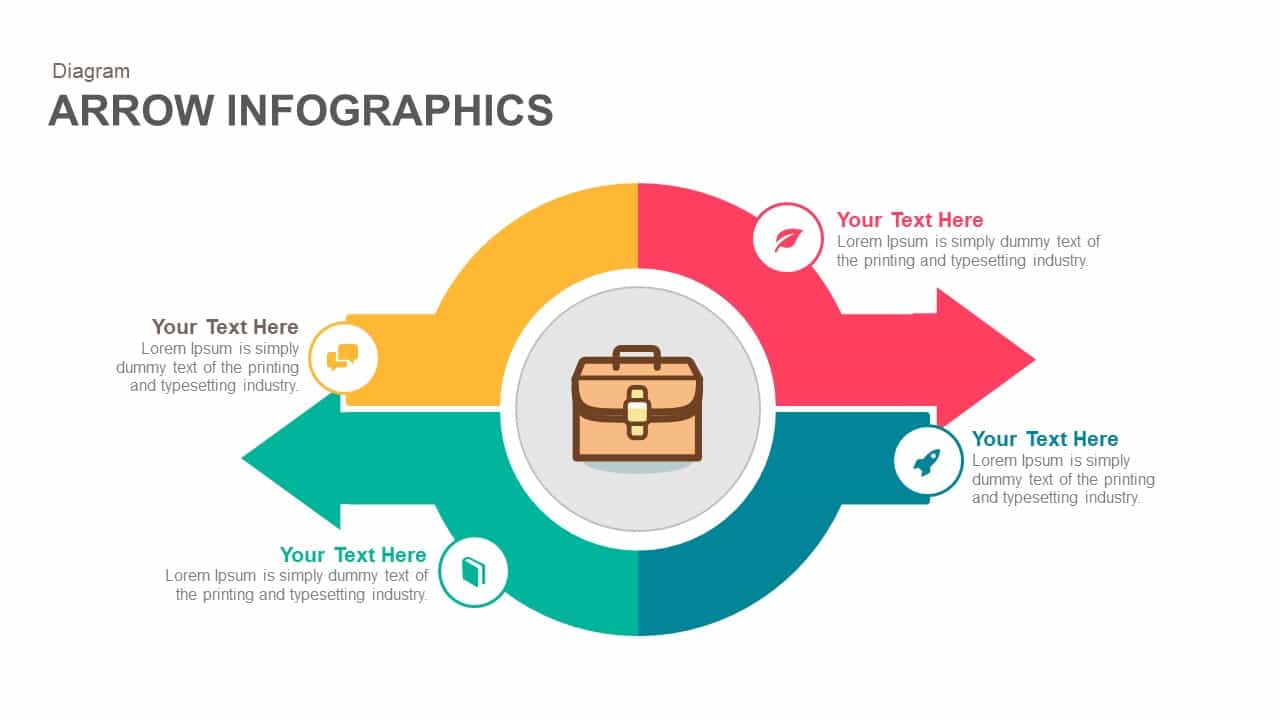
Infographics Arrow PowerPoint Template and Keynote
Infographic
Premium
-
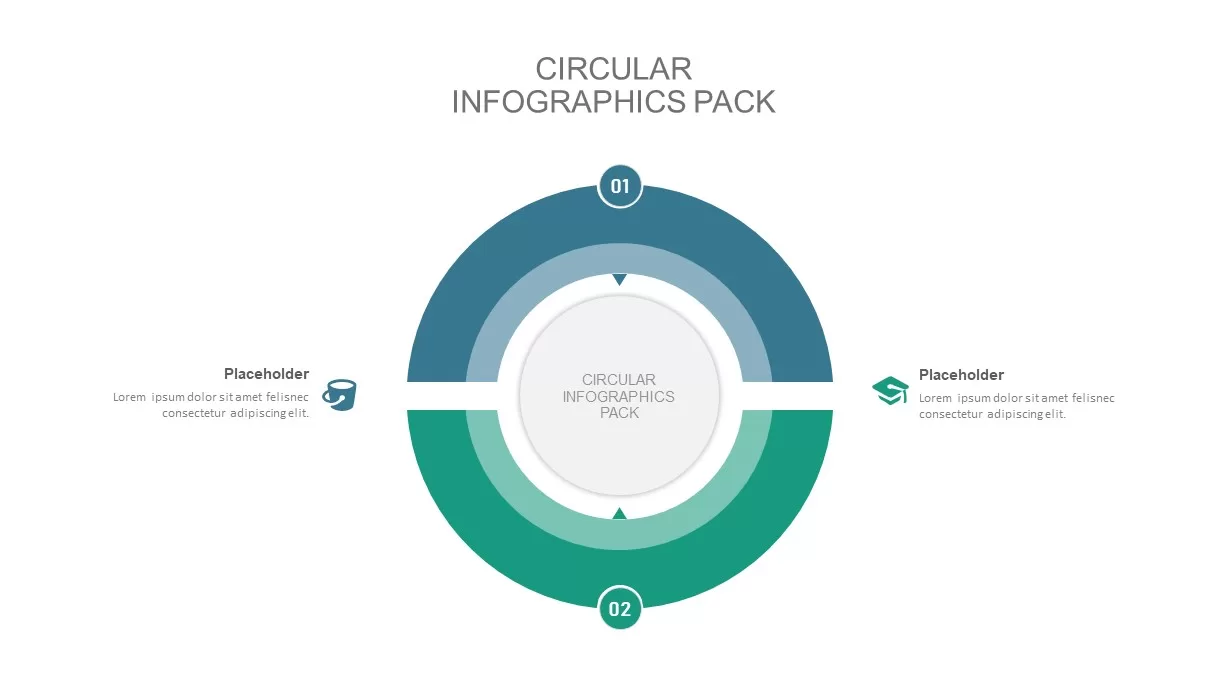
2 – 8 Step Circular Diagram Ppt Template
Circular Diagrams
Premium